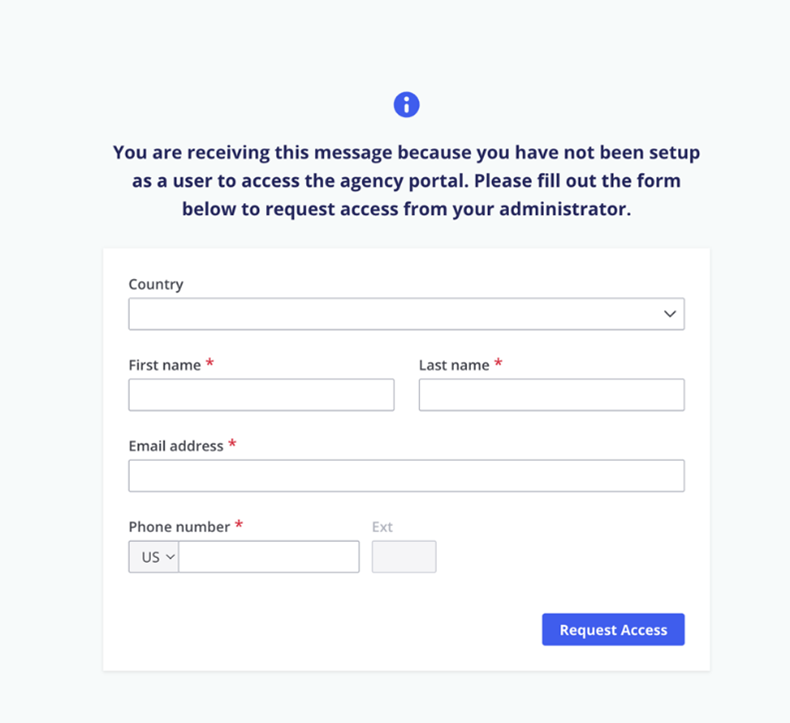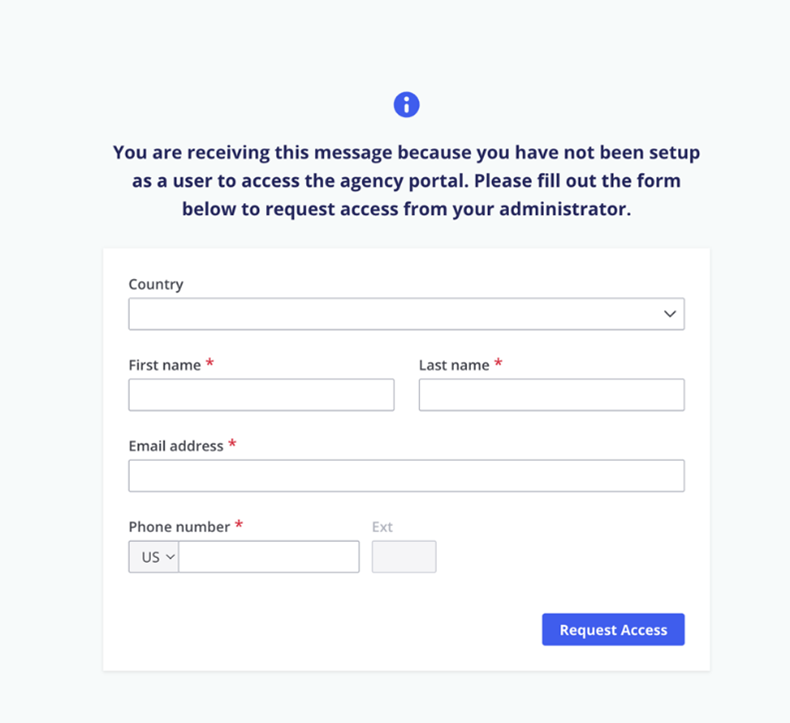Managing User Security
Office administrators can restrict user access in the Applied Payment
portal.
A user is assigned an administrator role if they complete the Applied
Pay registration process. The administrator can assign permissions for
other users to access the Applied Payment portal.
Requesting Access to the Payment Portal
- Access the Applied Payment portal
via Applied Epic. You are redirected to a form to request access to
the portal.
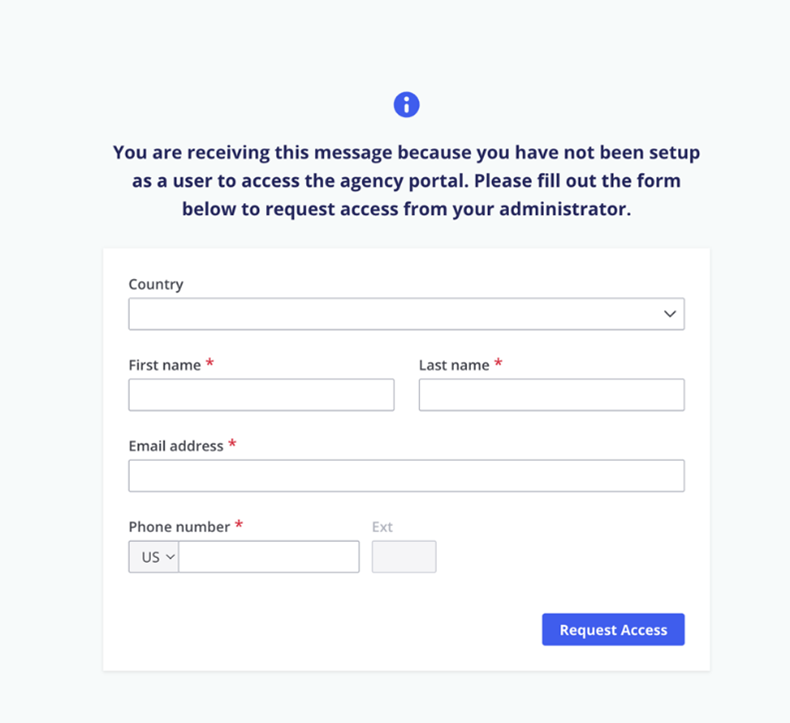
- Enter the required information and click Request
Access.
Once your request is approved, an email is
sent to you.
Granting Access as
an Administrator
When a request is submitted to access the Applied Payment portal, you
receive an email notification.
To assign user permissions for access:
- Log in to the Applied Payment portal.
- Navigate to the Users
tab and click the dropdown
arrow next to the user who requested access. The checkmark
in the Active column is grey
for users without a role assigned to them.
- In the expanded view, assign the user roles and permissions.
- Set the Account Status
to Active.
- Assign a Role
for the user.
- Enterprise Administrator:
Has full access to the Applied Payment Portal. Administrators
can activate and deactivate user accounts and assign/edit
user roles and permissions. Enterprise Administrators can
view all merchant accounts.
- Group Administrator:
Has full access to the Applied Payment Portal. Administrators
can view, activate and deactivate user accounts, and assign/edit
user roles and permissions on the merchant accounts for the
groups they are assigned to.
- Accounting: Has
access to the Dashboard,
Transactions, Payouts, Make
a Payment, and Chargebacks
EFT NSF sections of the Applied Payment portal for
the merchant accounts this role can access.
- Customer Service:
Has access to individualized Dashboard,
Transactions, and
Make a Payment sections
of the Applied Payment Portal. These sections are limited
to the merchant accounts and features the user can access,
including payment details the user has processed. Customer
Service roles can view all transactions for their assigned
merchant groups. The refund transactions permission defaults
as Allow for
this role.
- Use the dropdown to assign the user to merchant
groups. Click the X
next to a merchant group to remove the user.
- Allow
or Deny
the user access to specific merchant accounts. Only merchants
granted Allow access
display when you make
a payment in Epic.
- Allow
or Deny
the user access to specific features.
- Click Update.
Add a User
You can add existing Applied Epic users to the Applied Pay Portal and
assign them to a specific Merchant Group or Merchant Account. Only Enterprise
Administrators or the Group Administrator can add users. All imported
users are assigned the role of Customer Service.
- Click Add
User.
- To set a default merchant group and/or merchant account for users
in the search results, choose a Merchant Group from the Assign
Default Merchant Group and Assign
Default Merchant Account dropdowns.
- Search for users by first name, last name, email address, or email
domain (for example, appliedsystems.com). Only exact matches display
results.
- Select the users to import into Applied Pay. You can select multiple
users. Click the checkbox in the header row to select all users.
- Enter an Email address
for each selected user. Refund confirmations are sent to this email
address.
- Choose a Merchant Group
and Merchant Account from
the dropdowns next to the user to assign the selected user(s) to that
group if you have not selected a default.
- Click Apply.