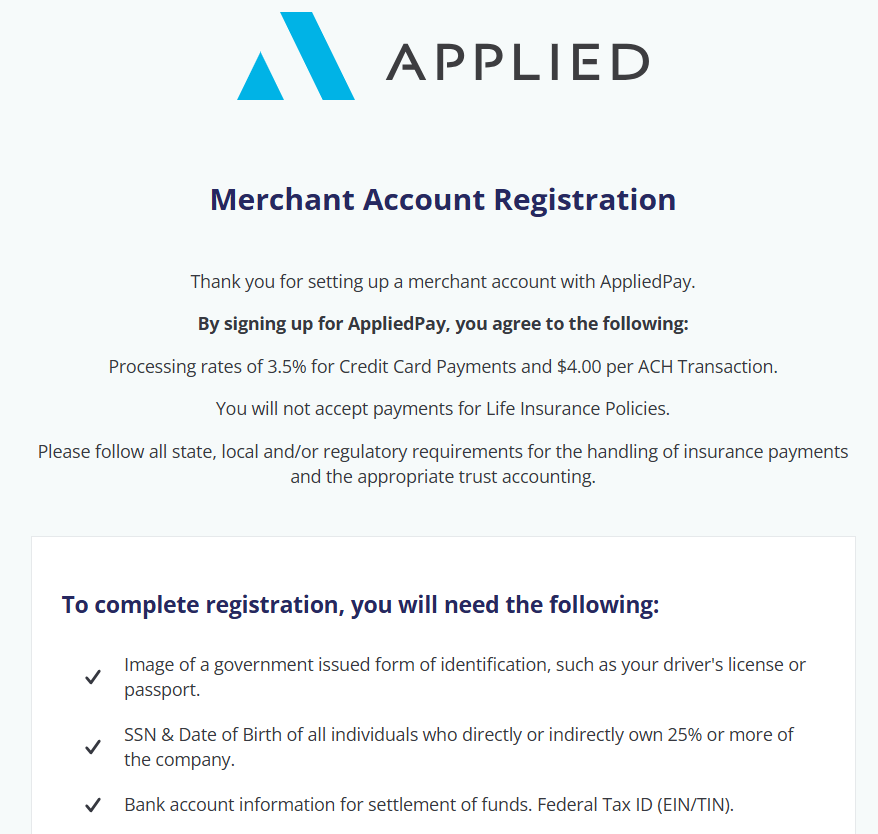
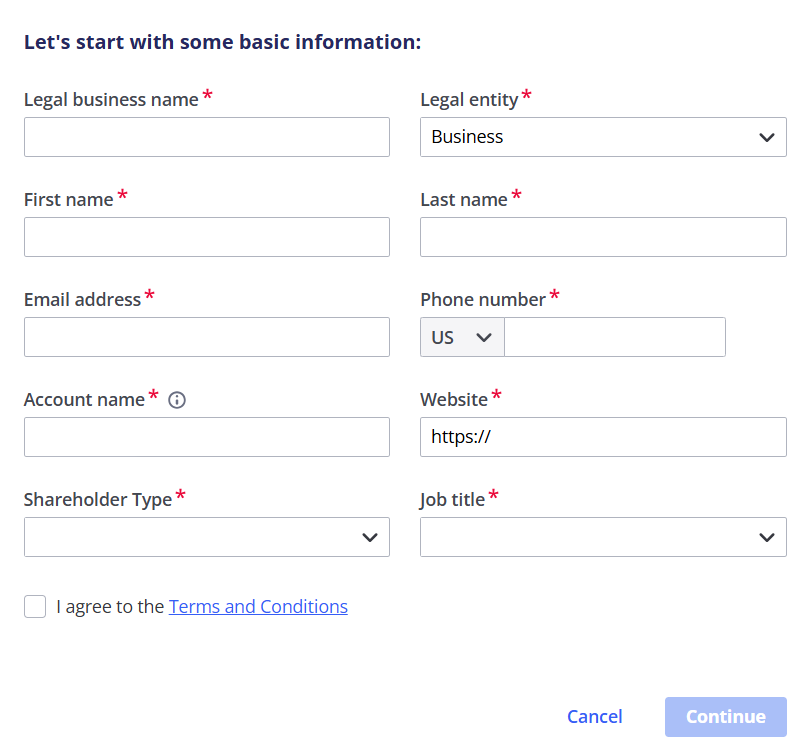
Before your organization can access the Applied Pay® portal and accept payments, you must register your merchant account with Applied Pay.
You can create and manage multiple merchant accounts in Applied Pay as per your organization’s needs. For example, you can have separate merchant accounts for each of your branches. You must repeat the registration process below with a new account name to create multiple merchant accounts.
You can access the Merchant Account Registration page from Applied Epic® Browser or Applied CSR24®, or EZLynx Client Center™.
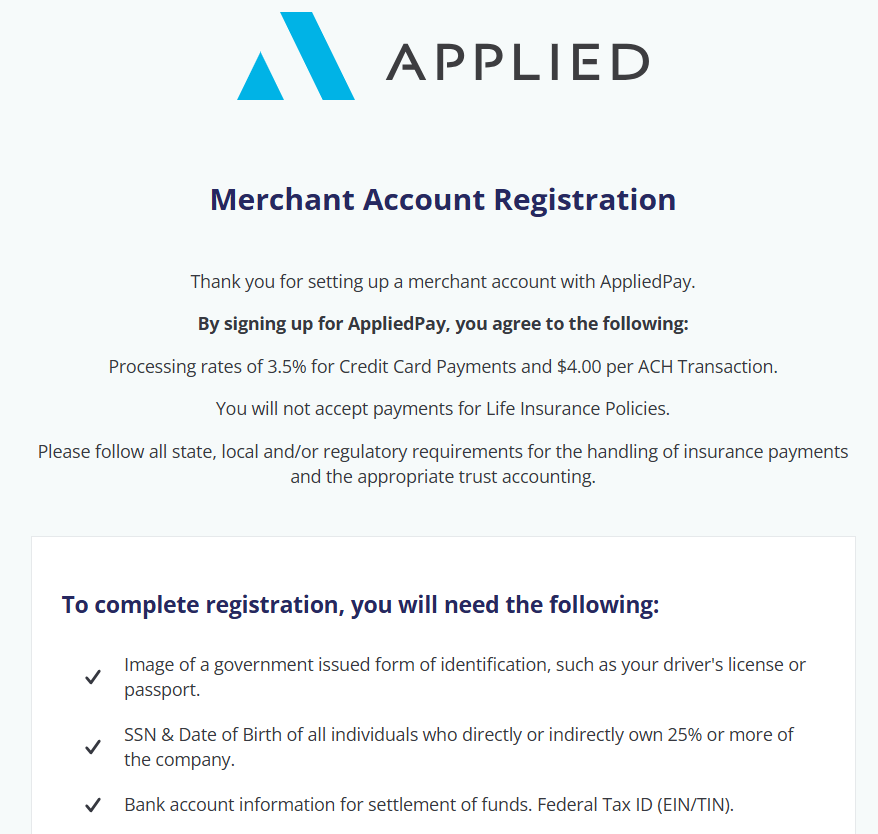
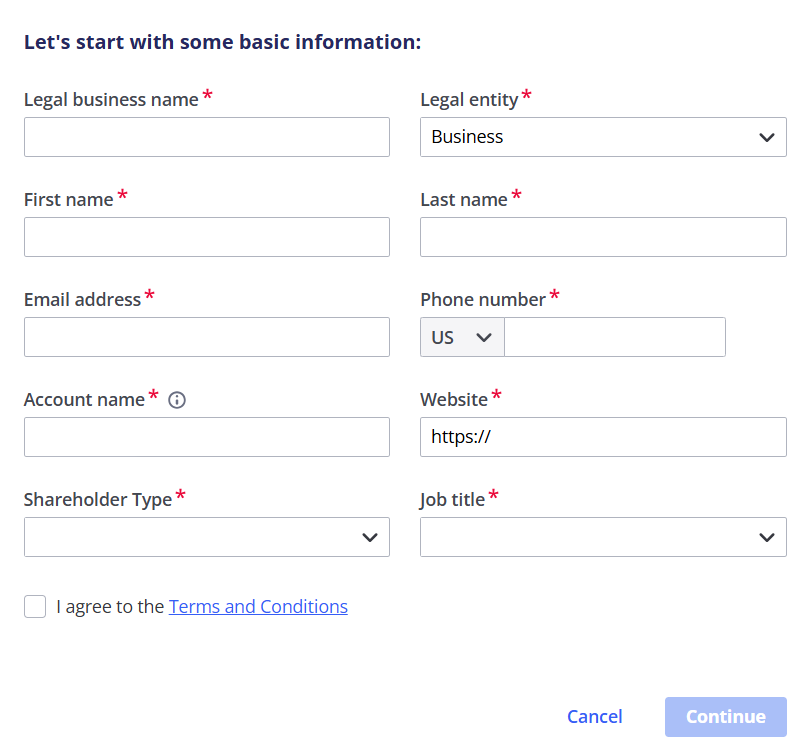
From the Merchant Account Registration page:
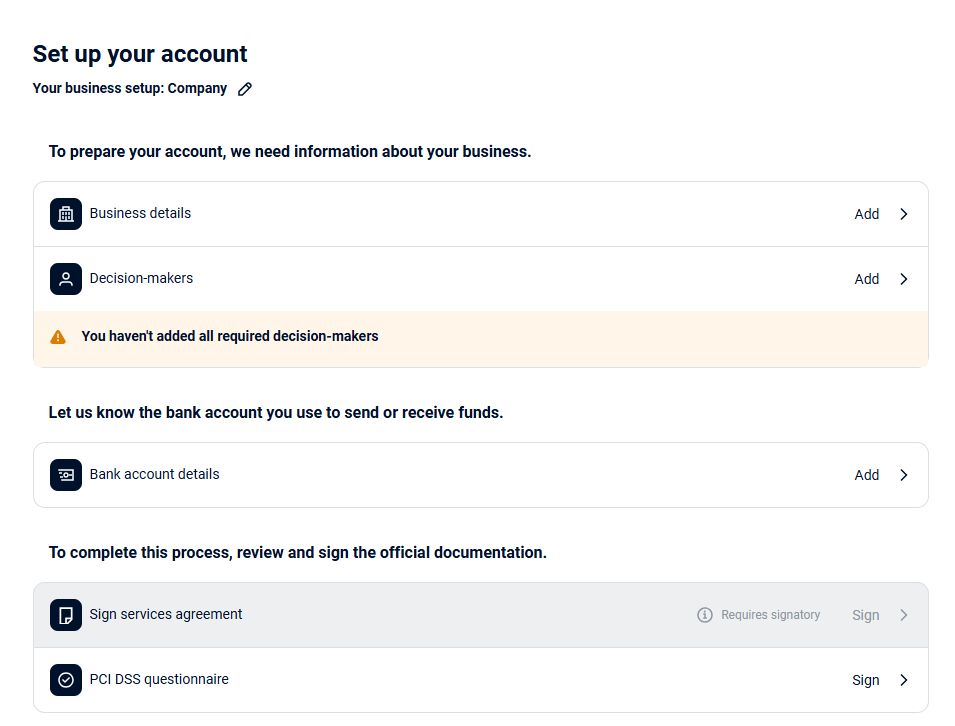
Business Details
Click Business details.
Enter your business details and click Next.
Select the company structure and click Next.
Enter any additional business details. Confirm if there are any additional addresses for your company’s main business operations. Once you have entered all required information, click Next.
Review the summary of your information and Edit as necessary. Click Submit to submit your business details.
Decision-makers
Click Decision-makers.
Select a Role for the business owner. The fields on this page vary depending on the role you select. You can select multiple roles for one person. An Owner and Signatory are required to approve the application. If the Signatory and Controller are different people, you can add an additional person by clicking Add business owners.
Signatory: The person who has signing authority.
Controller: The person who makes major business decisions or owns 25% or more of the company.
Enter the additional business owner’s details and click Next. Make sure you select a country code before entering a phone number.
Enter the business owner’s personal address and click Next.
Review the summary of your information and Edit as necessary. Click Submit to submit your business details.
Click Save and go to overview.
Bank account details
Click Bank account details.
Select a Verification method for your banking.
Select your bank.
Enter your organization’s bank details and click Save.
Review the summary of your bank details. From this page, you can Edit or Upload bank document. A bank document, such as a voided check or bank letter, is required when you enter your bank account details.
Click Done to submit your bank details.
Sign services agreement
Click Sign services agreement.
Review the Terms & Conditions.
You can click Download to download the document for your records.
Select the Signer.
Select the checkbox to verify that you understand the information.
Click Sign.
PCI DSS questionnaire
Click PCI DSS questionnaire.
Read the Card data security compliance.
Select the Signer.
Select the checkbox to verify that you understand the information.
Click Sign.
Click the Back button to navigate to the Payment Portal. You can begin processing payments with Applied Pay when your merchant account has been approved. Approval can take up to three business days.