
Applied Ivans Exchange is an integrated service portal that enables your brokerage to view, track, report, and manage your insurer download connections seamlessly.
You can access Exchange directly from Applied Epic after you associate your Applied Ivans Exchange user credentials with your Epic login. After you make this association, you will no longer be prompted for your credentials. Logging into Applied Epic provides you instant access to your Brokerage dashboards and all Applied Ivans Exchange functionality.
See the Applied Ivans Exchange Brokerage Guide to learn more about the functionality available in Exchange.
To access Exchange, your brokerage must be on Applied Interface Support, and you must have the Configure > Interface > Mailbox security right granted in Security Options – Configure.
Before you can start using Exchange, you must register to request credentials. If your brokerage has multiple mailbox accounts, credentials are required for each one.
Note: Contact your Epic System Administrator for assistance creating an individual user account.
The first time you access Exchange, you must associate your Applied Epic credentials to your Applied Ivans Exchange ID. If your brokerage has multiple mailbox accounts, associate the Ivans Exchange ID for the account you use most often to your Applied Epic credentials.

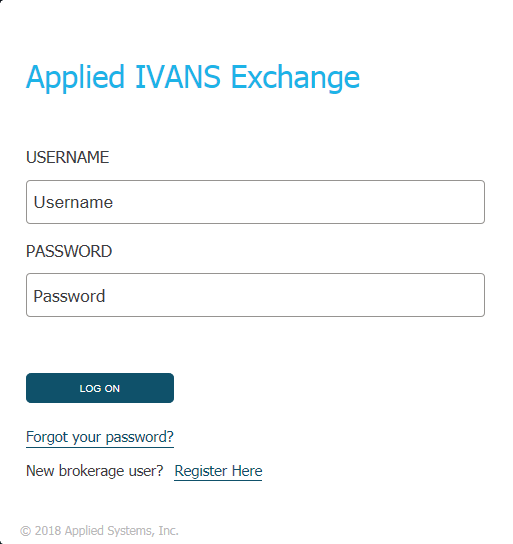
After you have performed this setup step, clicking the Exchange button signs you in to Applied Ivans Exchange automatically and your brokerage’s customized dashboard displays, where you can view your brokerage’s current download usage, connection opportunities, and relevant industry news in a single location.
To access a different mailbox account, log out from within Exchange, and then log back in using the other mailbox account’s credentials.
See the Applied Ivans Exchange Brokerage Guide to learn more about the functionality available.
If you are prompted for your Applied Ivans Exchange login credentials for any reason and you do not remember your password, do the following: