To learn more about this capability, click the Launch video button.
- Locate the
account and access the Attachments area.
- To access Accounts from the Home screen, do one of the following:
- Click Accounts on the navigation panel.
- Click Areas > Accounts on the menubar.
- Click the down arrow next to Home on the options bar and select Accounts.
- Click Locate on the options bar.
To access Accounts from another area of the program, do one of the following:
- Click Home > Accounts on the menubar.
- Click the down arrow next to Home on the options bar and select Accounts.
- Click Locate on the options bar.
- In the Locate account dropdown menu, select Broker, Client, Company, Employee, Finance Company, Other Interest, or Vendor.
- In the Locate by dropdown menu, select the appropriate option.
- Select the
suitable checkbox
or checkboxes
to the right.
- Insureds (available only if Clients is selected in the Locate Account field)
- Prospects (available only if Clients is selected in the Locate Account field)
- Additional Interest (available only if Other Interest is selected in the Locate Account field)
- Bill to (available only if Other Interest is selected in the Locate Account field)
- Certificate Holder (available only if Other Interest is selected in the Locate Account field)
- Active
- Inactive
- Enter the first few letters of the name, lookup code, phone number, etc. (depending on the selection in the Locate by dropdown menu) and press [Enter] or click Locate.
- The Results list displays all of the accounts that match the criteria you entered. Click on a column heading to sort the list by that category. For example, click the Last Name column heading to sort by last name in ascending order. To sort in descending order, click the Last Name column heading again.
- Highlight the desired item in the Results list.
- Do
one of the following:
- Click Attachments on the navigation panel.
- Click Areas > Attachments on the menubar.
- Up to 10,000
attachments for the selected entity display in the list below the
search bar. Change
the attachments that display in the list if necessary.
Attachments for the selected entity display in the list below the search bar. The attachments that display by default depend on your organization's attachment configuration. One of the following link labels displays in the Attachments frame header:
Show All Documents: By default, only attachments with the Mark as an Important Policy Document checkbox selected display. Click the Show All Documents link label to display all attachments (up to 10,000 added within the last six months).
Show Only Important Policy Documents: By default, all attachments display in the list (up to 10,000 added within the last six months). Click the Show Only Important Policy Documents link label to display only attachments with the Mark as an Important Policy Document checkbox selected.
Note: Your view filters and search criteria apply only to the attachments that display based on your link label selection. To ensure that you are filtering or searching all attachments, make sure to select Show All Documents first.
If your system is configured to display all documents by default, the list displays up to 10,000 attachments added within the last six months, including any system-generated attachments (e.g. proofs, carrier submissions, and vehicle/driver schedules). You can use the System Generated search filter to excluded or view only system-generated attachments in the list if necessary. You can also set Filter Defaults per entity type (e.g. for all clients or all brokers) to change the attachments that populate the list automatically.
If more than 10,000 attachments exist for the selected search criteria, only the first 10,000 display in the list. A count of the attachments currently loaded displays in the lower right corner of the list. When your search returns more than 10,000 results, this count indicates how many results exist beyond the first 10,000 (e.g., Viewing Newest 10,000 of 12,000 Attachments). In this situation, specify additional search criteria to narrow your search to 10,000 results or fewer.
- To change the way attachments display in the list, click the word Attachments in the view filter to display additional options.
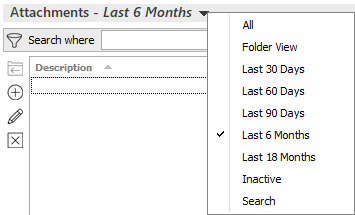
The All view displays all attachments for the selected entity (if fewer than 10,000), or the 10,000 most recent attachments.
The Search view defaults blank until you save a Filter Default. It will then populate with up to 10,000 attachments that meet your saved search criteria each time you access the Attachments list.
- Select an option. A checkmark displays beside your active selection.
- Use the search bar to display attachments that meet
specific criteria. Apply a single
filter (using the search fields) or
multiple
filters (using the Edit
Filter button
 )
to narrow the list of attachments.
)
to narrow the list of attachments.
Selecting multiple criteria performs an "and" search (for example, Client Accessible attachments with a specific Attached Date). Making multiple selections for the same criterion performs an "or" search for that criterion (for example, attachments associated to either of two Types of Business). You can make up to eight selections for the Type of Business criterion.
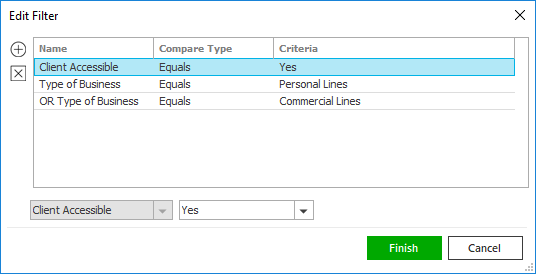
- Click the Edit
Filter button
 .
.
- The Edit
Filter pop-up window displays.
Click the Add
button
 to add
filters.
to add
filters. - Select and/or enter search criteria using
the dropdown menus and fields. Click the
Add
button again to apply additional filters.
Enter additional search criteria.
Click the Delete button to remove a filter from the list. - Click Finish
when you have applied all of your desired
filters.
Hover over the Search where text to see the filter that is currently applied to the list.
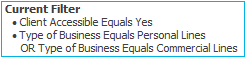
To clear the currently applied filter (for the current session only) and start over, click the Clear Filter link label. The search bar displays in blue when filters are applied and in gray when filters are cleared.

- Make a selection in the first dropdown menu.
- The choices available in the second dropdown menu vary, depending on your selection in the first dropdown menu:
- Equals: Enter the search criterion (e.g., the full description) in the field to the right, or select a date from the dropdown calendar (if applicable).
- Contains: Enter at least one character of the search criterion (e.g., part of the description or folder name) in the field to the right.
- Within Range: Search between two calendar dates. Click the down arrow to the right of each field to choose dates from the dropdown calendars.
- Yes/No: Opt to include or exclude Client Accessible, Do Not Purge, or Important Policy Document attachments, based on your selection in the first dropdown.
- Exclude/Only/Include: Select to exclude or include items that meet the criterion selected in the dropdown, or to display only items that meet that criterion.
- Click Find
to apply the filter. Hover over the Search where
text to see the filter that is currently
applied to the list.
To clear the currently applied filter (for the current session only) and start over, click the Clear Filter link label. The search bar displays in blue when filters are applied and in gray when filters are cleared.
- Click the Edit
Filter button
To save your currently applied filters as a default for any account of the same entity type, create Filter Defaults. You cannot apply filter defaults on a per-account basis, or on an Attachments list opened from the Access menu as Access > Attachments already provides a filtered view.
Your filter defaults are unique to your user code and will not affect other users’ saved defaults.- Click the Filter Defaults link label and select the Use as default checkbox on the Filter Defaults screen to save your selected filters as the default for all accounts of the same entity type.
- Click OK
to apply the filter default.
To clear a filter default, click the Clear Filter link label, click the Filter Defaults link label, select the appropriate checkboxes in the Filter Defaults window, and click OK.
To sort the list by a different column, click the column heading by which you want to sort. Click one more time to change the sort order (from ascending to descending, or vice versa).
