
Use this feature to reactivate a deleted attachment.
To access Accounts from another area of the program, do one of the following:

Note: The list can display a maximum of 10,000 attachments.
By default, the list displays up to 10,000 attachments added within the last six months, including any system-generated attachments (e.g. proofs, carrier submissions, and vehicle/driver schedules). However, you can use the System Generated search filter to exclude or view only system-generated attachments in the list if necessary. You can also set Filter Defaults per entity type (e.g. for all clients or all brokers) to change the attachments that populate the list automatically.
If more than 10,000 attachments exist for the selected search criteria, only the first 10,000 display in the list. A count of the attachments currently loaded displays in the lower right corner of the list. When your search returns more than 10,000 results, this count indicates how many results exist beyond the first 10,000 (e.g. Newest 10,000 of 12,000 Attachments). In this situation, specify additional search criteria to narrow your search to 10,000 results or fewer.
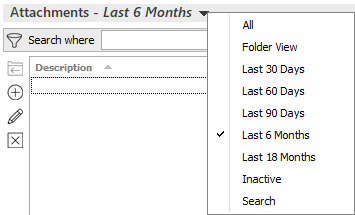
A list of choices displays:
Use
the search bar to display attachments that meet specific criteria.
Apply a single
filter (using the search fields) or multiple
filters (using the Edit
Filter button  ) to narrow the list
of attachments.
) to narrow the list
of attachments.
Selecting multiple criteria performs an "and" search (for example, Client Accessible attachments with a specific Attached Date). Making multiple selections for the same criterion performs an "or" search for that criterion (for example, attachments associated to either of two Types of Business). You can make up to eight selections for the Type of Business criterion.
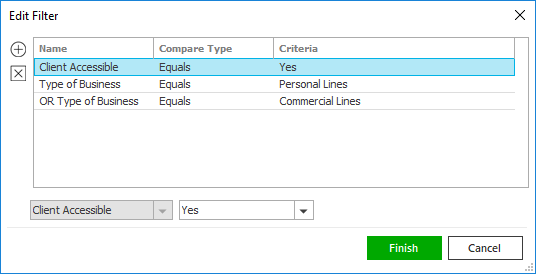
 .
.  to add filters.
to add filters.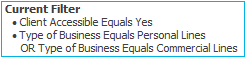
To clear the currently applied filter (for the current session only) and start over, click the Clear Filter link label. The search bar displays in blue when filters are applied and in gray when filters are cleared.

To save your currently applied filters
as a default for any account of the same entity type, create Filter
Defaults. You cannot apply filter defaults
on a per-account basis, or on an
Attachments list opened from the Access
menu (as Access > Attachments
already provides a filtered view.
Your filter defaults are unique to your user code and will not
affect other users’ saved defaults.