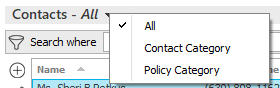Note: Monoline and package policies are in bolded in the policy list. Lines of business included in package policies are not bolded; they are indented and listed beneath the package policies to which they belong.
- Click Actions > Export Risks on the options bar.
- Click Actions > Export Risks on the menubar.
- Right click the policy and select Actions > Export Risks.
Note: To choose a file definition that is specific to the selected account, click the Select file by account checkbox before choosing a mapping file.
- Disable delivery options: Disables the remaining fields on the screen. Skip to step 11 if you select this checkbox.
- Send as blank template: sends a blank file to the recipient to be filled in from scratch.
 ,
change the types
of contacts that display in the list if necessary,
click on the correct contact,
and then click Finish.
,
change the types
of contacts that display in the list if necessary,
click on the correct contact,
and then click Finish.