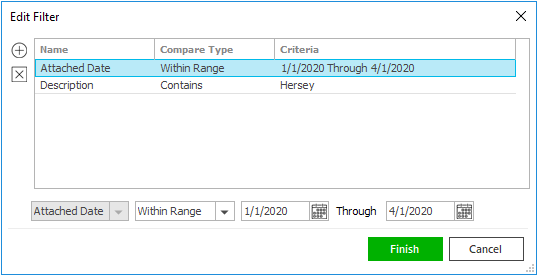Import Risks
Applied Epic allows you to import and export risks in different
file formats for client verification and for quick and easy entering of
data into the program.
This function can be accessed from the Policies area or the Contacts
area.
- Locate the
account in question and access the Policies area or
access the
Accounts area and locate the correct contact .
- Click
on the appropriate policy
or contact
in the list.
Note: Monoline
and package policies are in bolded in the policy list. Lines of business
included in package policies are not bolded; they are indented and
listed beneath the package policies to which they belong.
- Do one
of the following:
- Click
Actions >
Import Risks on the options bar.
- Click
Actions >
Import Risks on the menubar.
- Right
click the policy
and select Import
Risks.
- Click
the Add
button
 .
.
- In the
Import Risks window, Choose
the correct Risk
type.
- Choose
the desired Mapping
file.
Note: To
choose a file definition that is specific to the selected account,
click the Select
file by account checkbox before choosing a mapping file.
- Choose
the appropriate radio
button:
- Import
and Update
- Import
and Replace
- Import,
Update, and Remove
- Click the lookup
button
 to the right of the
Select file to import field.
to the right of the
Select file to import field.
- Click the correct radio
button:
- If applicable, change the number in the Start
import from row field to the first row of the Microsoft
Excel sheet that contains data.
- Click Process.
- On the Import Risks window,
click the Refresh
link label in the blue header bar.
- Click the Create
button.
- Click the Preview
button.
- Click Import
to pull the items on the list into the policy.
- Click Yes
to verify that you want to import the items.
- Click the Refresh
link label again.
- If the import is successful, the list will be blank.

 .
. to the right of the
Select file to import field.
to the right of the
Select file to import field. ) to narrow the list of attachments.
) to narrow the list of attachments.