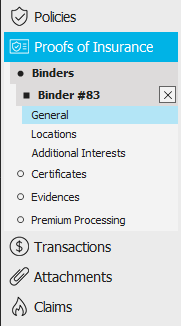Add a Binder
A binder can be added to a policy only if the policy meets the
following criteria:
The policy
must be in contracted status. Binders cannot be added to prospective
policies.
For each selected
line, the Issue Binders checkbox must be selected in
the account detail for that company.
- Locate
the customer in question and access the Proofs of Insurance area.
- Click Binders
under Proofs of Insurance
on the navigation panel.
Note: You
can access binders from the Policies area by clicking Access
> Proofs > Binders > Open Binders or Closed
Binders on the options bar or menubar.
- Do one of the following:
- Click the Add
button
 to the left of the list.
to the left of the list.
- Click New
on the options bar and select Proofs
> Binder.
- Click File
> New > Proofs > Binder on the menubar.
- Press [Insert]
on your keyboard.
- Press [Ctrl]+N.
- Enter a Description
of the binder.
- Optionally select the Include history checkbox.
- Click on the line
of business to which to add the binder.
- If you want to add another line of
business to the binder, select the Include
additional lines checkbox below the list.
Note: If
you select this checkbox, a window pops up when you click Detail
or Finish, prompting you
to choose additional lines of business.
- You can click Finish
or press [Enter]
to end the workflow at this point. However, it is advisable to click
Detail and add the rest of
the binder information at this time.
Click Cancel
or press [Esc]
to exit the workflow without adding a binder.
Click Detail
to add more information. (Continue to step 9.)
- The Binder
Detail screen displays. The navigation panel expands to show
the available categories for the selected policy. Click a category to show its specific sections
on the policy. Click a specific section
to view or fill in the information related to that section.
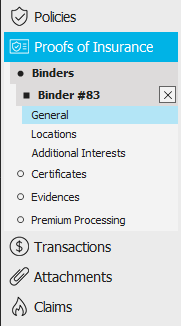
- A form displays on the right. View, add, or amend the field entries
as necessary.
- To view or revise information on these forms, select the correct
line in
the list. If there are no items in the list and the form is grayed
out, click the Add
button
 .
The fields on the form are activated, allowing you to fill in the
information.
.
The fields on the form are activated, allowing you to fill in the
information.
- Various tabs display below the list. Each tab contains different
fields. To view or revise information in these fields, select the
correct line
in the list. If there are no items in the list and the fields are
grayed out, click the Add
button
 .
The fields on the form are activated, allowing you to fill in the
information.
.
The fields on the form are activated, allowing you to fill in the
information.
To delete an item in the list, click the item
and then click the Delete
button or press [Delete]
on your keyboard. You are prompted to verify the deletion. Click Yes.
- When you have made the desired changes, do one of the following:
- Click Save
on the options bar.
- Click File
> Save on the menubar.

 to the left of the list.
to the left of the list.