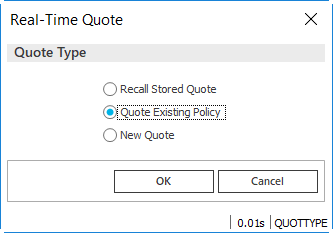Quoting Rating Services in Real-Time
Applied Rating Services is a comprehensive
rating services portfolio that automates rating workflows. If your brokerage
has a Rating Services subscription, you can use it to create quotes for
Habitational and Personal/Commercial Auto policies. You can then upload
the quotes to Applied Epic.
To learn how to upload a quote from Rating Services
to Epic, see the Broker Management System Integration
article in the Rating Services help file.
Note: If you
have Rating Services 2022 or older versions installed, you must use the
desktop version of Epic to complete quoting workflows started in Rating
Services as integration to Applied Epic Browser Access is not supported.
You can initiate the quoting workflow from multiple
areas within the system. If you are resuming work on a quote that you
have already started in Rating Services (Recall
Stored Quote), you must initiate the workflow from Real-Time. If
you are performing the workflow for an existing policy (Quote
Existing Policy) or if you are creating a new quote in Rating Services
(New Quote), you can streamline
the workflow by initiating it directly from the Policies
list or Renewals Manager.
Initiate
the quoting rating services workflow from one of the following areas:
- Applied Rating Services opens. Log in to Rating Services if necessary.
Locate, modify,
or add your client in Rating Services and click OK.
When you select a client on the Client
Locate window, an association is established for this client
between Applied Epic and Applied Rating Services. If this association
was established in a previous integration or for any future integrations,
this window does not display.
Confirm your policy
detail information on the Rating Services screen and click OK. The Additional
Customer Information screen displays only if the carriers for
which your brokerage is licensed use a credit score to help assess
risk and determine premiums.
Click Quote to request the policy rates.
Note: If
any required information is missing when you click Quote,
the Validation tab indicates
the information you must enter to proceed with the quote.
On the Rating Services
results screen, save the preferred carrier rate.
Click X in the upper right corner to exit the
workflow. You are prompted to save the quote if you have not already
done so. If this prompt displays, click Yes.
You are prompted
to update Applied Epic. The Rating
Integration screen displays with a default setting to update
the application in Applied Epic, a default list of quote documents
to be attached to the quote in Applied Epic and a default Attachment
Filename to be used for the documents in Applied Epic. If no
changes are required, keep the default information.
To change the
default setting for updating the application in Applied Epic,
unselect/select the Update
Application in Applied Epic checkbox.
(Auto only)
If there are modifications on the quote, the modified quote details
default during integration. However, you have the option to integrate
the original quote details to Applied Epic. Select Original to integrate the original
quoted details.
To attach additional
documents to the quote in Applied Epic, complete the following
steps:
Click the
Select
Document(s) button.
Select
the document categories from the list in the Documents pane and select the
checkbox
next to the document(s) you want to attach on the right side
of the screen.
Note:
Selecting a checkbox on the right side of the screen automatically
selects the corresponding document category checkbox.
Click the
Attach
Selected Documents button to close this screen and
view the selected document(s) to be attached to the quote
in the list within Rating Services Integration.
Note: To change
the order of the documents, select a document
in the list and use the arrow buttons to the left of the list to move
a document up one, down one, to the top or to the bottom of the list.
If you do not
want any documents attached to the quote in Applied Epic, unselect
the Attach
Quote Documents checkbox.
To change the
filename for the attachment click in the Attachment
Filename field, remove the existing filename and enter
a new filename
for the attachment.
Click Yes to write back premium data to Applied
Epic. If you do not want to allow Applied Rating Services to overwrite
existing premium data, click No.
The Real-Time
Transactions Results popup displays. Review the information,
and click Accept.
The Update
Client Policy pop-up displays. Choose the action you want and
click OK.
Note: Some
actions are only available if the policy meets certain criteria. Click
here for more information.
Replace existing policy data: Overwrite
rating data that has been downloaded, entered manually, or generated
in a previous quoting session with the most current rating information.
Create new policy: Generate a new
policy using the information from this quote.
Renew existing policy: Renew an existing
policy with updated information.
Endorse policy: Add an endorsement
to an existing policy.
 to the
left of the list.
to the
left of the list.