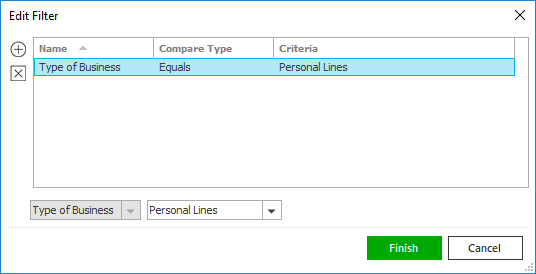- Default client and cpolicy data
- New application with prefill
- Open saved quote policy
Note: You can submit applications for other quotes as you receive responses.
- Coverage/Premiums: This tab shows the premium breakdown for the selected result.
- Comments: Notes from the selected rate display on this tab.
- Additional Info: This tab is blank unless there were errors during the transaction or the company sent special information.
- Attachments: The Attachments tab lists the documents
or additional forms that have come back. Click a link in this list to retrieve the
document. If a window displays to inform you that you are about
to download a document from the company website, click Yes to continue.
Note: You can also click A link was provided. Click here to connect at the bottom of the screen to view the quote on the carrier's website. - Status: This tab lists the steps the system just took and lets you know what happened.
Click Issue to accept the quote and issue a policy.
Click Cancel to exit the rate Manager without accepting a quote.
- The account Type and Code default.
- In the Attach to frame, choose Account, Activity, Line, or Policy. Account is selected by default, and the account code defaults in the field to the right.
- If you select Claim, Policy/Line,
or Activity, click the
lookup
button
 on the field to the right. Double click the correct item in the window that pops up, or
highlight the correct entity
in the list and then press [Enter]
or click Finish.
on the field to the right. Double click the correct item in the window that pops up, or
highlight the correct entity
in the list and then press [Enter]
or click Finish.
Note: Select the Select closed or Include history checkbox to include those items in the list. - Click the correct item in the list and click Finish.
- A Description of the attachment defaults but can be changed if necessary.
- Choose a Folder to put the attachment in so that it can be found easily later. The Folder field is required for attachments designated Client accessible. (For instructions on creating, editing, and deleting these folders, see Attachment Folder Configuration.)
- Make choices for Subfolder 1 and Subfolder 2 if applicable.
- The current system date defaults in the Received field but can be changed.
- Add Comments if necessary.
- Choose a security Access level if applicable. Only employees with the selected access level will be able to access the attachment. (See Attachment Access Level Configuration for instructions on adding, editing, and deleting these access levels.)
- Select the Client accessible checkbox if your organization uses Applied CSR Self-Service Portal and you want to grant client access to the quote attachment. If the client access should expire, enter a date in the Expire on field or select a date from the dropdown calendar. These options are only available if Client Access is enabled in System Settings.
- Create new policy
- Renew existing policy
- Update policy: Enter an Effective date of change or select a date from the dropdown calendar. Enter a Description of the updated policy.
 or down
arrow
or down
arrow  to change its position.
to change its position. 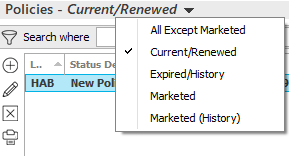

 .
.