Once you create a mailbox and grant it Full Access permission to all of the generic email addresses you want monitored, you must return to Configure > Attachment > Monitor Emails in Applied Epic and add each email address.
- Log in to Applied Hosted Exchange through the Admin Panel.
- Click the Mailboxes tab on the Hosted Exchange Home screen.
- Click the Add
button
 .
. - Select the User radio button.
- Enter the Display Name that will display in the list of mailboxes.
- Enter the local-portion of the Email Address (i.e. the text before the @ symbol).
- Enter a unique Password.
- Select Account enabled.
- Click Save to create the new mailbox.
- If you are not automatically redirected to the list of mailboxes, click the Mailboxes tab.
- In the list, hover over a mailbox you want to be monitored
and click Edit
Mailbox
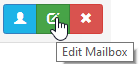 .
. - Click Permissions (depending on your screen resolution, you may need to scroll).
- In the Full Access area, click the Add button.
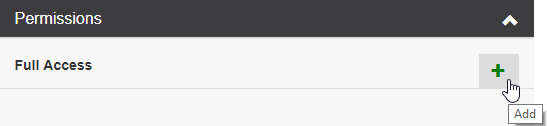
- Select the mailbox you created in a previous step and click Add.
- Review the mailbox listed below Full Access and click Save.
- Repeat steps 11-15 for each mailbox you want to be monitored.
Once you configure a mailbox with Full Access to all of your organization’s generic email addresses, you must return to Configure > Attachment > Monitor Emails in Applied Epic and add each email address.
- Log in to Applied Hosted Exchange through the Admin Panel.
- Click the Mailboxes tab on the Hosted Exchange Home screen.
- In the list, hover over a mailbox you want to be monitored
and click Edit
Mailbox
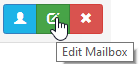 .
. - Locate and click Permissions.
- Locate the Full Access area and click Add.
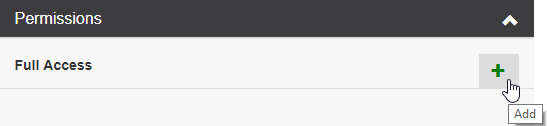
- Select the mailbox you will use to enter the credentials in Applied Epic and click Add.
- Review the mailbox listed below Full Access and click Save.
- Repeat steps 3-7 for each mailbox you want to be monitored.
 , or press
, or press  .
. to the left of the list.
to the left of the list. to the left of the list.
to the left of the list.