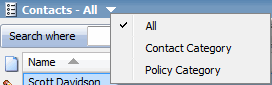To learn more about this capability, click the Launch video button.
- Click Actions, Export Contacts on the options bar.
- Click Actions, Export Contacts on the menubar.
- Right click the policy and select Actions, Export Contacts.
Note: To choose a file definition that is specific to the selected account, click the Select file by account checkbox before choosing a mapping file.
- Disable delivery options: Disables the remaining fields on the screen. Skip to step 17 if you select this checkbox.
- Send as blank template: Sends a blank file to the recipient to be filled in from scratch.
 , change
the types of contacts that display in the list if
necessary, click on the correct payee,
and then click Finish.
, change
the types of contacts that display in the list if
necessary, click on the correct payee,
and then click Finish.