Access the Reconciliations area.
- To access the General Ledger from the Home screen, do one of the following:
- Click General Ledger on the navigation panel.
- Click Areas > General Ledger on the menubar.
- Click the down arrow next to Home on the options bar and select General Ledger.
To access the General Ledger from another area of the program, do one of the following:
- Click Home > General Ledger on the menubar.
- Click the down arrow next to Home on the options bar and select General Ledger.
- Click Reconciliations on the navigation panel or Areas > Reconciliations on the menubar.
Click Combined Reconciliations under Reconciliations on the navigation panel.
The Combined Reconciliation screen displays. Enter search criteria to populate the list.
To locate reconciliations that match specific criteria, make a selection in each dropdown menu of the search bar. The fields vary, depending on the menu options you choose. You can apply multiple filters if necessary.

The choices available in the second dropdown menu vary, depending on the selection you made in the first dropdown.
- Equals: Enter the search criterion in the field to the right, or select the correct date from the dropdown calendar (if applicable). Click Find.
- Contains: Enter at least one character of the criterion.
- Begins With: Enter at least the first character of the search criterion.
- Within Range: Search between two calendar dates. Click the down arrow to the right of each field to choose dates from the dropdown calendars. Click Find.
Make a selection based on your Search where selection:
- If you selected Paid Status, select Paid or Unpaid from the second dropdown. Click Find.
- If you selected Paid Area, select None, Receipts, Disbursements, Vouchers, or Reconciliations from the second dropdown. Click Find.
- If you selected Reopened, select Include or Exclude from the second dropdown. Click Find.
- If you selected Refer #, select Disbursement, Journal Entry, Receipt, or Voucher from the third dropdown. Click Find.
- If you selected Statement Status, select Finalized or Suspended from the second dropdown. Click Find.
To see the filter that is currently applied to the list, hover over the Search where text.
Reconciliations matching the criteria selected in the filter display in the list. To sort by a different column, click the column heading by which you wish to sort. Click one more time to change the sort order (from ascending to descending, or vice versa).
Click the Select Columns link label to change the columns that display in the list or the order in which they display.
Detail for the highlighted reconciliation displays below the list.
You can apply multiple filters if necessary.
- To apply multiple filters to the list, do one of the following:
- Click the Edit
Filter button
 .
. - Press Ctrl + E.
- The Edit
Filter pop-up window displays.
Note: You can also use the Edit Filter button, rather than the search bar, to apply a single filter to the list if you prefer.
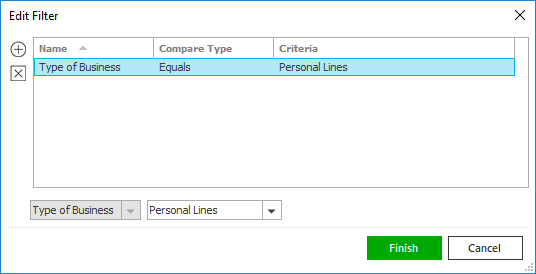
- Select and/or enter your desired search criteria using the dropdown menus and fields, and then click the Add button. The Name, Compare Type, and Criteria for your filter display in the list. Click one of these column headings to sort the list by that column. To reverse the sort order, click the column heading again.
- To apply additional filters, enter additional search criteria and continue clicking Add. To remove a filter from the list, select it and click the Delete button.
- Click Finish when you have applied all of your desired filters. To exit the dialog without applying any filters, click Cancel.
Click here for an explanation of reconciliation statuses.
- Suspended/Finalized
- Suspended: Work on the statement is in-progress.
- Finalized: The statement is complete.
- Paid/Unpaid
- Paid: The statement has been paid via the General Ledger.
- Unpaid: The statement has not yet been paid via the General Ledger.
Re-Opened: When a statement has been re-opened, this indicator is always set. This is because re-opened statements cannot be deleted.