Do one of the following:
Click the Add button
 to
the left of the Vouchers list.
to
the left of the Vouchers list.Click New > Voucher on the options bar.
Click File > New > Voucher on the menubar.
Press [Ctrl]+N.
With focus on the list, press [Insert] on your keyboard.
Select the Bank account.
Enter the Effective date, or click the down arrow to the right of the field to choose the correct date from the dropdown calendar.
Choose the Accounting month and year.
Select a Default entry
if applicable.
Note: If
you choose a default entry, some or all of the voucher information
is filled in automatically.
Enter a Description of the voucher.
In the Pay to the Order of section, select the account Type.
Enter the account lookup
code, or click the lookup
button  to locate
the correct account.
to locate
the correct account.
The primary contact
defaults into the Payee field
but can be changed if necessary. Enter the name of the Payee or click the lookup button
 to the right of the field
to choose a different contact associated with the account. Select
the correct contact
and click Finish
or press [Enter].
to the right of the field
to choose a different contact associated with the account. Select
the correct contact
and click Finish
or press [Enter].
Enter the Invoice and Account # if known.
Enter the Invoice date, or click the down arrow to the right of the field to choose the correct date from the dropdown calendar.
Enter the invoice Due date, or click the down arrow to the right of the field to choose the correct date from the dropdown calendar.
 to the right of the
field. Select the correct contact and click Finish
or press [Enter].
to the right of the
field. Select the correct contact and click Finish
or press [Enter]. The address defaults but can be changed if necessary.
On the Cheque tab, select the Print checkbox if a cheque should be printed for this invoice.
If you selected Print, the Include cheque stub detail option is selected by default. Deselect this checkbox if you want to print the cheque only, with no supporting detail.
If this is an Electronic Funds Transfer, select the EFT checkbox and a payment method from the corresponding dropdown menu.
Optionally enter Memo and Remittance information.
In the Routing field, optionally enter any information dictating where the cheque should be sent (for example, if it should go to another employee before being mailed to the payee).
If the Payee is a vendor that offers a discount
if you pay early, click the Discount
tab.
Note: The
discount information must be set up in Vendor Detail
first.
Enter the amount in the Calculate on field.
Choose the Type (flat amount or percentage).
The Percent or Amount defaults, based on the settings in Vendor Detail.
 or press
or press 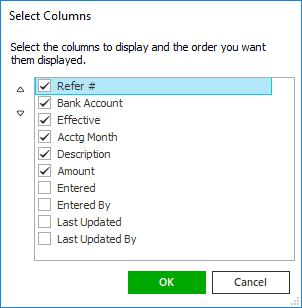
 or
or  to change
its position.
to change
its position. .
. to the left of the list to add another
item to this voucher. Fill in the enabled fields. For help
with this, start again at step 24.
to the left of the list to add another
item to this voucher. Fill in the enabled fields. For help
with this, start again at step 24. or press
or press 