- You can view pending, approved, or returned invoices, or you can filter the list by specifying search criteria. To change the items that display in the list, click the word Invoices in the view filter.
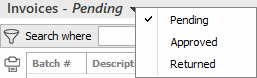
The following choices display:
- Pending
- Approved
- Returned
- Click on the appropriate selection.
If you select Search, make a selection in each dropdown menu in the search bar to locate the desired invoice. The fields vary, depending on your selections

These are the choices in the first dropdown menu:
- Accounting Code
- Account Name
- Account Type: If you select Account Type, choose the type in the second dropdown menu. Click Find.
- Agency
- Attached By
- Attached Date
- Invoice Amount
- Invoice Complexity: If you select Invoice Complexity, choose the complexity in the second dropdown menu. Click Find.
- Invoice Number
- Invoice Priority: If you select Invoice Priority, choose the priority in the second dropdown menu. Click Find.
- System Event: If you select System Event, choose the event type in the second dropdown menu. Click Find.
- Updated By
- Updated Date
The choices available in the second dropdown menu vary, depending on the selection you made in the first dropdown.
- Equals: Enter the search criterion (e.g., the full description or folder name) in the field to the right, or select the correct date from the dropdown calendar (if applicable). Click Find.
- Contains: Enter at least one character of the selected criterion. Click Find.
- Within Range: Search between two calendar dates. Click the down arrow to the right of each field to choose dates from the dropdown calendars. Click Find.
You can apply multiple filters if necessary.
- To apply multiple
filters to the list, do one of the following:
- Click the Edit
Filter button
 .
. - Press [Ctrl] + E.
- Click the Edit
Filter button
- The Edit
Filter pop-up window displays.
Note: You can also use the Edit Filter button, rather than the search bar, to apply a single filter to the list if you prefer.

- Select and/or enter your desired search criteria using the dropdown menus and fields, and then click the Add button. The Name, Compare Type, and Criteria for your filter display in the list. Click one of these column headings to sort the list by that column. To reverse the sort order, click the column heading again.
- To apply additional filters, enter additional search criteria and continue clicking Add. To remove a filter from the list, select it and click the Delete button.
- Click Finish
when you have applied all of your desired filters.
To exit the dialog without applying any filters, click Cancel.
- Click the Select Columns link label on the right side of the header bar.
The Select Columns window displays.
- Select the checkbox next to each column that should be included in the list.
Deselect the checkbox next to each column that should be removed from the list.
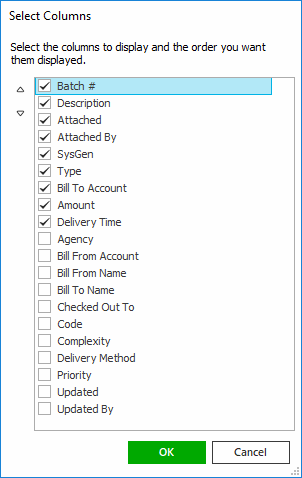
- Columns will display in the order in which they are listed.
In the example above, Batch
# would be the first column and Delivery
Time would be the last. To move a column up or down
in the list, click the column
and then click the up
arrow
 or
down
arrow
or
down
arrow  to
change its position.
to
change its position. - Click OK or press [Enter] to save your changes.
Click Cancel to close the window without saving your changes.
 in the
in the  to the left of the list.
to the left of the list.