- To access Accounts from
the Home screen, do
one of the following:
- Click Accounts on the navigation panel.
- Click Areas > Accounts on the menubar.
- Click the down arrow next to Home on the options bar and select Accounts.
- Click Locate on the options bar.
To access Accounts from another area of the program, do one of the following: - Click Home > Accounts on the menubar.
- Click the down arrow next to Home on the options bar and select Accounts.
- Click Locate on the options bar.
- In the Locate account dropdown menu, select Client.
- Select a Locate by option.
- Select the suitable checkbox or checkboxes to the right:
- Insureds
- Prospects
- Active
- Inactive
- Enter the first few letters
of the name, lookup code, phone number, etc. (depending on
your Locate by selection)
and press [Enter]
or click Locate.
Note: Location by phone number searches all phone numbers associated with client and contact accounts (e.g., residential, mobile, fax). - The Results list displays all of the accounts that match the criteria you entered. Click on a column heading to sort the list by that category. For example, click the Last Name column heading to sort by last name in ascending order. To sort in descending order, click the Last Name column heading again.
Highlight the account in the Results list.
- Access
the Policies area
- Click Policies on the navigation panel or Areas > Policies on the menubar.
Click the word Policies in the view filter.
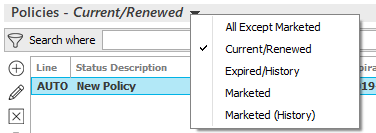
Select one of the following options:
All Except Marketed
Current/Renewed
Note: Lapsed and cancelled policies display here for the number of days beyond their expiration or cancellation dates defined in System Settings.Expired/History
Marketed
Marketed (History)
Use the search bar to display policies that meet specific criteria. Apply a single filter (using the search fields) or multiple filters (using the Edit Filter button
 ) to narrow the
list of policies.
) to narrow the
list of policies. Selecting multiple criteria performs an "and" search (for example, policies with a specific Type of Business and a specific Policy Effective date). Making multiple selections for the same criterion performs an "or" search for that criterion (for example, policies with either of two Types of Business). You can make up to eight selections for the Type of Business criterion and up to 10 for the Line Type criterion.
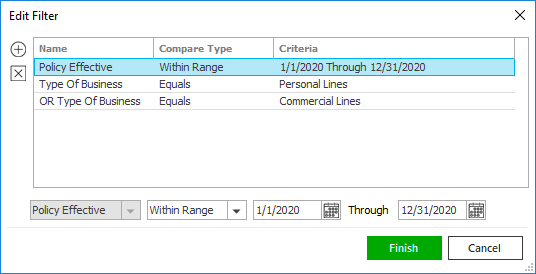
- Click the Edit
Filter button
 .
. - The Edit
Filter pop-up window displays. Click the
Add
button
 to add filters.
to add filters. - Select and/or enter search criteria
using the dropdown menus and fields. Click the
Add
button again to apply additional filters. Enter
additional search criteria.
Click the Delete button to remove a filter from the list. - Click Finish
when you have applied all of your desired filters.
Hover over the Search where text to see the filter that is currently applied to the list.
To clear the currently applied filter (for the current session only) and start over, click the Clear Filter link label. The search bar displays in blue when filters are applied and in gray when filters are cleared.

- Make a selection in the first dropdown menu.
- The choices available in the second dropdown menu vary, depending on your selection in the first dropdown menu:
- Equals: Enter the search criterion (e.g., the full description) in the field to the right, or select a date from the dropdown calendar (if applicable).
- Contains: Enter at least one character of the search criterion (e.g., part of the description) in the field to the right.
- Within Range: Search between two calendar dates. Click the down arrow to the right of each field to choose dates from the dropdown calendars.
- Click Find
to apply the filter. Hover over the Search
where text to see the filter that is currently
applied to the list.
To clear the currently applied filter (for the current session only) and start over, click the Clear Filter link label. The search bar displays in blue when filters are applied and in gray when filters are cleared.
- Click the Edit
Filter button
To save your currently applied filters as a default for the selected client or all clients, create Filter Defaults. Filter defaults are unavailable for the Marketed and Marketed (History) lists and for Policies lists opened from the Access menu (as Access > Policies already provides a filtered view.
Your filter defaults are unique to your user code and will not affect other users’ saved defaults.- To save your selected filters as the default, click the Filter Defaults link label.
- Select the Use as
default checkbox to save your selected
filters as the default for all clients that do
not already have a filter default saved.
Filters listed in italics (e.g., Policy #) include search criteria that will not apply to all clients. These filters can only be saved as defaults for the selected client.
To replace existing filter defaults for all clients (including clients that already have other filter defaults saved), select the Override existing filters for clients checkbox. - Click OK
to apply the filter default.
To clear a filter default, click the Clear Filter link label, click the Filter Defaults link label, select the appropriate checkboxes in the Filter Defaults window, and click OK.
You can change the columns that display in the list if necessary.
Note: Click the Sort Descending link to sort the policies by date starting with the most recent.- Click the Select Columns link label on the right side of the header bar.
- The Select Columns window displays. Select the checkbox next to each column that should be included in the list. Deselect the checkbox next to each column that should be removed from the list.
- Columns display in the order in which they
are listed. To move a column up or down in the
list, click on the column
and then click the up
arrow
 or down
arrow
or down
arrow  to change its position.
to change its position. - Click OK
or press [Enter]
to save your changes.
Click Cancel to close the window without saving your changes.
Select a policy in the list.
Note: Monoline and package policies display in bold. Lines of business included in package policies are not bolded; they are indented and listed beneath the package policies to which they belong.
- Access
the Marketed Policies area
- Click Policies on the navigation panel or Areas > Policies on the menubar.
- Click the word Policies in the view filter and select Marketed.
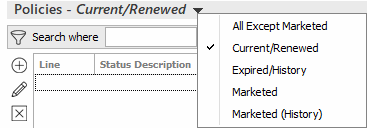
- Click on the master
marketing submission. Change the master marketing
submissions that display in the list
if necessary.
Use the search bar to display marketing submissions that meet specific criteria. Apply a single filter (using the search fields) or multiple filters (using the Edit Filter button
 ) to narrow
the list of marketing submissions.
) to narrow
the list of marketing submissions. Selecting multiple criteria performs an "and" search (for example, marketed policies Last Submitted date for a specific Line Type).
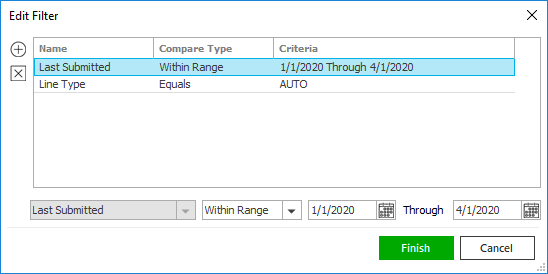
- Click the Edit
Filter button
 .
.
- The Edit
Filter pop-up window displays. Click
the Add
button
 to add filters.
to add filters. - Select and/or enter search criteria using
the dropdown menus and fields. Click the Add
button again to apply additional filters.
Enter additional search criteria.
Click the Delete button to remove a filter from the list. - Click Finish
when you have applied all of your desired
filters.
Hover over the Search where text to see the filter that is currently applied to the list.

To clear the currently applied filter (for the current session only) and start over, click the Clear Filter link label. The search bar displays in blue when filters are applied and in gray when filters are cleared.

- Make a selection in the first dropdown menu.
- The choices available in the second dropdown menu vary, depending on your selection in the first dropdown menu:
- Equals: Enter the search criterion (e.g., the full description) in the field to the right, or select a date from the dropdown calendar (if applicable).
- Contains: Enter at least one character of the search criterion (e.g., part of the description) in the field to the right.
- Within Range: Search between two calendar dates. Click the down arrow to the right of each field to choose dates from the dropdown calendars.
- Click Find
to apply the filter. Hover over the Search where
text to see the filter that is currently applied
to the list.
To clear the currently applied filter (for the current session only) and start over, click the Clear Filter link label. The search bar displays in blue when filters are applied and in gray when filters are cleared.
- Click the Edit
Filter button
- Click on the Carrier
Submission. Filter
the carrier submission list if necessary.
Use the search bar to display carrier submissions that meet specific criteria. Apply a single filter (using the search fields) or multiple filters (using the Edit Filter button
 ) to narrow
the list of carrier submissions.
) to narrow
the list of carrier submissions. Selecting multiple criteria performs an "and" search (for example, carrier submissions with specific Last Submitted date range).
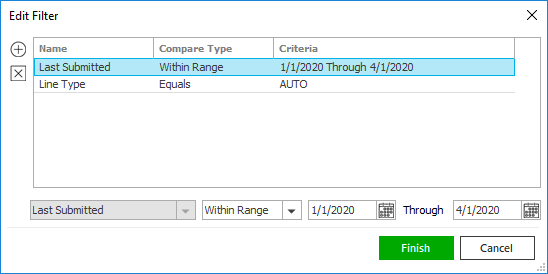
- Click the Edit
Filter button
 .
.
- The Edit
Filter pop-up window displays. Click
the Add
button
 to add filters.
to add filters. - Select and/or enter search criteria using
the dropdown menus and fields. Click the Add
button again to apply additional filters.
Enter additional search criteria.
Click the Delete button to remove a filter from the list. - Click Finish
when you have applied all of your desired
filters.
Hover over the Search where text to see the filter that is currently applied to the list.

To clear the currently applied filter (for the current session only) and start over, click the Clear Filter link label. The search bar displays in blue when filters are applied and in gray when filters are cleared.

- Make a selection in the first dropdown menu.
- The choices available in the second dropdown menu vary, depending on your selection in the first dropdown menu:
- Equals: Enter the search criterion (e.g., the full description) in the field to the right, or select a date from the dropdown calendar (if applicable).
- Contains: Enter at least one character of the search criterion (e.g., part of the description) in the field to the right.
- Within Range: Search between two calendar dates. Click the down arrow to the right of each field to choose dates from the dropdown calendars.
- Click Find
to apply the filter. Hover over the Search where
text to see the filter that is currently applied
to the list.
To clear the currently applied filter (for the current session only) and start over, click the Clear Filter link label. The search bar displays in blue when filrs are applied and in tegray when filters are cleared.
- Click the Edit
Filter button
- Organization
Contact
- The Organization Contact tab displays the contact information for your organization that will be used when processing this action. The information on this tab defaults based on the settings established for this structure/workflow combination in Workflow Defaults Configuration, but you can override it if necessary.
- From the Name field, select the name of the agency, branch, or department.
- To change the Address,
click the lookup
button
 . The Select
Address screen displays, showing all addresses
associated to the agency, branch, or department. Select
the appropriate address and click Finish.
. The Select
Address screen displays, showing all addresses
associated to the agency, branch, or department. Select
the appropriate address and click Finish.
Note: If the address that should be used for this workflow does not display, check Organization Contact Configuration to ensure that the address has been entered and associated to the correct structures. - Revise the Phone, Fax, and Email fields as necessary. You can click the email icon to launch a new email message from this screen.
- Export
- Select the Template into which to export the form. See Custom Form Export Configuration for instructions.
- Click to highlight a line
of business you wish to export into the template
and click the down
arrow to move it to the Selected
list.
Note: Press [Ctrl] or [Shift] to multi-select items. - Optionally select the Add to line's additional attachments checkbox.
- Enter a File name for the exported fie and click Export.
An Excel spreadsheet opens with the exported form information. Edit the spreadsheet as necessary. When you are finished, click the X in the upper right corner.
You are prompted to save the document as an attachment. Click Yes to save it as an attachment, or No if you do not want to do so.