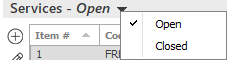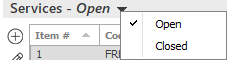Close a Client Contract Service
- Locate the
account in question and access the Client Contracts area.
- Click Services
in the navigation panel.
- A list of services for the selected customer displays. Click the
word "Service" in the view filter and select Open.
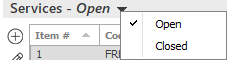
- Click to highlight the service
and do one of the following:
- Click Actions
> Close Service on the options bar.
- Click Actions
> Close Service on the menubar.
- Right click on the highlighted service and select Close Service.
- The Close Service screen
displays. Click to highlight an open activity
in the list.
- Choose Successful
or Unsuccessful
in the Closed dropdown menu.
If you select Unsuccessful,
choose a Reason
from the dropdown list.
- Optionally
enter an Actual
time (in Hours and Minutes) that was spent on the activity/activities.
- Optionally
enter the Actual
cost of this activity/activities.
- If you
are entering a note, change the note's Access
level if applicable.
- Optionally
enter a Note
in the text box provided.
- Click
Finish
or press [Enter].