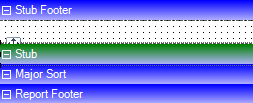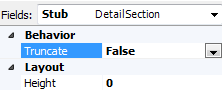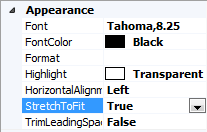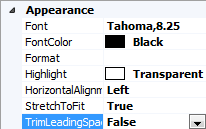Check Layout Builder
Use the Check Layout
Builder to change the layout and appearance of printed checks and check
stubs.
If you access Applied Epic using a web browser, you must install Layout Builder
from Help > Connection Suite
to add and edit layouts.
From the
Home screen, do one of the following:
Click Configure
on the navigation panel.
Click Areas > Configure
on the menubar.
Click the down arrow
next to Home on the options
bar and select Configure.
From
any other area of the program, do one of the following:
Click Accounting on the navigation panel or
Areas > Accounting
on the menubar.
Click Check Layout on the navigation panel.
Click on the check layout
you would like to edit.
Do one of the following:
Click Actions > Edit
Check Layout on the options bar.
Click Actions > Edit
Check Layout on the menubar.
Right click
the layout
and select Edit
Check Layout.
The Check
Layout window displays. Use the menubar and toolbar to assist
with formatting:
Parts of the Screen
The Output Builder screen
is comprised of the following areas:
Tabs
Data Columns:
You can drag criteria on this tab to the Major
Sorts and Minor Sorts
boxes and to the canvas.
Insert:
You can drag non-data items from this tab to the canvas.
Criteria:
This tab lists criteria for the selected check layout. You can
drag items from this tab to the canvas.
Language:
Use this tab to specify the language(s) your check layout will
support.
Use the
Add
and Delete
buttons to add or remove languages from the layout. When you
click Add, you are
prompted to select an existing language from which to copy
the layout. Deleting an existing language also removes all
text and settings specific to the layout for that language.
Select
a language in the list and click the Edit
button to specify which language is active for editing. The
active language displays in the Language dropdown menu on
the Format Toolbar.
Note:
Every check layout must have one default language. The default language
cannot be deleted.
Canvas:
This is the main area of the screen. It is where information is moved,
added to the check, etc.
Properties:
Properties of the selected field display. Use this area to specify
font, font size, font color, format, highlight color, alignment, location,
and field size. Items on the Insert
tab have additional properties.
Note: If
you are editing a check layout for a language other than the default,
some properties are disabled and cannot be edited. Those properties
are not language-specific and can be changed only on the default layout.
Any changes you make to them on the default layout will be applied
to all other languages for that layout as well.
Options
To complete the layout,
click Finish.
To close the Output Builder
without saving your changes, click Cancel.

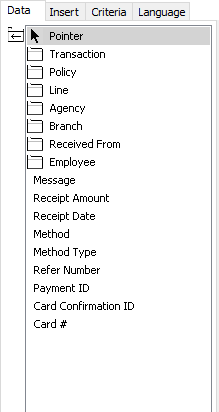
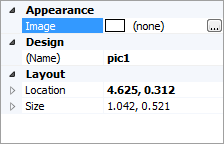
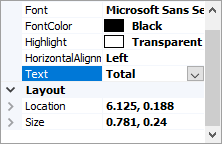
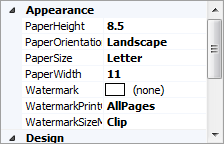
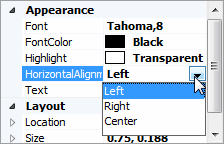
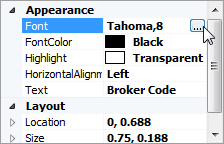

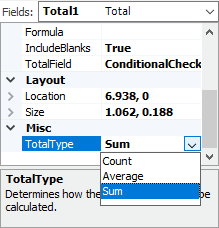
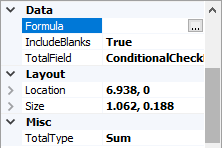
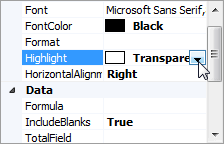
 ,
,  , and
, and  buttons to
specify the number of pages that should display on the
screen.
buttons to
specify the number of pages that should display on the
screen.