- Data Columns: You can drag criteria on this tab to the Major Sorts and Minor Sorts boxes and to the canvas.
- Insert: You can drag non-data items from this tab to the canvas.
- Criteria: This tab lists criteria for the selected invoice layout. You can drag items from this tab to the canvas.
- Language: Use this tab to specify the language(s) your invoice layout will support.
- Use the Add and Delete buttons to add or remove languages from the layout. When you click Add, you are prompted to select an existing language from which to copy the layout. Deleting an existing language also removes all text and settings specific to the layout for that language.
- Select a language in the list and click the Edit button to specify which language is active for editing. The active language displays in the Language dropdown menu on the Format Toolbar.
Note: Every invoice layout must have one default language. The default language cannot be deleted.
Note: If you are editing an invoice layout for a language other than the default, some properties are disabled and cannot be edited. Those properties are not language-specific and can only be changed on the default layout. Any changes you make to them on the default layout will be applied to all other languages for that layout as well.
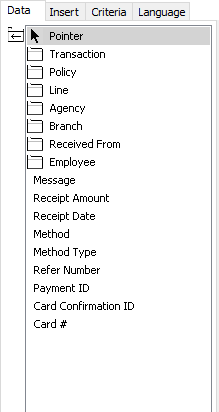
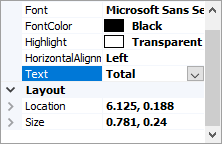

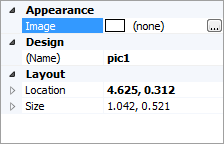
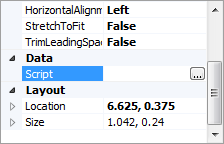
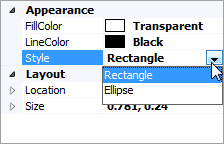
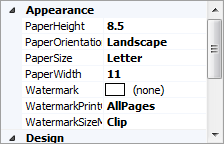

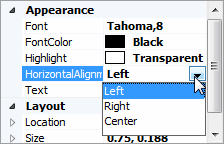
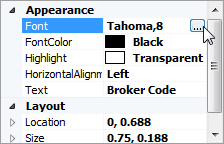
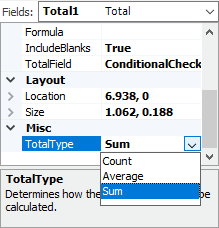
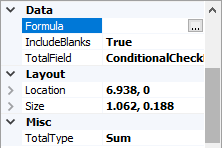
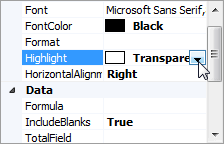
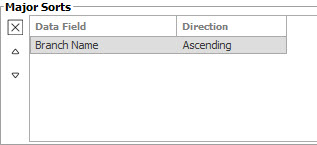
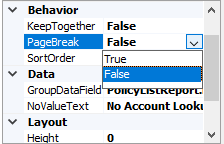
 ,
,  , and
, and  buttons to
specify the number of pages that should display on the
screen.
buttons to
specify the number of pages that should display on the
screen.