Void a Disbursement
Voiding a disbursement creates an equal but opposite disbursement that
offsets the original. If you void a disbursement that was used to pay
a voucher or reconciliation statement, you will need to determine the
appropriate action to take on the voucher or statement:
- When voiding a disbursement used to pay one or more vouchers, you
can choose to void and/or reopen the associated vouchers (meaning
that they are no longer paid).
- When voiding a disbursement used to pay a reconciliation statement,
you can choose to leave the statement Unpaid
(but still finalized) or to reopen it. If the statement is premium
payable or commission payable, you can also choose to reverse it,
and then determine whether to recreate the reversed statement.
- Select the disbursement
in the list.
- Do one of the following:
- Click
Actions >
Void Disbursement on the options bar.
- Click
Actions >
Void Disbursement on the menubar.
- Right
click the disbursement
and select Void
Disbursement.
- A Description
of Void Disbursement
defaults but can be changed if necessary.
- The Accounting month defaults
to the current accounting month, or the month on the disbursement
if it is still open. You can change it to any open month.
- Optionally
select a Reason
for the void.
- Enter
additional Details
if necessary.
- If the
disbursement was used to pay one or more vouchers, the Related
Vouchers frame is enabled. Select the appropriate radio button:
- Void: All vouchers
associated to the disbursement are voided. The voided vouchers
retain their association to this disbursement, and the offsetting
vouchers are associated to the void offset disbursement.
- Reopen: The vouchers
are reopened with a status of Unpaid.
They no longer retain any association to the disbursement.
- If the disbursement is associated to a premium payable or producer/broker
payable reconciliation statement, make the appropriate selection in
the Update Payable Statements
frame. If this frame does not display, continue to step 12.
Selections in this frame may default based on the void Reason
selected.
Note: If
the disbursement is in a locked, posted, or finalized month, Reverse is the only option available.
The same is true if you opted to void related vouchers and the vouchers
are in a locked, posted, or finalized month.
- Unpaid: The statement’s
paid status is changed to Unpaid,
and it no longer retains any association to the disbursement.
The statement status (Finalized
or Approved) is not affected,
so no further work can be done on the statement and it is once
again available to be paid. Select this option if nothing on the
statement needs to be modified. This option is not available if
you chose to reopen related vouchers in the previous step.
- Paid: This option only
displays if you chose to reopen related vouchers in the previous
step. The statement’s status is not affected.
- Reopen: The statement’s
paid status is changed to Unpaid,
and it no longer retains any association to the disbursement.
The statement status is changed to Suspended,
meaning it can be worked on further. Select this option if items
were flagged incorrectly on the statement. This is not an option
if you chose to reopen related vouchers in the previous step.
Note:
If suspended statements with the same criteria currently exist,
you will receive a message that you cannot reopen the statement
until they are finalized.
- Reverse (for Combined Reconciliations):
The statement is reversed. The original statement is associated
to the voided disbursement, while the offsetting reversal statement
is associated to the void offset disbursement. This is not an
option if you chose to reopen related vouchers in the previous
step. If you select Reverse,
you must make a selection from the dropdown menu to the right:
- <Do Not Recreate>:
The statement is reversed and not recreated. Select this option
if the statement was entered with incorrect criteria and must
be started over.
- Recreate Finalized:
A recreated version of the statement is generated with a status
of Finalized, meaning
it cannot be edited and is available for payment.
- Recreate Suspended:
A recreated version of the statement is generated with a status
of Suspended.
Note:
If suspended statements with the same criteria currently exist,
you will receive a message that you cannot recreate a suspended
statement until they are finalized.
- If the disbursement is associated to a direct bill commission statement,
make the appropriate selection in the Update
Direct Bill Statements frame. If this frame does not display,
continue to step 13.
Selections in this frame may default based on the void Reason
selected.
- Unpaid: The statement’s
paid status is changed to Unpaid,
and it no longer retains any association to the disbursement.
The statement status is still Finalized.
This is not an option if you chose to reopen related vouchers
in step 10. No additional work can be done on the statement and
it is once again available to be paid. Select this option if nothing
on the statement needs to be modified.
- Paid: This option only
displays if you chose to reopen related vouchers in step 10. The
statement’s status is not affected.
- Reopen: The statement’s
paid status is changed to Unpaid, and it no longer retains any
association to the disbursement. The statement status is changed
to Suspended, meaning
it can be worked on further. This is not an option if you chose
to reopen related vouchers in step 10.
- Click Finish
or press [Enter]
to void the disbursement.
Click Cancel
or press [Esc]
to exit the workflow without voiding the disbursement.


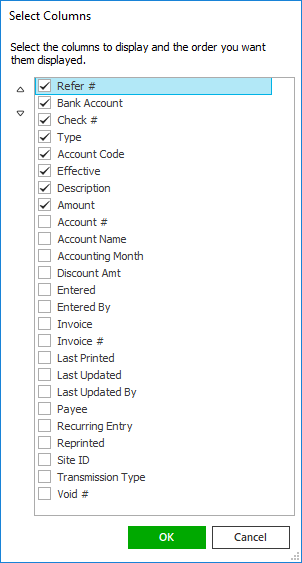
 or
down
arrow
or
down
arrow  to
change its position.
to
change its position.