- Click the Add
button
 to
the left of the Receipts
list.
to
the left of the Receipts
list. - Click New > Receipt on the options bar.
- Click File > New > Receipt on the menubar.
- With focus on the list, press [Insert] on your keyboard.
- Press [Ctrl]+N.
- Payment - create transmission file: Locate outstanding transactions in the Payment - create transmission file transaction code class (meaning that a file must be created to transfer the payments to a financial institution).
- Payment - no transmission file: Locate outstanding transactions in the Payment - no transmission file transaction code class.
- Receipt for payment: Locate outstanding PYMT transactions generated by printing a receipt for payment.
 to look up the account.
to look up the account.
- In the Locate by dropdown menu, select Cash on Account, Account Name, Bill #, Invoice #, Item #, or Policy #.
- Type at least the first character in the first field and click Locate or press [Enter].
- Double click the appropriate item,
or click once on the item
and click Finish
or press [Enter].
Note: There is no lookup field associated with the Miscellaneous selection.
Note: Use the payment ID group detail rows that came from the same initial payment (for example, you can enter the check number from the associated check). The payment ID determines how detail rows are rolled up in the receipt detail Summary view and on the Summary layout for the Deposit Register report.
The payment date can be used for tracking purposes, but it is up to your organization to define what this date represents. Using this field to indicate the date the receipt for payment was recorded is recommended.
Note: This date is not the effective date that will file for the PYMT transaction that is created.
- Account: The account defaults and cannot be changed.
- Cash on Account: Select
a radio button to indicate the type of cash on account this balance
represents (Direct bill commission,
Premium payable, or Commission
payable). The associated General Ledger account defaults
based on your selection.
This option enables you to store funds in a holding account before they are applied to specific items or statements. When a statement is associated to a cash on account receipt, month-end journal entries move the balance from the Cash on Account required account to the appropriate income or expense account.
You can select payments left in direct bill commission cash on account when performing the Associate GL Item action in the Direct Bill Commissions Reconciliations area. - Client: Enter the client
lookup code,
or click the lookup
button
 to locate the client (see step 11).
to locate the client (see step 11). - General Ledger: Enter
the GL account
number in the fields provided. To look up the account, click the
lookup
button
 . Type at least the first digit of the
account in the first field, or the first digit of the subaccount
in the second field, and then click Locate.
Highlight the appropriate GL
account and click Finish.
. Type at least the first digit of the
account in the first field, or the first digit of the subaccount
in the second field, and then click Locate.
Highlight the appropriate GL
account and click Finish. - Full Balance:
The payment amount must equal the account balance. Once the amounts
match, click Pay
Items to apply the full balance.
If the amount does not equal the Account balance and the Allow A/R write-offs for full balance payments option is enabled in System Settings, you may write off the remainder as long as it is within your write-off limit. - Payables/Commissions: Click the Select Payables/Commissions link to open the Pay Payables/Commissions popup.
- Policy: Click the Select Policy link to open the Pay Receivables popup.
- Receivables: Click the Select Receivables link to open the Pay Receivables popup (see the Pay Receivables link above).
If you chose Employee, Miscellaneous,
or Vendor in the Type
field, enter the GL
account number in the fields provided. To look up the account,
click the lookup
button  .
Type at least the first digit of the account in the first field, or
the first digit of the subaccount in the second field, and then click
Locate.
Highlight the appropriate GL
account and click Finish.
.
Type at least the first digit of the account in the first field, or
the first digit of the subaccount in the second field, and then click
Locate.
Highlight the appropriate GL
account and click Finish.
Note: If the account belongs to only one structure type, the Structure fields are disabled.
If you are sending an SMS message, optionally change the Template for the message:
- Click the lookup
button
 in the Template
field.
in the Template
field. - To filter the list of available templates, select a Tag.
- Select the Template and then click Finish.
To see what a particular receipt detail row was applied to (which items, policies, etc.), select the detail row and click the Apply To Details link label. Information on this screen is read-only.
Click the Add button to add another receipt.
Click Cancel or press [Esc] to exit the workflow without saving the information.

 .
. 
 to undo an edit in either the
to undo an edit in either the  . Modify
the
. Modify
the  . You are prompted, “Do you wish
to delete this record?” Click
. You are prompted, “Do you wish
to delete this record?” Click  .
.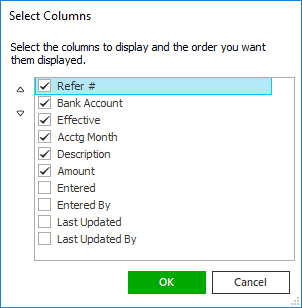
 or
or
 to change its position.
to change its position.