- Click
the Add
button
 to
the left of the list.
to
the left of the list. - Click New on the options bar and select Reconciliation > Direct Bill Commissions.
- Click File > New > Reconciliation > Direct Bill Commissions on the menubar.
With focus on the list, press [Insert] on your keyboard.
- Press [Ctrl]+N.
The Add Direct Bill Statements screen displays. Select the Broker radio button.
Select the appropriate
radio button:
-
- Entity is selected by default in the list. Select an entity in the dropdown menu and then click Add. To add another entity, choose the entity in the dropdown menu and click Add again.
Selected entities display in the list. To remove an entity from the list, highlight it and click the Delete button
 to the left of the list or press [Delete]
on your keyboard.
to the left of the list or press [Delete]
on your keyboard.- Repeat step a to make your Agency, Branch, Department, Profit Center, Line of Business, and Issuing Company selections.
- In the Statement section, enter a Description of the statement.
- The Create separate statements per company and agency combination checkbox is deselected by default. Select this checkbox if necessary.
- Change the Acctg month if applicable.
- Change the Direct Bill Commission Received Description if necessary.
- Optionally select the Default as transaction description checkbox. Selecting the checkbox defaults the description entered in step f onto all transaction items filed during the reconciliation process (in place of a generic description such as New Business).
- Click the Detail button to continue or Cancel to exit the workflow without adding the reconciliation.
- The Record Direct Bill Commissions screen displays a list of policies within 90 days of expiration based on your selected criteria (up to 10,000). To narrow this list further, use the Search where options to specify the policies that you want to see. To record commissions on a policy, highlight it in the filtered policies list and then click the Add button in the Recorded Commissions list.
To collapse either list to view more entries in the other list, click the chevron
 in the header.
in the header.- A smaller Record Direct Bill Commissions window displays information from the selected policy. Use the search options and click Locate to locate a different policy if necessary.
- Select a radio button in the Record Transaction section if it does not default:
- Commission
- Premium
- Both
You can also specify whether to add the transaction for a Policy or a Line.
- Choose a Transaction from the dropdown menu.
- The current system date defaults in the Effective date field but can be changed if necessary.
- The Description defaults but can be changed if necessary.
- Select an agency commission Type.
- Enter the agency commission amount or percentage.
Note: The remaining fields vary, depending on whether this is a commission, premium, or both.
- Enter an Agency Commission % or an Agency Commission Amount, depending on the Type you chose.
- Select a Producer/Broker Code if applicable.
If you choose a producer or broker, select a commission Type, enter the Percent or Amount (depending on the Type you chose), and enter the Production Credit % and Order #.
Note: The Order # is the order in which producers and brokers receive credit for the selected policy.- Optionally enter additional producers and/or brokers.
- Select the Clear policy on add checkbox if you have additional transactions to add for different policies. This option clears the information entered for the currently selected policy when you click the Add button, so you can locate the next policy more efficiently. If you have additional transactions to add for the same policy, leave the checkbox deselected.
- Click Detail to record the transaction and complete the workflow.
Click Add to record the transaction and add another one.
Click Cancel or press [Esc] to close the window without recording the transaction.
- After adding transactions,
you have access to the following actions:
-
- Entity
is selected by default in the list. Select the All radio button to choose all
entities, or click the Selected radio button to choose specific
accounts.
If you choose the Selected radio button, select an entity in the dropdown menu and then click Add. To add another entity, choose the account in the dropdown menu and click Add.
Selected entities display in the list. To remove an entity from the list, highlight it and click the Delete button to the left of the list or press [Delete] on your keyboard.
to the left of the list or press [Delete] on your keyboard. - Repeat step a to make your Agency, Branch, Department, Profit Center, and Line of Business selections.
- In the Statement section, enter a Description of the statement.
- Select the Create separate statements per company and agency combination checkbox if applicable.
- Change the Accounting month if applicable.
- Change the Direct Bill Commission Received Description if necessary.
- Optionally select the Default as transaction description checkbox. Selecting the checkbox defaults the description entered in step f onto all transaction items filed during the reconciliation process (in place of a generic description such as New Business).
- Click the Detail button to continue or Cancel to exit the workflow without adding the reconciliation.
- Use the filter above the list
to narrow the list of transactions if necessary.

These are the choices in the first dropdown menu:
- Client Name
- Item #
- Policy Number
- Transaction Code
The choices available in the second dropdown menu vary, depending on the selection you made in the first dropdown.
- Equals: Enter the search criterion (e.g., the full description or folder name) in the field to the right, or select the correct date from the dropdown calendar (if applicable). Click Find.
- Contains: Enter at least one letter of the search criterion (e.g., part of the description or folder name) in the field to the right. Click Find.
- Select the checkbox in the Recv'd column for each commission that has been received. To select multiple items at once, click the Enable Multi-Flag link. Then press and hold the [Ctrl] or [Shift] key while selecting the desired items in the list. To select items individually by selecting their checkboxes instead, click the Disable Multi-Flag link. The Com Rec'd amount defaults into the column for each selected item.
Note: If a transaction has multiple splits, only the first item will be flagged. To flag additional splits on that transaction, you must either flag the transaction again or manually flag the other splits.
- Perform any of the following on the items that display
in the list:
- Partial Pay
- Click to highlight the item, then click the Partial Pay button.
- The Partial Payment window displays. Basic information displays in the Transaction Detail section.
- In the Premium & Commission Received section, enter the partial Commission, Percent, and Premium amounts.
- Change the broker and producer commission Percent and Amount if applicable.
- Click Finish when the information is complete.
Click Cancel or press [Esc] to close the window without entering a partial payment.
- To close the Transactions screen, click the X next to the open reconciliation in the navigation panel.
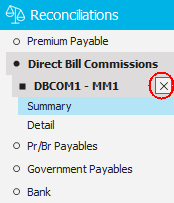
- Adjust
- Click to highlight the item, then click the Adjust button.
- The Adjust Commissions window displays. Change the agency commission Type if desired.
- Adjust the agency commission Percent or Amount if applicable.
- Change the broker commission Type if desired.
- Adjust the broker commission Percent or Amount if applicable.
- Optionally change the broker's Production Credit.
- Change the producer commission Type for each affected producer.
- Adjust the broker commission Percent or Amount for each affected broker.
- Optionally change the producers' Production Credit.
- Click Finish when the information is complete.
Click Cancel or press [Esc] to close the window without making any adjustments.
- To close the Transactions screen, click the X next to the open reconciliation in the navigation panel.
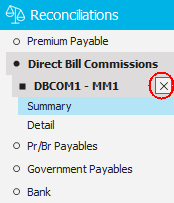
- Close
- Click to highlight the item, then click the Close button.
- You are prompted, "Do you wish to close this item without a commission payment?" Click Yes.
- To close the Transactions screen, click the X next to the open reconciliation in the navigation panel.
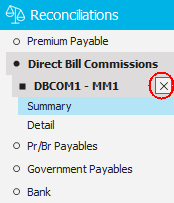
- Write-Off
The final commission your organization receives for each transaction may not match the estimated commission that you originally billed, resulting in a balance that needs to be removed.
You can write off individual items or use the Multi-Flag view of the suspended statement to write off multiple items at once.Add the Write Off column to the list from the Select Columns link label.
- Click to highlight the item.
If you want to write off multiple items at
once, click the
Enable Multi-Flag link label. Then
press and hold the [Ctrl]
or [Shift]
key while selecting items in the list.
If Applied Epic is installed locally on your computer, you can press [Ctrl] +A to select all items in the list. - Click the Write Off button, or right click a selected item and select Write Off from the context menu (if Multi-Flag is enabled).
- The Direct
Bill Commission Write-Off window displays.
Confirm the Write
off amount.
If only some of the selected items are eligible for a write-off, the Write-off amount reflects only the eligible items. A count of eligible items out of the total number of selected items also displays. - Click Finish
to write off the items. Balances remain on
any items ineligible for a write-off.
Click Cancel to close the window without writing anything off. - To close the Transactions screen, click the X next to the open reconciliation in the navigation panel.
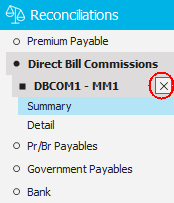
- Click to highlight the item.
If you want to write off multiple items at
once, click the
Enable Multi-Flag link label. Then
press and hold the [Ctrl]
or [Shift]
key while selecting items in the list.
- Partial Pay
- You also have access to the following actions while reconciling:
- Entity
is selected by default in the list. Select the All radio button to choose all
entities, or click the Selected radio button to choose specific
accounts.