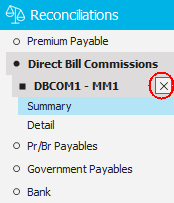Add a Direct Bill Commissions Reconciliation
When reconciling direct bill commissions received, you have two options:
- Record commissions: Add
the items directly from the company statement (rather than transacting
the items in the system and then comparing to the company statement).
You can verify as you record commissions that the correct rate was
received. When you use this method, you add and reconcile the items
in a single process.
- Reconcile commissions:
Reconcile direct bill transactions entered in your system against
a company statement to ensure the correct commissions were received.
Applied Epic gives you the flexibility to vary your method from carrier
to carrier. You might record commissions for one and reconcile commissions
for another.
Direct bill transactions can also be added to the system via import
if the carrier sends commission in a Microsoft
Excel spreadsheet (see Import
- Direct Bill Transactions) or via download, if the carrier supports
Direct Bill Commission Download (see Company/Broker
Interface Configuration).
To save time, you can set defaults for many of the fields on the reconciliation
in Field
Default Configuration if your selections will be the same for most
reconciliations.
If the Journal
Entry Approval Process is enabled, only journal entries with an Approved or System
Approved status affect General Ledger balances and display on reconciliation
screens. Journal entries with a Working,
Submitted, or Rejected
status are excluded.
- Access the
Reconciliations area.
- Click
Direct
Bill Commissions under Reconciliations on the navigation panel.
Click here
for an explanation of reconciliation statuses.
Click here
for information regarding Master Statement Numbers.
- Do one
of the following:
- Click
the Add
button
 to
the left of the list.
to
the left of the list.
- Click
New
> Reconciliation > Direct Bill Commissions
on the options bar.
- Click File > New > Reconciliation
> Direct Bill Commissions
on the menubar.
- With focus on the list, press
[Insert]
on your keyboard.
- Press
Ctrl + [N].
The
Add Direct Bill Statements screen
displays.
- Select the Company
or Broker
radio button.
- Select the appropriate radio button:

 to
the left of the list.
to
the left of the list. to the left of the list or press
to the left of the list or press  in the header.
in the header. 
 .
.