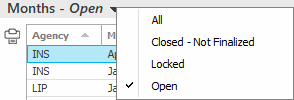Change Default Month
- From the Home screen, do one of the following:
- Click Procedures
on the navigation panel.
- Click Areas
> Procedures on the menubar.
- Click the down
arrow next to Home
on the options bar and select Procedures.
From any other area of the program, do one of the following:
- Click
the down
arrow to the right of the Home
options bar button and select Procedures.
- Click
Home
> Procedures on the menubar.
- Click Accounting
on the navigation panel or Areas
> Accounting on the menubar.
- Click
Month End
on the navigation panel.
- A list of accounting months displays. Change
the months that display in the list if necessary.
- Click to highlight the month to be changed, and then do one of
the following:
- Click
Actions >
Change Default Month on the options bar.
- Click
Actions >
Change Default Month on the menubar.
- The next month and year default into the associated
fields. You can change them if necessary.
- Click
Finish
or press [Enter]
to change the default accounting month.
Click
Cancel or
press [Esc]
to exit the workflow without making any changes.