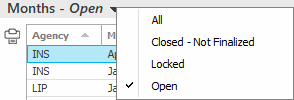Close Accounting Month
You must close each accounting month before you can close
the accounting year. If the Journal
Entry Approval Process is enabled, all journal entries must have an
Approved or System
Approved status before you can close the month.
- From the Home screen, do one of the following:
- Click Procedures
on the navigation panel.
- Click Areas
> Procedures on the menubar.
- Click the down
arrow next to Home
on the options bar and select Procedures.
From any other area of the program, do one of the following:
- Click
the down
arrow to the right of the Home
options bar button and select Procedures.
- Click
Home
> Procedures on the menubar.
- Click Accounting
on the navigation panel or Areas
> Accounting on the menubar.
- Click
Month End
on the navigation panel.
- A list of accounting months displays. Change
the months that display in the list if necessary.
- Click
to highlight the month you want to close, and then do one of the following:
- Click Actions
> Close Month on the options bar.
- Click Actions > Close Month on
the menubar.
Note: If the
Journal
Entry Approval Process is enabled, any journal entries with a
Submitted, Working,
or Rejected status display
in an In-Process Items pop-up
window. You cannot close the month until all journal entries have
an Approved or System
Approved status.
- A list of agencies displays, with all agencies selected by default.
Deselect any agencies for which you are not closing the month. You
can also click Deselect All.
- Verify that the Close month
fields show the month and year you are closing and that the Current default month fields show
the correct new default month and year.
- Click
Finish
or press [Enter]
to close the accounting month.
Note: If
a recurring entry (journal entry, voucher, or disbursement) is configured
to recur as part of month-end procedure, the entry is posted when the
accounting month is closed.