Manage and Setting Up Mobile Devices
You can define the security and sync settings on mobile devices that
access mailboxes for your organization's users as well as manage the mobile devices
that synchronize
to mailboxes.
Note: Mobile
devices are individually enabled for each mailbox in the Mail Option section
by checking the Mobile device enabled
checkbox on the Edit Mailbox
window.
To setup/manage your mobile devices, do the following:
- From the Home screen,
click the Mobile Devices tab.
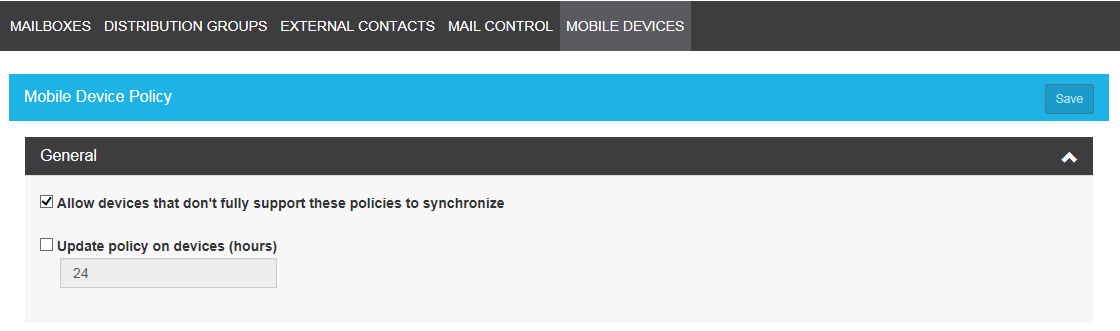
General
The General
section contains two settings to define your
organization’s
mobile device policy.
- Allow devices that don’t fully support these policies to synchronize
When
checked, The Allow devices that don’t
fully support these policies to synchronize setting enables users to access Exchange even if their
mobile device does not support the settings for mobile devices in the
Admin Panel. The option is enabled by default: to disable this option,
deselect the corresponding checkbox.
Note: Security
can be compromised by permitting mobile devices that do not fully support
the settings set in the Admin Panel to access Exchange.
- Update policy on devices (hours)
If you
want the policy to be updated on devices after a certain number of hours,
check the Update policy on devices (hours)
checkbox and enter the number of hours in the corresponding field. This
option is disabled by default; when enabled, 24 hours is the default time.
Note that the valid range is 1 – 596,523 hours.
Device Security
The Device
Security section enables you to define the security settings on
mobile devices used to access mailboxes by users in your organization.
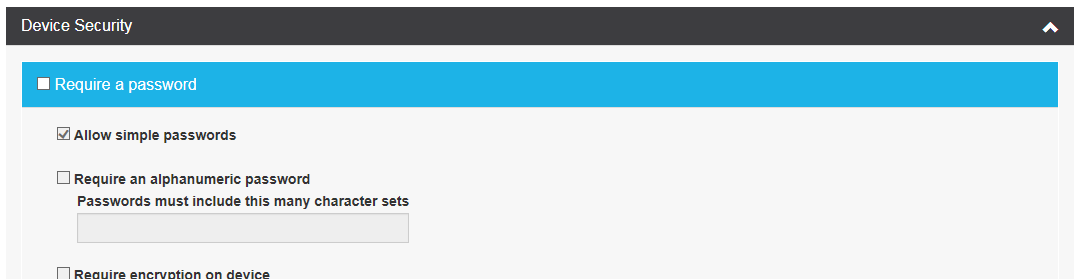
As part of defining the mobile device policy,
you have the option to require a device password. This option defaults
as deselected. If you do not wish to require a password, you can skip
this section and go to the Sync
Settings section.
Require a password
To require a password, click the
Device Security
title bar to expand the section and check the Require
a password checkbox.
Once a password is required, the options below the checkbox become active
thereby enabling you define the following password requirements and settings:
- Allow
simple passwords: Select the Allow
simple passwords checkbox to allow number-only, letter-only,
or simple number combinations and/or words, such as 2468,
password, and pswd123.
Note:
This option is enabled by default: to disable this option, deselect
the corresponding checkbox.
- Require
an alphanumeric password: Select the Require
an alphanumeric password checkbox to make the use of a
symbol, character, and number to be part of the requirement for
a password.
If the Require an alphanumeric
password option is enabled, define the number of character
sets (uppercase and lowercase characters, numbers, and symbols)
required for an acceptable password by entering a number between
1 to 4 in the Passwords must
include this many character sets field.
- Require
encryption on device: Select the Require
encryption on device checkbox to encrypt all information
on the mobile device and improve security.
- Require
encryption on storage cards: Select the Require encryption on storage cards
checkbox to require storage cards to be encrypted.
Note:
Some operating systems on mobile devices may not support storage
card encryption.
- Minimum
password length: To set the minimum length for a mobile
device password, complete the following:
- Enable the setting by checking the Minimum
password length checkbox.
- Then, define the minimum length for the password by entering
a number
between 1 and 16 in the corresponding field. The default is
4 characters.
- Number
of sign-in failures before device is wiped: To enhance
security on mobile devices, you can activate a setting to clear
the device’s memory and reset to factory default settings after
a defined number of failed sign-in attempts.
To set the number of failed sign-in attempts,
- Check the Number of sign-in failures before device is
wiped checkbox.
Enter
a number
between 4 and 16 in the corresponding field. The default is
8 sign-in failures before device is wiped.
Note: The expectation
of the wipe command on a mobile device is a full complete data wipe including
a reset to factory default settings of the mobile device.
- Require
sign-in after the device has been inactive for (minutes):
This option requires a user to sign in to their mobile device
after a defined inactive time. To do so,
- Check the Require
sign-in after the device has been inactive for (minutes)
checkbox
- Enter the desired number
of minutes, between 1 and 60, in the corresponding field.
The default is 15 minutes.
- Enforce
password lifetime (days): Enable the Enforce
password lifetime (days) checkbox to have an expiration
date for the mobile device password. When the defined number of
days is reached, the password expires and a new password must
be created by the user to access the mobile device.
To enable this setting,
- Check the Enforce password lifetime (days)
checkbox
- Enter a number between 1 and 730 in the
corresponding field for the interval of days a password will
be valid for before expiring. The default is 90 days.
- Recycle
Count field:
The number entered in the Recycle
Count field is the amount of times a user can reuse a password
for their mobile device. Enter a number from 0 to 50 in the Recycle
Count field; the default number is 0.
Sync Settings
In the Sync
Settings section on the Mobile
Devices tab, you can configure the mobile device mailbox sync settings
for your organization for all users mobile devices in your organization who are synchronizing
to
mailboxes with their mobile devices.
Click the Sync Security title
bar to expand the section. The following options display:
- Include
past calendar items: Select the range of past calendar
items to be included when
synchronized
to mobile devices by clicking the Include
past calendar items and selecting All,
Two Weeks, One Month, Three Months, or Six
Months. All defaults
in the Include past calendar
items dropdown.
- Include
past email items: Select the range of past email items
to be included when synchronized
to mobile devices by clicking the Include
past email items and selecting All,
One Day, Three Days, One Week, Two Weeks, or One
Month. All defaults
in the Include past email items
dropdown.
- Limit
email size to (KB): If you want to establish an email size
limit for synchronized
mobile devices, check the Limit
email size to (KB) checkbox and enter the max KB number
in the corresponding field. 100 KB is the default. The valid Range
is 0 - 2,147,483,647.
- Require
manual synchronization when roaming:
To require a mobile device be manually synchronized when roaming instead of automatically synchronizing,
check the Require manual synchronization when roaming checkbox.
- Allow
HTML-formatted email: When enabled, email synchronized
on a mobile device displays in HTML rather than plain text. The
Allow HTML-formatted email
setting is enabled by default. To have all emails display in plain
text, deselect the checkbox.
- Allow
attachments to be downloaded to device: By default, attachments
are allowed to be downloaded to the device. To disallow downloading
attachments, deselect the Allow
attachments to be downloaded to device checkbox.
- Maximum
attachment size (KB): If you are allowing attachments to
be downloaded to mobile devices, determine if you want to limit
the size of attachments.
To set an attachment size limit, check the Maximum
attachment size (KB) checkbox and enter max number the
attachment size can be. The valid Range is 0 – 2,097,151.
Manage Devices
The Manage
Devices section enables you to view all configured mobile devices
in your organization; you can also view details and complete actions
on those devices.
Click the Manage
Devices title bar to expand the section.

View Details
- In the Manage Devices
section, select the device and click the
View Details button
 .
.
- Click the Close
button once you have finished viewing the Mobile
Device Details.
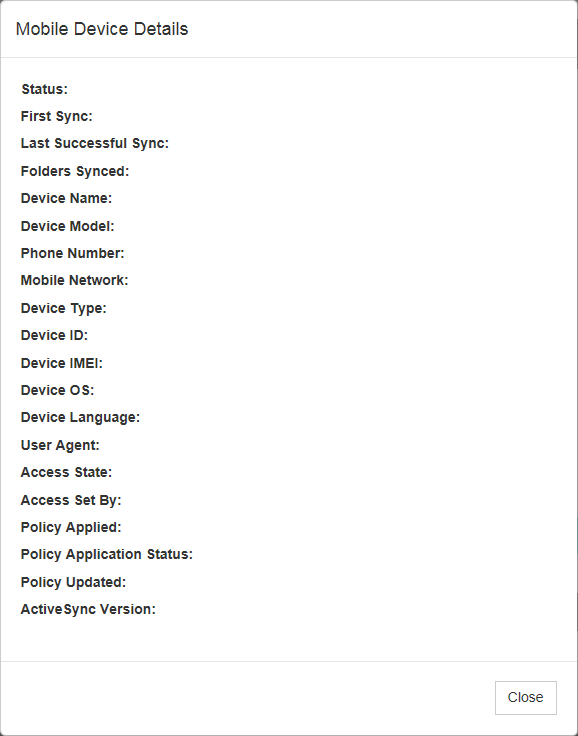
Allow Device
- In the Manage Devices
section, select the blocked device in the list you want to allow.
Click the Allow
Device button
 that corresponds
to that device.
that corresponds
to that device.
- A pop-up window displays asking Are
you sure you want to allow this device to access “Mailbox Name”?
Click the Confirm
button to allow the device.
Allowed displays in the
Status column for the
device in the list.
Block Device
- In the Manage Devices
section, select the device you want to block in the list. Click
the Block
Device button
 that corresponds
to that device.
that corresponds
to that device.
- A pop-up window displays asking Are
you sure you want to block this device from accessing “Mailbox
Name”?. Click the
Confirm button to block the device.
Blocked displays in the
Status column for the
device in the list.
Wipe
Device
In the Manage Devices section, select
the device from the list whose data you wish to delete. Click
the Wipe
Device button  that corresponds
to that device.
that corresponds
to that device.
Note:
Since the Wipe Device
option does a complete information deletion of the mobile device
and resets it to factory default settings, only use the Wipe Device option if the mobile
device is compromised, stolen, or lost.
- A pop-up window displays asking Are
you sure you want to wipe all data pertaining to “Mailbox Name”
from this device? Click the Confirm
button to delete all data from the device.
- The status of the device is changed to DeviceWipePending.
Once the deletion of all data from the device is complete and
the page is refreshed, the status will change to DeviceWipeCompleted.
Note:
When the device is has a DeviceWipePending
or DeviceWipeCompleted
status,the View Details
and Delete Device action
buttons are the only active buttons.
The Cancel
Wipe button  displays next to the status for
the device enabling you to cancel the wipe command if the wipe has not
already been completed.
displays next to the status for
the device enabling you to cancel the wipe command if the wipe has not
already been completed.
- Click the
Cancel Wipe button
 to display a
confirmation popup window.
to display a
confirmation popup window.
- To cancel the deletion of data from the device, click the
Confirm
button.
- If the cancel is successful, the status for the device
changes to Allowed.
If the cancel fails, a message displays stating that the wipe
command has completed. The status for this device will
change to DeviceWipeCompleted
once you close this message window.
Delete Device
- In the Manage Devices
section, select the device you want to delete in the list. Click
the Delete
Device button
 that corresponds
to that device.
that corresponds
to that device.
- A pop-up window displays asking Are
you sure you want to delete this device from accessing [Mailbox
Name]? Click the Confirm
button to delete the device.
The device is removed from the list.
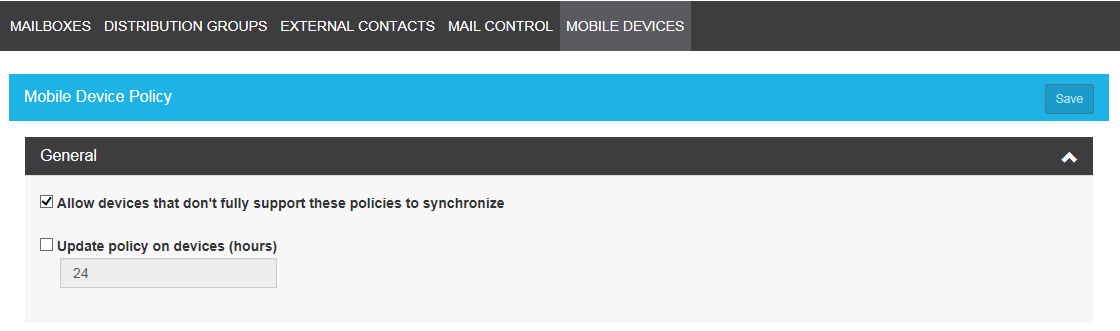
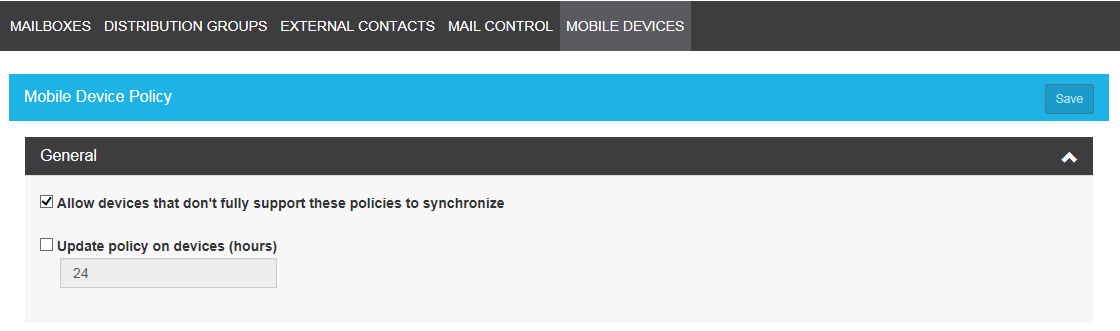
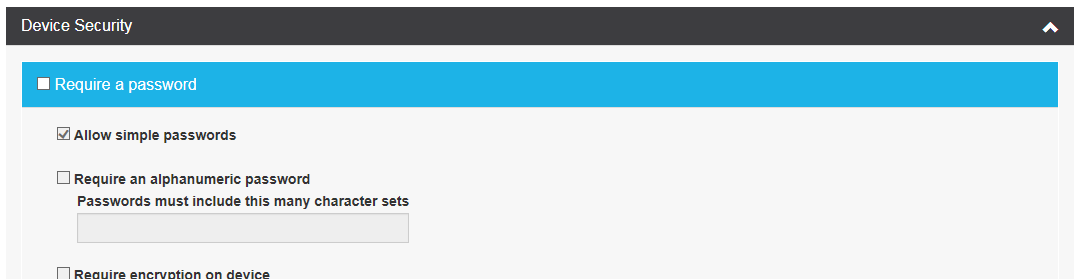

 .
.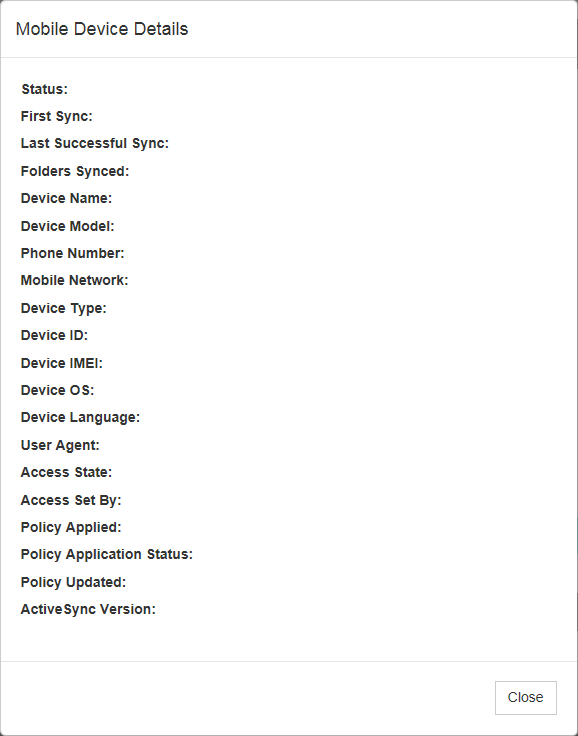
 that corresponds
to that device.
that corresponds
to that device. that corresponds
to that device.
that corresponds
to that device. that corresponds
to that device.
that corresponds
to that device. displays next to the status for
the device enabling you to cancel the wipe command if the wipe has not
already been completed.
displays next to the status for
the device enabling you to cancel the wipe command if the wipe has not
already been completed. to display a
confirmation popup window.
to display a
confirmation popup window. that corresponds
to that device.
that corresponds
to that device.