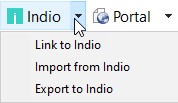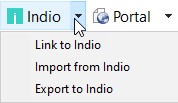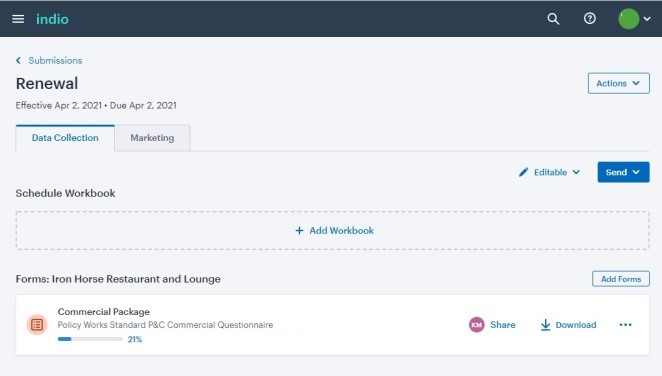Using Indio Integration
Indio is a secure, online platform that synchronizes risk data between
Applied Policy Works and Indio Technologies. The on-demand flow of risk
data between Policy Works and Indio minimizes double-entry and maximizes
the commercial lines workflow between your client, their insurers, and
your brokerage.
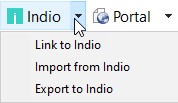
Indio Integration allows you to do the following:
- Link to Indio: Opens Indio in your
web browser, locates the same client you had open in Policy Works,
and brings you to the client Submissions
screen.
- Import from Indio: If changes
were made to a submission or renewal form in Indio, you can import
those changes into Policy Works.
- Export to Indio: If changes are
made to a submission or renewal in Policy Works, you can export those
changes into Indio. You can also add a new client or add a new submission
to Indio if one does not already exist.
There are no buttons or links on the Indio platform to access Policy
Works; all integration activities take place in Policy Works. The transfer
of risk data, however, is bi-directional, meaning you can import data
from Indio into Policy Works, or export data from Policy Works to Indio.
You cannot import from Indio into Policy Works in a finalized policy or
transaction.
Note that Indio integration is currently only available in English.
Before You Begin
Your Indio Administrator is responsible for setting
up your broker portal and user profiles.
- From Policy Works, access the Tools
menu and select Options.
The Options screen displays.
- Click the Indio tab and
do the following:
- Enter your User
ID. Your User ID
is the email address used to create your Indio profile.
- Enter your Password.
This is the same password used to log into Indio.
- Click Test.
- If the test is successful, click OK
to close the Options screen.
If you experience issues verifying your
User ID and
Password, contact your Indio Administrator to reset your password.
What Risk Data is Linked?
The majority of COPE (Construction, Occupancy, Protection, Exposure)
risk data is exchanged between Policy Works and Indio. This data is accessible
on the following Policy Works screens in P&C
Survey, P&C Issue, and P&C
Issue for Lloyd’s:
- Underwriting Details: Client
address and contact information, IBC code, annual gross receipts,
payroll, claims, and brokerage information.
- Locations: Fire protection,
town grade, and inspection details.
- Risks: Building construction
details such as roof, walls, floors, renovations, total building area,
and building type.
Review the complete list of risk data on the digitized Policy Works
questionnaire. To locate the questionnaire, do the following:
- Start Indio and open the Form
Library.
- Enter Policy Works Standard P&C
Commercial Questionnaire in the
Search all forms area. Click the questionnaire to open it.
- Scroll through the questionnaire in preview mode or click Download to
open a PDF copy.
- Click Close
to exit the questionnaire.
It is recommended to add the questionnaire to your Form
Library Favorites in Indio for quick access.
Export to Indio
You can perform the Export to Indio
action to begin an Indio submission or renewal for a client from any open
Policy Works transaction. The action exports the client’s basic account
details (account name, address, and contact details), plus any risk data
entered in Underwriting Details, Locations,
and Risks from Policy
Works.
Verify the client account you are exporting meets the following minimum
requirements:
- The Underwriting
Details > Brokerage tab has a producer or marketer assigned.
That person should also be the Assigned
Agent on the account in Indio.
- The Underwriting
Details > Client tab has a name, account number, and address.
- The Underwriting
Details > Contacts tab must include one contact with their
first name, last name, phone number and email address.
As with the Import from Indio
action, all risk data exchanged is processed using the Policy
Works Standard P&C Commercial Questionnaire, the use of which
is mandatory for this functionality.
- In Policy Works, open the client or prospect whose risk data you
want to export to Indio.
- Click the Indio
button on the toolbar and select Export
to Indio from the dropdown menu.
- The select Indio Submission
window displays. Do one of the following:
- If a link does not exist, click Add
New Account.
- If a link exists, select an existing renewal or submission
from the list and click OK,
or click Add
New Submission.
- The select Add Indio Form
window displays. Select Policy Works
Standard P&C Commercial Questionnaire and click OK. A popup window displays with the message
Export to Indio is finished.
Click OK.
- Click the Indio
button on the toolbar and select Link
to Indio from the dropdown menu.
- The Indio platform opens on the client’s Submissions
screen. Click the Data
Collection tab to see the exported questionnaire.
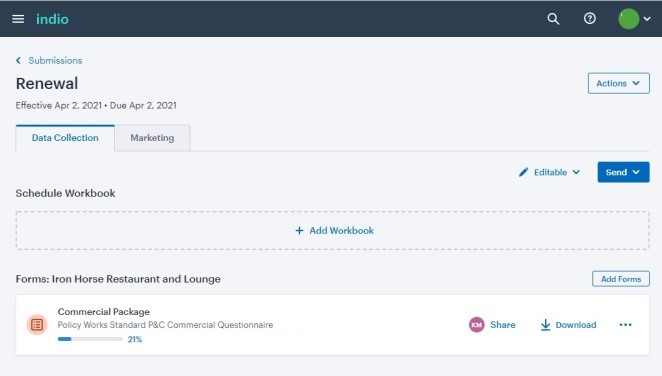
If you have specific questions about Indio functionality, refer to the
Indio Help Center.
Import from Indio
Before you can import risk data, you must complete the Policy
Works Standard P&C Commercial Questionnaire located in the Indio
Form Library.
- Open your client file in Indio and complete or update the Policy Works Standard P&C Commercial
Questionnaire.
- In Policy Works, open the client or prospect whose risk data you
want to import from Indio.
- Click the Indio
button on the toolbar and select Import
from Indio from the dropdown menu.
- The Indio Submission window
displays. Select the renewal or submission you want to import and
click OK.
A popup window displays with the message Import
from Indio is finished. Click
OK.
Note: If
the Indio Submission window is
blank, no questionnaires are available for import. You must complete the Policy Works Standard P&C Commercial
Questionnaire in Indio.
IMPORTANT: All imported risk
data will override data that already existed in Policy Works. For example,
if you have $1,000,000.00 in annual gross receipts in Policy Works and
$850,000.00 in Indio, the annual gross receipts in Policy Works will automatically
be updated to $850,000.00.
Link to Indio
If a client already exists in Policy Works and in Indio, you can quickly
link between the two accounts using the Link
to Indio action.
- In Policy Works, open a client or prospect that already exists
in Indio. The transaction can be finalized or unfinalized.
- Click the Indio
button on the toolbar and select Link
to Indio from the dropdown menu.
- The Indio Submissions
screen for that client or prospect opens in your web browser.
Note that all linking between Policy Works and Indio takes place within
Policy Works exclusively: there is no integration functionality for Policy
Works on the Indio platform.