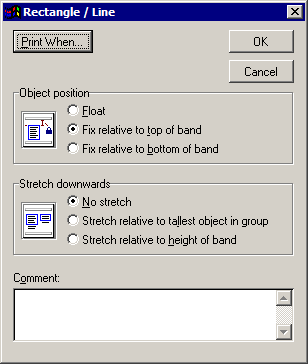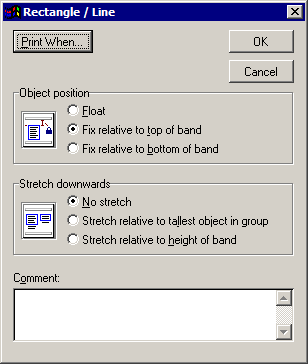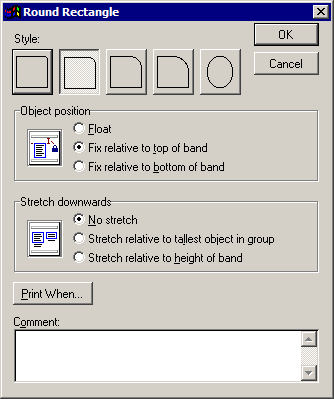Format Lines and Shapes
Lines/Rectangles
Double click a line or the edge of a rectangle to display the Rectangle / Line window.
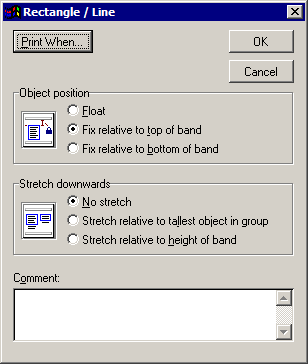
- Select the appropriate option in the Object position frame.
- Float: Object moves downward on the page when the items preceding it move downward.
- Fix relative to top of band: Object maintains its position relative to the top of the band that contains it.
- Fix relative to bottom of band: Object maintains its position relative to the bottom of the band that contains it.
- Select the appropriate option in the Stretch downwards frame.
- No stretch
- Stretch relative to tallest object in group
- Stretch relative to height of band
- Enter any comments in the Comment frame. Comments are for reference only and will not display in the output.
- To determine when this line/rectangle should print, click the Print When button.
- When you have finished modifying the line/rectangle's format, click OK.
Rounded Rectangles
Double click the edge of a rounded rectangle to display the Round Rectangle window.
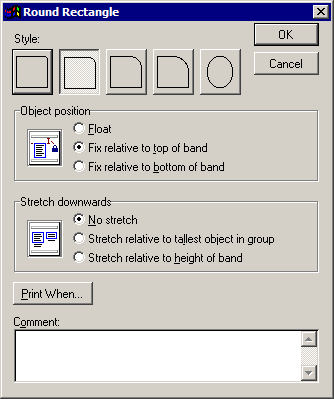
- Select the image in the Style frame that illustrates how rounded you would like the rectangle to be.
- Select the appropriate option in the Object position frame.
- Float: Object moves downward on the page when the items preceding it move downward.
- Fix relative to top of band: Object maintains its position relative to the top of the band that contains it.
- Fix relative to bottom of band: Object maintains its position relative to the bottom of the band that contains it.
- Select the appropriate option in the Stretch downwards frame.
- No stretch
- Stretch relative to tallest object in group
- Stretch relative to height of band
- Enter any comments in the Comment frame.
- To determine when this rectangle should print, click the Print When button.
- When you have finished modifying the rectangle's format, click OK.