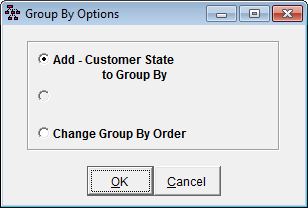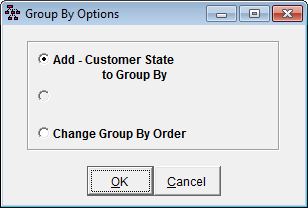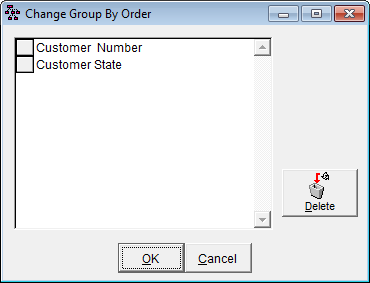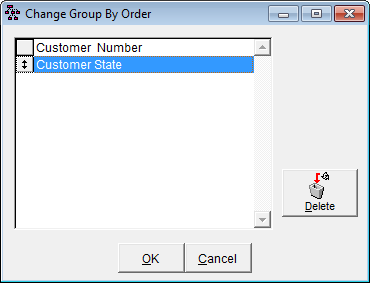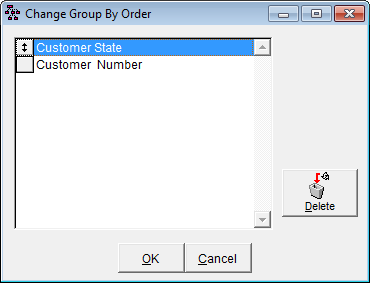Group Information in a Search
Group By appears when Summary Output is selected. Group By enables you to select fields by which to group the information gathered in a search, but does not allow you to manipulate the order in which the information sorts within each field.
Add a Field to Group By Order
- In the Fields Selected list, click a field to add to the Group By Order. The Group By button becomes enabled.
- Click Group By to display the Group By Options window. Multiple sorts are available.
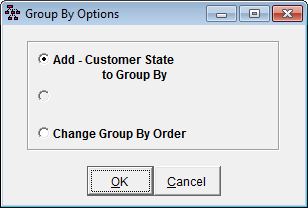
- Click the Add - [field name] to Group By radio button.
- Click OK to add the field to the Group By Order.
The fields selected for the Group By Order display in the frame next to the Group By button.

Fields are displayed in the order in which they will be grouped.
Change Group By Order
The second radio button in the Group By Options window is Change Group By Order. This allows the order to be altered after other fields have been added. Using the example above, the Group By Order can be altered to group by Customer State first.
- Click Group By.
- Click the Change Group By Order radio button and click OK.
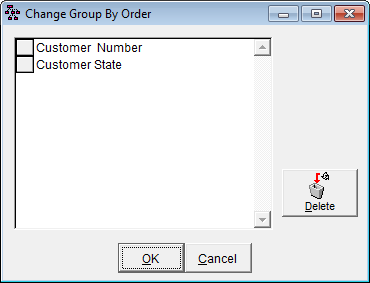
- Click the box to the left of the field you want to move. A double headed arrow appears on the button.
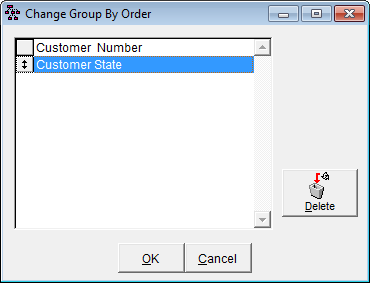
- Click and drag the box to the desired position in the list. (For this example, Customer State is moved to the top of the list.)
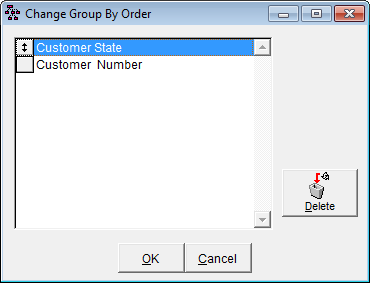
- Click OK to save the new Group By Order, or click Cancel to close the window and ignore the changes.
Delete a Field from Group By Order
- Click Group By.
- Click the Change Group By Order radio button and click OK.
- Click the box to the left of the field you want to remove from the Group By Order.
- Click Delete.
- Click OK to save the deletion, or click Cancel to close the window and ignore the changes.