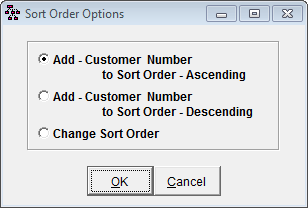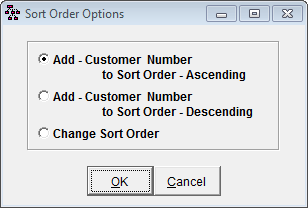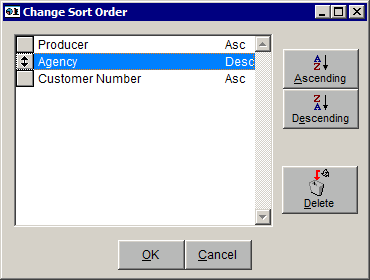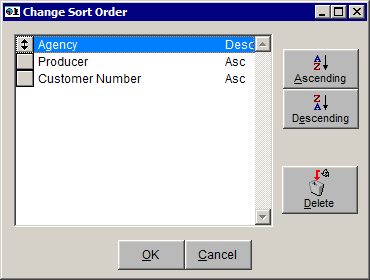Sort Fields in a Search
Sort Order enables you to select fields by which to sort the information gathered in a search and to determine the sequence in which the information from each field is arranged (ascending or descending order). It is not necessary to designate all fields as ascending or all fields as descending. They can be mixed.
Add a Field to Sort Order
- In the Fields Selected list, click a field to add to the sort. The Sort Order button becomes enabled.
- Click Sort Order to display the Sort Order Options window. Multiple sorts are available.
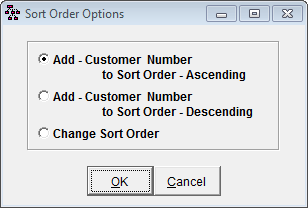
- Click one of the following radio buttons:
- Add - [field name] to Sort Order - Ascending
- Add - [field name] to Sort Order - Descending
- Click OK to add the field to the Sort Order.
The fields selected for the Sort Order display in the frame next to the Sort Order button.

Fields are displayed in the order in which they will sort. Fields arranged in descending order are followed by DESC. Fields arranged in ascending order have no identifier. In the example above, items will first sort by producer, arranged in alphabetical order by producer code. Second, the items for each producer will sort by agency in descending order, e.g., Agency 2, then Agency 1. Finally, the items for each agency will sort by customer number in ascending order.
Change Sort Order
The third radio button in the Sort Order Options window is Change Sort Order. This allows the Sort Order to be altered after other fields have been added. Using the example above, the sort order can be altered to sort by Agency first in ascending sequence.
- Click Sort Order.
- Click the Change Sort Order radio button and click OK.

- Click the box to the left of the field you want to move. A double headed arrow appears on the button.
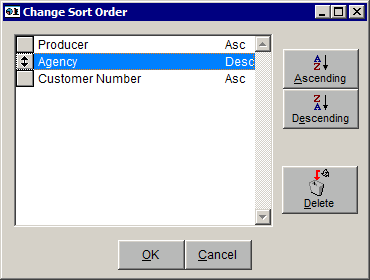
- Click and drag the box to the desired position in the list. (For this example, Agency is moved to the top of the list.)
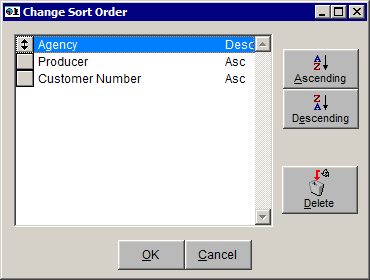
- To change the sequence by which the individual field is arranged, highlight the field and click Ascending or Descending.
- Click OK to save the new sort order, or click Cancel to close the window and ignore the changes.
Delete a Field from Sort Order
- Click Sort Order.
- Click the Change Sort Order radio button and click OK.
- Click the box to the left of the field you want to remove from the Sort Order.
- Click Delete.
- Click OK to save the deletion, or click Cancel to close the window and ignore the changes.