 to continue.
to continue.After your jobs are processed by the Night Utility Job System, all related output is stored and viewable in a single location, the Job Output Viewer. The Job Output Viewer allows you to view, print, and manage these files and logs.
Applied recommends that you review the Job Output Viewer daily to access the files created by Night Utility and ensure that your system is running smoothly. To aid in identifying and resolving jobs that are causing issues, it is important to review your logs each day to confirm successful completion of jobs and note if any errors are created. If the Night Utility Job System fails to process the scheduled jobs for that day completely, the Validation message The Night Utilities Job System did not complete successfully. Please investigate displayswhen you first access the Job Output Viewer.
To access the Job Output Viewer,
 to continue.
to continue.(Applied TAM On-Premise users only) To provide one-click access to your Night Utility output files, you can create a shortcut to directly launch the Job Output Viewer. To do so, complete the following steps:
Alternatively, when the Job Output Viewer is open on your station, you can add it to your taskbar: right click the Job Output Viewer item on the Windows taskbar and select Pin to Taskbar.
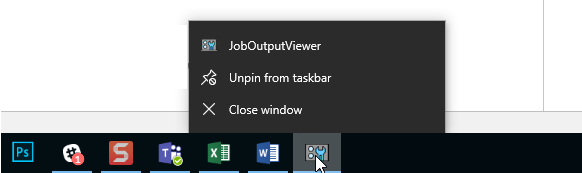
The Job Output Viewer stores the output files from your scheduled Night Utility jobs. From here, you can do the following: