- Present
- Break
- Lunch
- Meeting
- Out of the office
Your selections appear at the bottom of the Employee In/Out Box screen.
The Employee In/Out Box enables you to track employees as they are logged in and out of TAM and allows the employee to update his or her status.
Note: In order for all areas of TAM to recognize an employee and properly report the attendance status, the OpID must be the same on the Employee Detail screen and on the User Account tab in Security Manager.
To access the list, from the Home Base Options menu, select Employee In/Out Box.
The screen lists all employees entered in Employees and includes the following information:
Use the following steps to change your attendance status.
When you enter TAM and you have previously changed your attendance status to out, you may change the status when you sign in.
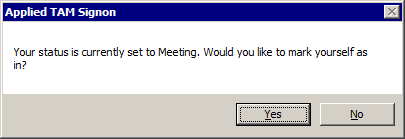
Use the following steps to prevent an employee's login status from displaying in the In/Out Box.
All users must exit TAM before changes will take effect.
Within Receptionist, you may designate an employee as out for the following reasons:
If an employee has been designated as Out via the Attendance List, you may not modify the status through Receptionist.
From the Attendance List within Employees, you may designate an employee as Out for Vacation, Sick, or Other. This requires permissions granted in Security Manager.
Status in the In/Out Box will reflect Sick, Vacation, or Other.
The Attendance List always dominates the status set in the In/Out Box. This is the only place an employee can be marked out for vacation or sick time.
For more information, see Attendance List.