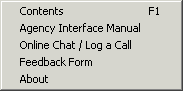
The introduction is intended to help you get started using On-line Help. Please read it before doing anything else on the system. The introduction is composed of the following topics.
Help is available throughout the system. You can choose to view the entire on-line guide or jump to the help specific for the area in which you are currently working.
![]()
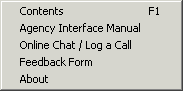
|
Navigation Pane
Expand/Minimize Table of Contents |
|
The Contents tab displays the main topics in this guide. Click the plus or minus symbol to the left of a topic to expand or minimize the directory treeview. Right click an entry to Print the current page or everything under the current heading.
To find information on a specific topic, use the Search tab.
When using the Index, either scroll and double click on the desired index entry or type the first few letters of the desired word. The index scrolls to the word that matches the first letters entered.
To Search for an exact phrase match, enclose the keywords in double quotes. For example, enter "Client Activity" in the search pane to search for all topics that contain the phrase Client Activity. If you do not enclose the words in quotes, the search finds all topics that have both words. The words may not appear together within the topic. Use quotes to narrow the focus of your search. The search highlights any items that it finds to match the words entered.
To remove the highlights from search terms within the displayed topic, right click inside the displayed topic window and select Refresh.
![]()
The options that appear at the top of the Help window are similar to those found on a regular Internet browser. This guide assumes that you have Internet Explorer 4.0 or above on your station.
Select Hide to display the right frame of the help window only. To display the table of contents and index tabs, select Show.
Use the Back option to move to the previous topic.
Use Print to print the current topic or everything contained in the current heading. If you print a topic and notice that graphics are cut off at the edge of a page, change the page setup in your browser. To do so, use the following steps.
In the Margins boxes, type the margin measurements in inches, for example, .5.
Windows and screen areas are displayed in italics.
Commands and instructions to execute are displayed in bold and italics.