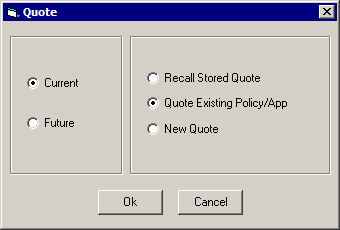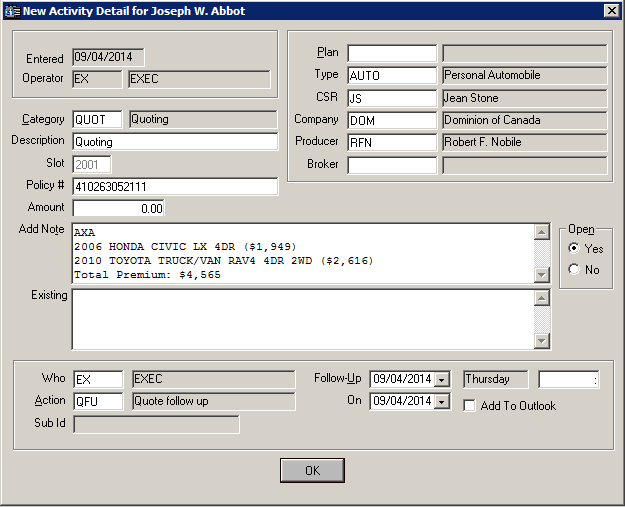Quote with Real-Time and Applied Rating Services
An effective method to obtain comparative quotes from multiple carriers is to use Real-Time's Quote transaction in Applied TAM. Product integration with Applied Rating Services creates a streamlined quoting workflow that enables you to quote Habitational and Auto policies.
- From either the Client detail or the Policy list, access Real-Time, Real-Time Interface.
- Click the Quote radio button in the Transaction Options section.
- Select the Home or Auto policy you wish to quote.
- Select the Vendor Name, Applied Rating Services (Home) or Applied Rating Services (Auto).
- Click Go.
- The following menu displays.
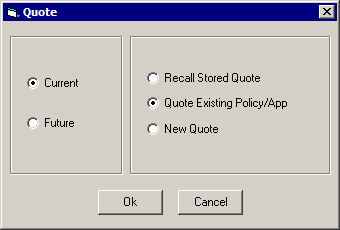
- Choose whether to quote a Current or a Future application.
- Choose which action you wish to take.
- Recall Stored Quote: Accesses a quote that you have already started in Applied Rating Services.
- Quote Existing Policy/App: Real-Time transmits policy details entered in your Applied TAM system to Applied Rating Services so you can begin the quoting process on an existing application.
- New Quote: Real-Time transmits policy details from the client account or policy in Applied TAM so you can begin a new quote in Rating Services.
Note: You must have client detail and a shell policy (at minimum) set up in order to access Real-Time Interface.
- Click OK when you have selected the applicable radio buttons.
Click Cancel if you do not wish to continue with the integrated quoting process.
- Once you click OK, Applied Rating Services launches. If you are not already logged into Applied Rating Services, you will need to log in. Quote the policy based on your broker-preferred methods.
- To begin, locate or add your client in Applied Rating Services and click OK.
- From the Applied Rating Services screen, confirm your policy detail information and click OK.
- The Additional Customer Information screen displays only if the insurance carriers that your agency are licensed for use a credit score to help assess risk and determine a premium.
- Click Quote to request the policy rates.
- On the Applied Rating Services results screen, save the preferred insurer rate.
- Click the X button to exit the workflow. If you did not save the quote, you will be asked Do you wish to save the quote? Click Yes.
You are prompted with the question Do you wish to update Applied TAM?. The Rating Integration screen displays with a default list of quote documents to be attach to the quote in Applied TAM and a default Description to be used for the documents in Applied TAM. If no changes need to be made, click Yes to write back premium data to Applied TAM and automatically update your policy's application.
Note: If you want to update the application in Applied TAM with the premium data from your Rating Services session, you must enter it manually.
If you do not wish to allow Applied Rating Services to overwrite existing premium data, click No.
To change the order of the documents, select a document in the list and use the arrow buttons to the left of the list to move a document up one, down one, to the top or to the bottom of the list.
- To attach additional documents to the quote in Applied TAM, complete the following steps:
-
- Click the Select Document(s) button.
- Select the document categories from the list in the Documents pane and select the checkbox next to the documents(s) you wish to attach.
Note: Selecting a checkbox automatically checks the corresponding document category checkbox.
- Click the Update Applied TAM button to close this screen and have the selected document(s) display in the list within Rating Services Integration to be attached to the quote.
- If you do not wish to have any documents attached to the quote in Applied TAM, deselect the Attach Quote Documents checkbox.
- To change the description for the attachment click in the Description field, remove the existing name and enter the updated description for the attachment.
- If the policy you are quoting is part of a package policy, you will be asked Do you want to move the entire package history?.
Note: This applies only to current applications.
- The application you quoted is saved to History. The Save application to history window displays. Enter a description for the application being saved, and click Yes to continue.
Note: This applies only to current applications.
- If history already exists for the date that displayed on the Save application to history window, then a new window displays asking if you wish to replace it. If you do, click Yes to continue.
- The saved quote and all related attachments are entered into your Applied TAM system as a PDF attachment. The eFiling attachment window displays. Enter the attachment(s) details then click the Attach Files button.
Note: The Real-Time/Rating Services integration defaults an Attachment description for you based on what was entered on the Rating Integration screen, but you can modify the description if desired.
- An activity displays for the attachment. The Real-Time/Rating Services integration defaults a description into the activity's Note field.
- An activity displays for your quoting session. The Real-Time/Rating Services integration defaults a description into the activity's Note field. The auto quote includes the year, make, model, total premium, and premium per vehicle, and the home quote includes the location, total premium, and premium per location that is returned from your selected carrier(s).
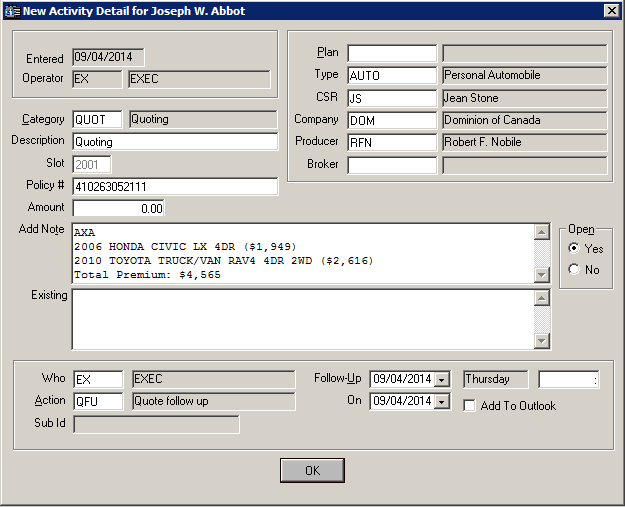
- After completing any adjustments you need to make to the activity, click OK.