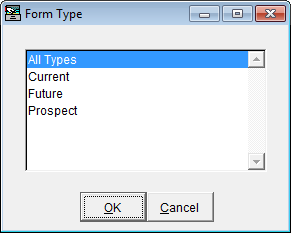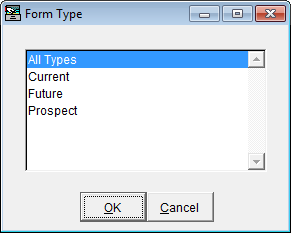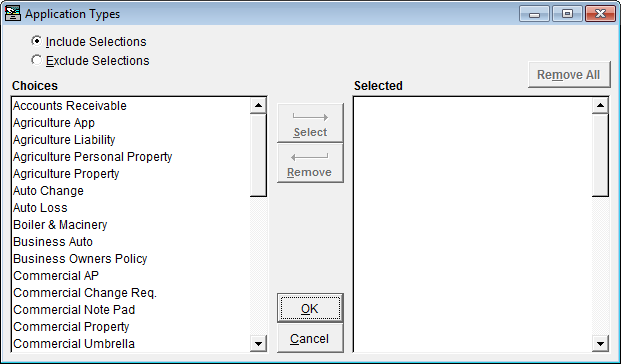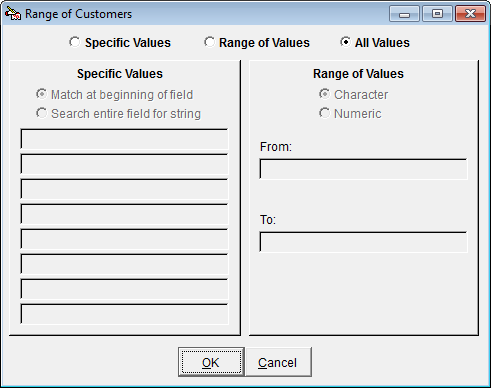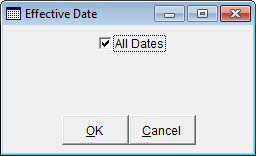Modify Criteria
On the Criteria tab, highlight the criterion you would like to define and click Modify Criteria.
The next steps vary, based on the type of criterion you selected. See the sections below.
Simple Selection Criteria
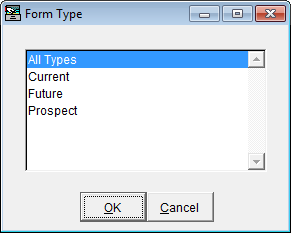
This criteria type allows you to make a single selection from a list of options. Highlight the appropriate option and click OK.
List Selection Criteria
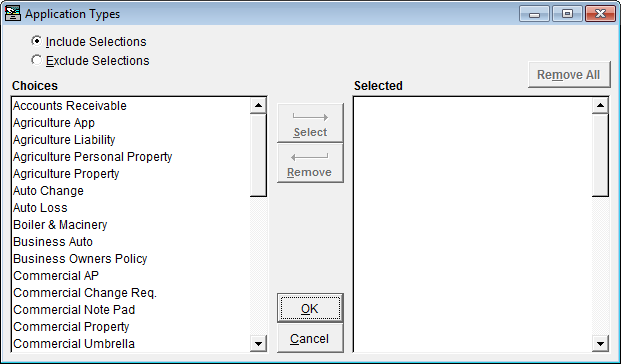
This criteria type allows you to select a single item or multiple items to include or exclude.
- Select the Include Selections or Exclude Selections radio button.
- To move an item from the Choices list to the Selected list, double click the item or highlight the item and click Select.
Note: Even after you move an item to the Selected list, it still displays in the Choices list as well.
- To remove an item from the Selected list, double click the item or highlight the item and click Remove. You may also click the Remove All button to clear all selections made.
- When you are satisfied with your selections, click OK.
Range Criteria
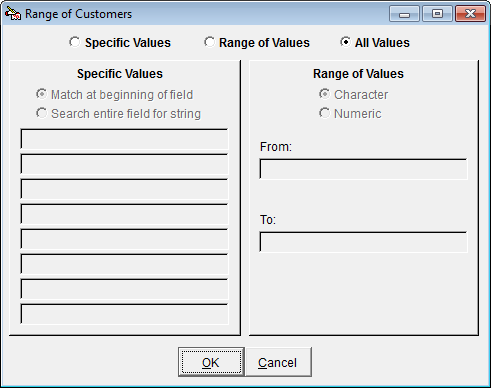
This criteria type enables you to enter specific values that the selected fields must contain, or to enter a range of values.
If you select the Specific Values radio button:
- Select either Match at beginning of field (results must begin with the character(s) you enter in the fields below) or Search entire field for string (characters you enter in the fields below can appear anywhere within the results).
- Enter at least one character in the first blank field below. You have the option of entering up to eight specific values.
If you select the Range of Values radio button:
- Select Character or Numeric, depending on the type of field you are searching.
- Type the item to begin the range (for example, customer code for the first customer alphabetically) in the From field.
- Type the item to end the range in the To field.
Note that you cannot enter specific values and a range of values. For example, if you had data entered in the Specific Values frame and then selected the Range of Values radio button, the Range of Values frame would be enabled and all entries in the Specific Values frame would be cleared.
When you are done making selections on this screen, click OK.
Date Criteria
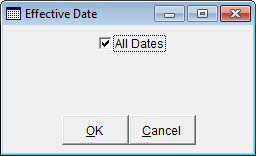
- If the default of All Dates is selected, deselect the checkbox. Two date selection dropdowns display.
- Select the beginning date from the first dropdown list, and the ending date from the second dropdown list. If you only wish to include results for a single date, select it for both.
- Click OK.
Extra Criteria
Select the Extra Criteria criterion to add a filter other than the standard options listed. When you click Modify Criteria, the Expression Builder window displays. See the Expression Builder section of the help file for more information.