
Note: Because the application launches on your local station, only files that are saved to your local drive can be uploaded.

Note: TAMOnline Users: Signature files (.pcx) route to your H:\APPS\PCX signatures folder.
VisionOnline Users: JPG image files you have uploaded to use as signatures route to your L:\[USERNAME] folder.
 button. An explorer window displays.
button. An explorer window displays.

Note: TAMOnline Users: Signature files (.pcx) route to your H:\APPS\PCX signatures folder.
VisionOnline Users: JPG image files you have uploaded to use as signatures route to your L:\[USERNAME] folder.
Click the 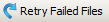 button to attempt to reload any files that received a Failed status or Server Timeout warning. The process will restart and reattempt to upload any files that failed to move over into your AppliedOnline Environment.
button to attempt to reload any files that received a Failed status or Server Timeout warning. The process will restart and reattempt to upload any files that failed to move over into your AppliedOnline Environment.