Define Signature
Emails can be sent to clients from within Applied Rating Services. With
the email functionality you also have the ability to define and manage
multiple email signatures that can be used in the body of email messages
you send to clients in Applied Rating Services.
Create a Signature
- From Desktop Navigation,
click Email >
Define Signature on the menubar.
- The Applied Rating Services Mail
screen displays. Enter the
text of your signature in the field.
- You have the following options available for your signature:
- Change the default Font and Font Size

- Change the Text Colour,
 Background Colour,
Background Colour,  and/or Highlight Colour
and/or Highlight Colour 
- Change the font style

- Insert a Bullet List
 and/or a Numbered List
and/or a Numbered List 
- Insert
Image

- Insert
Link

- Align Content Left, Center, Right, or Justify
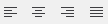
- Insert a Decrease or Increase Indent

Note:
To save the text options as a default, click File > Set Default Style
on the menubar. To remove the style click File > Remove Default Style
on the menubar.
- Once complete, Click Signature
> Save Signature on the menubar or click the Save Signature button to save the signature.
- The Signature Name window
displays. Enter a name
for the signature in the field and click OK.
- The Signature created
window displays. Click OK.
Edit a Signature
- From Desktop Navigation,
click Email >
Define Signature on the menubar.
- The Applied Rating Services Mail
screen displays. Click Signature
> Load Signature on the menubar.
- The View Signature window
displays. Select the
Signature to edit in the list and click OK.
- The signature displays. Make changes as necessary.
- Once you are done editing, click Signature
> Save Signature or click the Save
Signature button to save the changes. To save it as a new signature,
click Signature
> Save Signature As on the menubar.
- A message displays stating the signature was updated. Click OK.
Deleting a Signature
- From Desktop Navigation,
click Email >
Define Signature on the menubar.
- The Applied Rating Services Mail
screen displays. Click Signature
> Load Signature on the menubar.
- The View Signature window
displays. Select the signature
you want to delete in the list and click the Delete
button
 .
.
- A window displays with the message Selected
Signature will be deleted. Click OK
to delete the signature.
Set Default Signature
- From Desktop Navigation,
click Email >
Define Signature on the menubar.
- The Applied Rating Services Mail
screen displays. Click Signature
> Load Signature on the menubar.
- The View Signature window
displays. Select the signature
you want to make the default from the list.
- Click File
> Set as Default on the menubar.
- The message Selected Signature
is set as Default Signature displays. Click OK.
Note: A
Y displays in the
Default column to show which signature is the default. It is
not required to have a default signature.

 Background Colour,
Background Colour,  and/or Highlight Colour
and/or Highlight Colour 

 and/or a Numbered List
and/or a Numbered List 


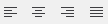

 .
.