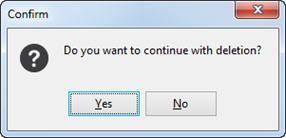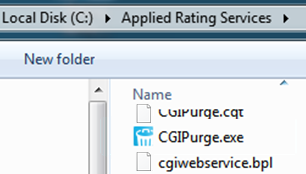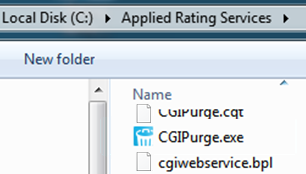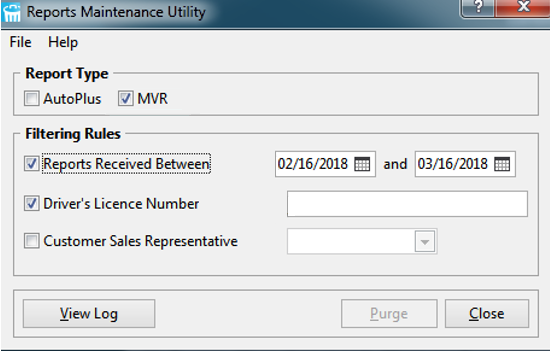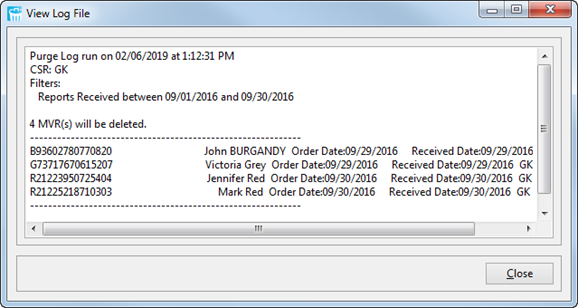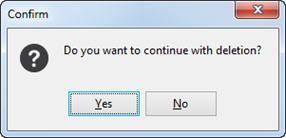Purging MVRs from Applied Rating Services
During the auto quote process in AutoRater, Motor Vehicle Record (MVR)
reports are ordered and received on drivers to validate the risk data
upon the client’s acceptance. When a policy is no longer contracted (the
policy is cancelled, non-renewed, etc.), to meet the requirement from
Ministry Transportation Organization of Ontario (MTO), MVR reports must
be removed within 30 days of the policy termination/expiry date.
This document will guide you through removing MVR reports from the system
to ensure that you meet this contract requirement of purging MVRs from
the system. The purging of the MVRs is completed by the administrator
of your organization through the Reports Maintenance Utility. When using
the Reports Maintenance Utility, keep in mind that MVRs are permanently
deleted from the system, accessing the utility will lock all users out
of the system, and all users must be logged out of the system to run the
purge. It is recommended to run the Purge during a maintenance window
to allow it to run without interruption.
- Launch CGIPurge
(Rating Services folder /cqwin
(CGIPurge.exe).
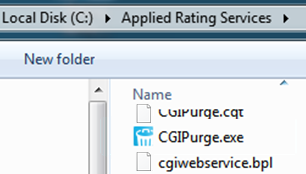
- If necessary, enter in your ARS
login credentials and click Login.
Click OK
on the pop-up message, ensuring a backup has been completed before
deletion.
- From Reports Maintenance Utility,
select MVR
as the Report Type.
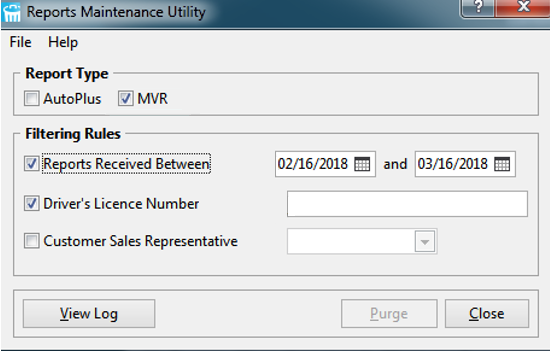
- In the Filtering Rules
section, select the MVR purge criteria:
Note: You can select one or
multiple criteria for your MVR purge.
- Reports Received Between
MVR reports with received dates within the range you select will
be purged.
- Select the Reports
Received Between checkbox.
- The date for one month prior to the current date defaults
in the first date field. To change the date, enter a date
in the field or select a date
from the dropdown calendar.
- Today’s date defaults in the second date field. To change
the date, enter a date
in the field or select a date
from the calendar dropdown.
- Driver’s Licence Number
Run a report from your Broker Management System to identify unwritten,
cancelled, and non-renewed policies, and the use the report to
locate the driver’s licence number. MVR reports with the driver
licence number entered in the field (only one driver licence number
can be entered) will be purged.
- Select the Driver’s
Licence Number checkbox and enter the driver’s licence number.
- Customer Sales Representative
MVR reports with the CSR code you select will be purged.
- Select the Customer
Sales Representative checkbox and select a CSR code from the dropdown.
- Once all the criteria is defined, click Purge.
Click Yes
on the pop-up window to view the log file that lists the MVRs that
will be purged. The log file displays the total number of MVRs to
be purged, along with information on each MVR that will be deleted
with the purge.
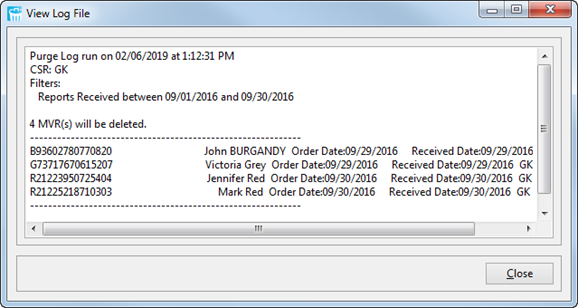
- Click Close
to close the log file once you are finished viewing it. In the pop-up
window, to continue with the deletion click Yes.