- To access Accounts from the Home screen, do one of the following:
- Click Accounts on the navigation panel.
- Click Areas > Accounts on the menubar.
- Click the down arrow next to Home on the options bar and select Accounts.
- Click Locate on the options bar.
To access Accounts from another area of the program, do one of the following:
- Click Home > Accounts on the menubar.
- Click the down arrow next to Home on the options bar and select Accounts.
- Click Locate on the options bar.
- In the Locate account dropdown menu, select Finance Company.
- In the Locate by dropdown menu, select the appropriate option.
Select the suitable checkbox or checkboxes to the right.
- Active
- Inactive
- Enter
the first few letters of the name, lookup code, phone number,
etc. (depending on the selection in the Locate by
dropdown menu) and click Locate or press [Enter].
Note: Location by phone number searches all phone numbers associated with client and contact accounts (e.g., residential, mobile, fax). - The Results list displays all of the accounts that match the criteria you entered. Click on a column heading to sort the list by that category. For example, click the Last Name column heading to sort by last name in ascending order. To sort in descending order, click the Last Name column heading again.
- Click the Edit
button
 to
the left of the list.
to
the left of the list. - Click File > Open on the menubar.
- Click Account Detail on the navigation panel.
- Double click the finance company.
- Press [Ctrl]+O.
- Press [Enter].
The Finance
Company Detail screen displays. The Account
section displays the Account name
and Lookup code. For information
on capitalization settings that may be applied to proper names automatically,
click here.
The Do not purge checkbox
indicates whether attachments for this account are exempt from the
Attachment Purge
utility. When this checkbox is selected, the account’s attachments
are excluded from the purge even if they meet the purge criteria.
The screen contains four tabs:
- Account
The Account tab contains the following sections:
- Address
- Click in the large field in the Address/Phone Number section. Enter the Street, City, Province, and Postal Code in the highlighted fields that display.
- Optionally
enter a Description
for the address, or select a new Description from the
dropdown menu.
Note: Entering a description might not be an option, depending on how your brokerage has set up address descriptions. See Contact Description Configuration for more information. - Enter a Site
ID if applicable.
Note: Site IDs allow you to enter specific address location numbers. This user-defined number is available throughout the system for servicing, billing, and reporting purposes.
- Phone
Numbers/Website
- In
the Phone
Numbers/Website
section, tab to or click in the Number field and enter the
number.
For international phone numbers, tab to or click in the Number field. Click on Country and select the correct country from the dropdown menu.
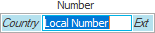
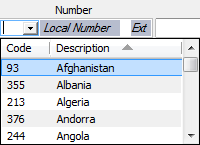
Enter the remainder of the phone number in the field.
Note: See Telephone Country Codes Configuration for instructions on adding, editing, or removing a country code.- If applicable, click in or tab to the Ext field and enter the extension.
- Optionally enter a Description of the phone number (e.g., Office or Cell)
- Repeat steps a - c to enter a Fax number.
- Enter the
finance company's Website
address if applicable.
Note: To view the finance company's website from this screen, click the Internet button to the right
of the Website
field. The website displays in your browser.
to the right
of the Website
field. The website displays in your browser.
- In
the Phone
Numbers/Website
section, tab to or click in the Number field and enter the
number.
- Structure
You can optionally associate this account to specific structure combinations. Only employees with access to those structures can view the account. You can associate the account to multiple structures:
- In the Structure section, click the Selected radio button.
- Click the Add button.
- Select the Agency, Branch, Department, and Profit center and click Locate. The structure displays in the list. If you leave any selections set at All, the list displays all possible combinations.
- Select the checkbox beside each structure combination you want to associate to the account. Click Select All to choose all combinations.
- Click Add
to associate the selected structures with the
account and choose more combinations to associate.
Click Finish to associate the selected structures and return to the account's detail screen.
Click Cancel to discard changes and return to the detail screen.
- Comments
Add comments in this section.
- Address
- Billing
This tab allows you to select a statement format and invoice setup for the account. It also enables you to specify whether service charges should be applied to overdue balances for the account.
- Optionally make a selection
in the Invoice
page break dropdown to indicate where you would
like the page breaks to occur when the finance company's
invoices print:
- Client: This creates one invoice for the account.
- Item: This creates a separate invoice for each item.
- Policy: This creates a separate invoice for each policy.
- To set a specific invoice layout as the default layout for this account, choose an Invoice layout from the dropdown menu. For instructions on adding an invoice layout, see Invoice Layout.
- Select the Apply late charges on overdue balances checkbox if the account should be subject to fees for late payments.
- Indicate where you would
like the Statement
page break to occur:
- Account
- Contact
- To set a specific statement layout as the default layout for this account, make a selection in the Statement layout dropdown. For instructions on adding a statement layout, see Statement Layouts.
- Optionally make a selection
in the Invoice
page break dropdown to indicate where you would
like the page breaks to occur when the finance company's
invoices print:
- Identification
Numbers
Add, edit, or delete identification numbers and related information for the finance company.
Note: To include inactive Identification Numbers in the list, click the Include Inactive link label in the header.
- Add
an Identification Number
- Click the Add
button
 to the left of the list,
or press
[Insert] with focus on the list.
to the left of the list,
or press
[Insert] with focus on the list. - The Add Identification Number pop-up window displays. Choose the identification number Type.
- The Description populates automatically, but you may edit it if necessary.
- Enter the Identification Number.
- Enter the Rating if applicable.
- Enter an Expiry Date or select a date from the dropdown calendar if applicable.
- Select a State/Province and Country if applicable
- Use the Status radio buttons to indicate whether the number is Active or Inactive.
- Click Add to add another identification number. When you have added all numbers, click Finish.
- Click the Add
button
- Edit
an Identification Number
- Click to highlight the identification number.
- Do one of the following:
- Click the Edit
button
 to the left of the
list.
to the left of the
list. - Press [Enter].
- Double click the identification number.
- Make the necessary changes in the Edit Identification Number pop-up window and click Finish.
- Delete
an Identification Number
- Click to highlight the identification number.
- Click the Delete
button
 to the left of the list
or press [Delete].
to the left of the list
or press [Delete]. - You are prompted, “Do you wish to delete this record?” Click Yes.
- Add
an Identification Number
- Categories/History
There are three sections on the Categories/History tab:
- Agency
Defined Categories
Use this section to apply agency-defined categories to an account. For instructions on adding new agency defined categories to the system, see Agency Defined Categories Setup.
- To apply a new category to this account, do
one of the following in the Agency
Defined Categories section:
- Click the Add
button
 .
. - With focus on the Agency Defined Categories list, press [Insert] on your keyboard.
- Click the Add
button
- The Agency Defined Category window displays.
- Filter
the list of categories if necessary.
Use the search bar above the list to specify the categories that you want to see.

These are the choices in the first dropdown menu:
- Category
- Option
There is one choice available in the second dropdown menu.
- Contains: Enter at least one character of the search criterion in the field to the right. Click Find.
To see the filter that is currently applied to the list, hover over the Search where text.
- Select the checkbox beside each category you want to apply to this account. To select all of the items listed, click the Select all checkbox.
- Click Finish to add the category
and close the Agency
Defined Category
window.
To remove a category from the list, highlight it and click the Delete button or press [Delete] on your keyboard. You
are prompted, "Do you wish to delete this
record?" Click Yes.
button or press [Delete] on your keyboard. You
are prompted, "Do you wish to delete this
record?" Click Yes.
- To apply a new category to this account, do
one of the following in the Agency
Defined Categories section:
- History
- Account Retention shows the date the account was added. This date cannot be revised.
- The Data Conversion area pertains to accounts that have been transferred from another system. If this account falls into that category, enter the Date converted or click the down arrow to select a date from the dropdown calendar.
- Enter the Prior account ID here.
- Relationships
The relationship feature allows you to keep track of accounts that are related to one another, such as a main account and subaccount. For information on making changes to the available relationships in the system, see Define Relationships.
To add a relationship to the account, do one of the following:
- Click the Add
button
 .
. - With focus on the list, press [Insert] on your keyboard.
- Click the Add
button
On the Add Relationship screen, first identify the account to which the selected account is related. Make a selection in the first dropdown menu of the search bar:
- Account Name
- Lookup Code
Make a selection in the second dropdown menu:
- Equals: If you select Equals, enter the entire lookup code, account name, or account type in the field provided.
- Contains: If you select Contains, enter at least one letter of the lookup code, account name, or account type in the field provided.
Click Find or press [Enter] to display a list of matching accounts.
Click on the appropriate account in the list and click the down arrow button to move it to the Selected list. To select all of the accounts in the list, click the double down arrow button.
Note: Press the [Ctrl] or [Shift] key as you click on accounts in the list to choose more than one. To remove an account from the Selected list, click on the correct account and then click the Delete button to the left of the Selected list.
Choose the relationship Type.
Choose the Role of the account that you are editing.
Click Finish to add the new relationship.
Click Add to add the new relationship and begin adding another.
Click Cancel to close the window without saving any changes.
- Agency
Defined Categories
- Click Save on the options bar.
- Click File > Save on the menubar.
