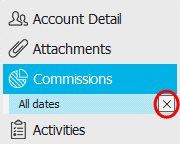Add a Commission Agreement
You can add a commission agreement for a company, broker, or
employee (if the employee is defined as a commissionable producer in employee detail). Setting
up commission agreements for these entities enables the correct commissions
to be applied automatically when you perform workflows such as adding
a policy or a transaction. Define when each commission agreement takes
effect, if and when it expires, the type and amount of commission issued
or received by the entity, and the situations in which the agreement will
be used.
- Locate the
appropriate company, broker, or employee.
- Click Commissions
in the navigation panel or Areas
> Commissions on the menubar. The Commissions
screen displays.
- Do one of the following:
- Click the Add
button
 .
.
- Press [Insert]
on your keyboard.
- A list of criteria displays. The default selection for each criterion
is All. To make specific
selections for a criterion, click on the criterion
and then click the Selected
radio button on the right.
Click
the Add button
 to the left of the
Selected list. Click the checkbox for
each applicable item and then click Finish
or press [Enter].
to the left of the
Selected list. Click the checkbox for
each applicable item and then click Finish
or press [Enter].
To remove
an item from the Selected list,
click on the item
and click the Delete
button  .
.
- In the
Agreement section, enter
a beginning and ending Effective
date or click the down
arrow to the right of the fields to select a date from a dropdown
calendar.
To leave the beginning and/or ending effective date open, click the
Open checkbox
above the field instead of entering a date.
- Enter
a Description
of the commission agreement.
- Make
a selection in the Commission dropdown:
- Date
Based: This option allows you to set up multi-tiered commission
agreements that pay different commission amounts/percentages during
defined periods of a policy term (such as each year of a multi-year
policy). You can define date ranges in years or months and the
commissions as flat fees or percentages. The policy/line’s effective
date and the transaction effective date are used to determine
the commission rate paid. For example, a producer might receive
10% commission for the first year of a two-year policy (new business)
and 0% for the second year (Renewal). The producer will receive
0% commission on any transactions occurring during the second
year of the policy term.
- Premium
Based: This option allows you to set up different
premium ranges and commission amounts, using either a flat fee
or a percentage. These calculations can be based on each individual
policy or the producer's entire book of business. For example,
a producer might receive 10% commission on premium in the $0-$1,000
range and 12% commission on premium in the $1,001-$10,000 range.
- Revenue
Based: This option allows you to define revenue ranges
and commission amounts or percentages for any commission type.
You can base these calculations on the revenue generated by each
individual policy, the producer’s book of business, or the client’s
account.
- Risk
Based: This option allows you to set commissions
based on the number of Risks
Insured or Total
Eligible risks entered in the Line
section of the policy detail. This commission can
be a flat fee, a percentage of premium, or a flat fee per risk.
- Standard:
This option allows you to set a commission as either a flat fee
or a percentage of premium.
- Choose the commission Type.
- Enter the Percent
or Amount,
whichever applies.
If
you are entering a Standard
commission agreement, click
Finish to complete the workflow.
If you are entering a commission agreement of any other kind, click Detail to define
additional parameters for the agreement.
Click Cancel
to discard your changes.
If necessary, update
the information on the Agreement
tab.
Depending on your
Commission selection on the Agreement tab, one of the following tabs
displays:
- When
you have made the desired changes, click the X
next to the open agreement in the navigation panel. Your changes are
saved automatically.
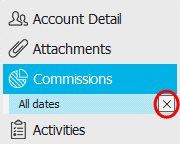

 .
. .
. to the left of the
Selected list. Click the checkbox for
each applicable item and then click Finish
or press [Enter].
to the left of the
Selected list. Click the checkbox for
each applicable item and then click Finish
or press [Enter]. .
.