- To access Accounts from the Home screen, do one of the following:
- Click Accounts on the navigation panel.
- Click Areas > Accounts on the menubar.
- Click the down arrow next to Home on the options bar and select Accounts.
- Click Locate on the options bar.
To access Accounts from another area of the program, do one of the following:
- Click Home > Accounts on the menubar.
- Click the down arrow next to Home on the options bar and select Accounts.
- Click Locate on the options bar.
- In the Locate account dropdown menu, select Employee.
- In the Locate by dropdown menu, select the appropriate option.
- Select the suitable checkbox or checkboxes to the right.
- Active
- Inactive
- Enter the first few letters of the name, lookup code, phone
number, etc. (depending on the selection in the Locate
by dropdown menu) and press [Enter]
or click Locate.
Note: Location by phone number searches all phone numbers associated with client and contact accounts (e.g., residential, mobile, fax). - The Results list displays all of the employees who match the criteria you entered. Click on a column heading to sort the list by that category. For example, click the Last Name column heading to sort by last name in ascending order. To sort in descending order, click the Last Name column heading again.
- Click
the Edit
 button to
the left of the list.
button to
the left of the list. - Click File > Open on the menubar.
- Click Account Detail on the navigation panel.
- Double click the employee.
- Press [Ctrl]+O.
The Do not purge checkbox indicates whether attachments for this account are exempt from the Attachment Purge utility. When this box is checked, the account’s attachments are excluded from the purge even if they meet the purge criteria.
- Account
This tab contains basic information about the employee. It contains the following areas:
- Address
- Click in the large field in the Address/Phone Number section. Enter the Street, City, State/Province, ZIP/Postal code and County (if applicable) in the highlighted fields that display.
- Optionally
enter a Description
for the address, or select a new Description from the
dropdown menu.
Note: Typing a description might not be an option, depending on how your organization has set up address descriptions. See Contact Description Configuration for more information. - Enter a Site
ID if applicable.
Note: Site IDs allow you to enter specific address location numbers. This user-defined number is available throughout the system for servicing, billing, and reporting purposes.
- Phone
Numbers/Email
- Tab to or click in the Number
field and enter the information.
For international phone numbers, click on Country and select the correct country in the dropdown menu.
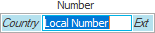
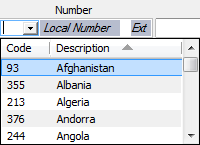
The Country code populates. Enter the remainder of the phone number in the field.
Note: See Telephone Country Codes Configuration for instructions on adding, editing, or removing a country code.- If applicable, click in or tab to the Ext field and enter the extension.
- Optionally enter a Description of the phone number (e.g., Home or Cell.)
- Repeat steps 10 - 12 to enter a Mobile number and a Fax number.
- Enter the employee's Email 1 address.
- Enter an Email 2 address if applicable.
Note: To email the employee from this screen, click the Email button
 to
the right of either email field. An email message
with that address in the To
field.
to
the right of either email field. An email message
with that address in the To
field. - Tab to or click in the Number
field and enter the information.
- Business
- Enter the employee's Department.
- Enter the employee's Job title.
- Comments
Use this text box to enter any additional comments.
- Structure
The employee account’s Structure associations limit the list of servicing roles to which the employee may belong. Define security for the employee's login to specify the employee’s security access to view accounts.
You can associate the account to multiple structures.
- In the Structure section, click the Selected radio button.
- Click the Add button.
- Select the Agency, Branch, Department, and Profit center and click Locate. This lists the structure in the list below. If you leave any selections set at All, the list displays all possible combinations.
- Select the checkbox beside each structure combination you want associated to the account. Click Select All to choose all the combinations.
- Click Add
to associate the selected structures with the
account and choose more combinations to associate.
Click Finish to associate the selected structures and return to the account's detail screen.
Click Cancel to discard changes and return to the detail screen.
- Address
- Service/Producer
This tab indicates the employee's function(s) within the organization, shows whether the employee's account has a parent account, and allows you to make General Ledger selections for the employee. It contains the following areas:
- Servicing
Roles
To add a servicing role for the employee, click the Add button to the left of the list in the Servicing Roles section. Select the checkbox beside all servicing roles that pertain to the employee. Deselect the checkbox beside any roles that do not apply to the employee.
To remove a servicing role that does not apply to the employee, click on the role in the Servicing Roles list and click the Delete button to
the left of the list.
to
the left of the list.
See Servicing Roles Configuration for instructions on how to set these up. - Producer
Select the Commissionable producer check box if it applies to the employee.
Note: Selecting this checkbox enables the Automatically post to GL, Reconcile (if your system is configured to reconcile producers in System Settings), and Batch payment method fields.
Note: To view how this producer's commissions are reconciled/paid on agency and direct bill items for all agencies in your system, click the Agency/Direct Bill Commissions link label. The Agency/Direct Bill Commissions window displays. To print a list of the agencies installed and their commission payment methods for this producer, click the Print icon to the left of the list. When you are finished reviewing information, click Close.
If the method is set to Accounting Method, it means the producer is paid based on the way the agency has been installed to post producer commissions to the General Ledger in Accounting Methods Configuration.
You may change the agency and/or direct bill commission payment method for this producer for any or all agencies via the Modify Agency/Direct Bill Commission action.Select the Receives 1099 checkbox if this employee should receive a 1099 tax form.
Optionally select the Reconcile checkbox. This enables you to reconcile commission payable statements for this employee in the Reconciliations area. Checking Reconcile enables the Producer Payable Contracts frame below.
Optionally select the Automatically post to GL checkbox. Checking this box allows Applied Epic to create month-end journal entries for this producer for each transaction with which they are associated. If this box is checked, the organization does not have to keep track of the total commission that the producer is supposed to receive; it is calculated automatically within the Month-end Journal entry.
If you selected the Automatically post to GL checkbox, select Disbursement or Journal Entry in the Batch payment method dropdown.
The employee's GL subaccount displays below the Batch payment method. To change the GL subaccount, follow the instructions in Modify General Ledger Subaccount.
Enter the employee's National producer # if applicable.
Enter the employee's State producer license # if applicable, and select a State from the dropdown menu.
To allow the employee to be added on the Pr/Br tab of new policy lines, select the Allow on new business checkbox.
To allow the employee to be added on the Pr/Br tab of renewed policy lines, select the Allow on renewal business checkbox.
- Producer
Payable Contracts
If you selected Reconcile in the Producer frame, you can optionally select the Require payable contracts checkbox. This allows you to determine when and how the producer will be paid, and enables you to reconcile commissions for this producer by the payable due date.
The following workflows are available in this area:
- Add
a Producer Payable Contract
- Do
one of the following:
- Click the
Add
button
 next
to the list.
next
to the list. - With focus on the list, press [Insert] on your keyboard.
- Press [Ctrl]+N.
- Click the
Add
button
- In the Payable Contract pop-up window, enter a beginning contract Term date or select a date from the dropdown calendar. To leave the beginning date open, select the Open checkbox above the field.
- Enter an ending contract Term date or select a date from the dropdown calendar. To leave the ending date open, select the Open checkbox above the field.
- Enter a Description of the producer payable contract. This is the field the account manager or billing associate will use to select the contract, so make sure to define it clearly.
The Contract type defaults as Commission Payable and cannot be changed.
Select a Payable due date:
- Later of Pol Eff, Trans Eff, or Print Date
- Later of Print or Trans Effective Date
- Print Date
- Transaction Effective Date
- Transaction's Accounting Month + 1 Month
- Transaction's Accounting Month + 2 Months
- Transaction's Accounting Month + 3 Months
Choose + or - in the next dropdown menu and enter the appropriate number in the Days field.
- Type the correct date in the Pay statement on ____ of each month field. This determines the due date that will display on reconciliation statements created for this producer. The due date is for informational purposes only.
- The Payment contact field is disabled, as producers do not have separate contacts for payment.
- To
apply this contract to every agency, leave
the All radio button
selected.
To specify the agencies to which the contract applies, click the Selected radio button and select the checkbox for the appropriate agencies. - To apply this contract to every branch,
leave the All
radio button selected.
To specify the branches to which the contract applies, click the Selected radio button and select the checkboxes for the appropriate branches. - Click
Add
to add another contract for this employee.
Click Finish to add the contract and return to employee detail.
Click Cancel to exit the Payable Contract window without saving your changes.
- Do
one of the following:
- Edit
a Producer Payable Contract
- Click
to highlight the contract
and do one of the following:
- Click the
Edit
button
 next to
the list.
next to
the list. - Double click the contract.
- Click the
Edit
button
- In the Payable Contract pop-up window, change the beginning contract Term date or select a date from the dropdown calendar if applicable. To leave the beginning date open, select the Open checkbox above the field.
- Change the ending contract Term date or select a date from the dropdown calendar if applicable. To leave the ending date open, select the Open checkbox above the field.
- Optionally revise the Description of the producer payable contract.
Optionally select a different Payable due date:
- Later of Pol Eff, Trans Eff, or Print Date
- Later of Print or Trans Effective Date
- Print Date
- Transaction Effective Date
- Transaction's Accounting Month + 1 Month
- Transaction's Accounting Month + 2 Months
- Transaction's Accounting Month + 3 Months
Choose + or - in the next dropdown menu and enter the appropriate number in the Days field.
- Amend the date in the Pay statement on ____ of each month field if applicable.
Optionally change the agencies/branches to which this contract applies.
- Click
Finish
to save your changes and return to employee
detail.
Click Cancel to exit the Edit Payable Contract window without saving your changes.
- Click
to highlight the contract
and do one of the following:
- Delete
a Producer Payable Contract
- Click
to highlight the contract
and do one of the following:
- Click the
Delete
button
 next to
the list.
next to
the list. - Press [Delete] on your keyboard.
- Click the
Delete
button
- You are prompted: "Do you wish to delete this record?" Click Yes.
- Click
to highlight the contract
and do one of the following:
- Print
a List of Producer Payable Contracts
- Click the Print
button
 to the left of the Producer
Payable Contracts list.
to the left of the Producer
Payable Contracts list. - Print this list as you would any other document.
- Click the Print
button
- Add
a Producer Payable Contract
- Servicing
Roles
- Share
Revenue (visible only if the Share Revenue
setting is enabled in System
Settings)
The fields on the Share Revenue tab are only enabled if the employee is a commissionable producer.
Revenue sharing is used when different offices collaborate in servicing an account. When revenue for a certain line of business needs to be allocated across multiple structural organizations (agencies, branches, departments, or profit centers), producers can be installed to share revenue for that line of business. This can be done in two ways:
- A house producer is added to the line. House producers are not individual producers receiving commission; rather, they represent the structure as a whole. For example, you could enter a house producer for a certain agency, who would be added to a line any time the agency as a whole should receive a share of the income.
- A non-house producer is added to the line. The individual producer receives commission, and the structure on whose behalf the producer is working on the policy also receives a share of the income.
For more information on how revenue sharing producers are added to a policy and how those policies are billed, see Share Revenue - Policies and Share Revenue - Transactions.
- To enable revenue sharing for the employee, check Share Revenue.
- If applicable, check House producer. House producers are used to represent a selected structure. They cannot receive producer commission; they only serve as sharing entities.
- In the Primary Office
frame, select the Agency,
Branch, Department, and Profit
Center that will default as the receiving entity
when this producer is installed to share revenue on a
policy. If you selected the Post
producer payable based on primary receiving agency
option in System
Settings, this indicates that the office that will
always pay the producer; the producer payable, therefore,
will always post to this structure.
If this employee is a house producer, you only need to select an Agency. All other structure levels default to All, but you can override this if you wish to define the structure further (for example, if you wanted to set up a house producer for each branch, department, or profit center within an agency). You can also list Additional Structures where this producer may be used as a resource. This is not required, but it might be necessary if a producer does business in more than one office/location. These structures will be available for selection as the revenue sharing structure when the producer is added to a policy.
- Click the Add icon to the left of the Additional Structures list. The Add Structure Combinations window displays.
Click the Selected checkbox above the appropriate field at the top of the screen to narrow available structures for this producer by Region, Agency, Branch, Department, or Profit Center. If you do not click any of the Selected checkboxes, you will be able to use this producer to share revenue for any structural combination, including any new structures added to your system in the future. If you clicked Selected for at least one structural level, do the following:
- Select the structural entity from the dropdown menu. You may also select ALL if appropriate. (Selecting ALL here is different from leaving Selected unchecked. This does not automatically select all entities; it merely populates the list below with search results matching all entity types at this structural level. You then need to select the appropriate locations manually.)
- When you have defined all search criteria, click Locate. The Available Locations list populates with your search results.
- Check the appropriate locations in the list. You may also click Select All if appropriate.
- To add more locations, click Add. When you have finished adding locations, click Finish. To leave this screen without adding locations, click Cancel.
- Personal/Contacts
This section contains personal information and emergency contact numbers for the employee. It contains the following areas:
- Personal
- Select the employee's Gender from the dropdown menu.
- Select the employee's Marital status from the dropdown menu.
- Enter the employee's Date of birth, or click the down arrow to the right of the field to select the date from a dropdown calendar.
- Enter the employee's Social
Security # or
Social Insurance #. Click the padlock button
 to hide the
information in this field (if you must leave your
desk, for example). After several seconds, each
digit is replaced with an X to hide this information
to hide the
information in this field (if you must leave your
desk, for example). After several seconds, each
digit is replaced with an X to hide this information
 .
To view or revise information in this field, click
on the padlock
again.
.
To view or revise information in this field, click
on the padlock
again.
- Emergency
Contacts
- Enter a Name, Number, and Ext for Contact 1.
- In the Description field, describe the contact's relationship to the employee (e.g., Spouse).
- Enter
the contact's Email
address.
Note: To email the emergency contact from this screen, click the email button to the right
of the email field. An email opens in Outlook
with that address in the To
field.
to the right
of the email field. An email opens in Outlook
with that address in the To
field. - Enter information for Contact 2 in the same manner.
- Personal
- Identification
Numbers
In the Identification Numbers area, you can add, edit, or delete identification numbers and related information for the employee.
You can add multiple State Producer License Numbers and Tax ID Numbers, but the State value for each number of these two types must be unique.
Note: To include inactive Identification Numbers in the list, click the Include Inactive link label.
- Add
an Identification Number
- Click the Add
button
 to the left of the list,
or press
[Insert] with focus on the list.
to the left of the list,
or press
[Insert] with focus on the list. - The Add Identification Number pop-up window displays. Choose the identification number Type.
- The Description populates automatically, but you may edit it if necessary.
- Enter the Identification Number.
- Enter the Rating if applicable.
- Enter an Expiry Date or select a date from the dropdown calendar if applicable.
- Select a State/Province and Country if applicable
- Use the Status radio buttons to indicate whether the code is Active or Inactive.
- Click Add to add another identification number. When you have added all numbers, click Finish.
- Click the Add
button
- Edit
an Identification Number
- Click to highlight the identification number.
- Do one of the following:
- Click the Edit
button
 to the left of the
list.
to the left of the
list. - Press [Enter].
- Double click the identification number.
- Make the necessary changes in the Edit Identification Number pop-up window and click Finish.
- Delete
an Identification Number
- Click to highlight the identification number.
- Click the Delete
button
 to the left of the list
or press [Delete].
to the left of the list
or press [Delete]. - You are prompted, “Do you wish to delete this record?” Click Yes.
- Add
an Identification Number
- Personnel
This tab is used to keep track of an employee's employment and compensation. It contains the following areas:
- Employment
- Enter the employee's Hired date, or click the down arrow to the right of the field to select the correct date from a dropdown calendar.
- Select the Full-time or Part-time radio button. If you select the Part Time radio button, enter the # of hours the employee works per week in the field to the right.
- Enter or edit the Last Review date if applicable.
- Enter the Next review date, or click the down arrow to the right of the field to select the correct date from a dropdown calendar.
- Enter the Last Raise date, or click the down arrow to the right of the field to select the correct date from a dropdown calendar.
- If the employee is leaving or has left the organization, enter the Terminated date or click the down arrow to the right of the field to select the correct date from a dropdown calendar.
- Compensation
- Select the compensation Type
from the dropdown menu. The available options
are:
- Commission
- Hourly
- Salary
- Salary + Commission
- Enter the employee's Salary or Hourly Wage, whichever applies.
- Select the compensation Type
from the dropdown menu. The available options
are:
- Authorized
Signature Users
In this frame, you can grant other employees access to use this employee's electronic signature when issuing/printing forms. Employees are automatically authorized to use their own signatures, and users with Admin rights automatically have access to employee signatures as well.
Signatures for which an employee is not authorized do not display in the Scanned Signatures dropdown menu in the Distribution Manager.
- Click the Add button.
Select the appropriate radio button in the Add Authorization pop-up window:
- Individual
Click the Select All link label if all employees are to have access to this person's signature.
If you wish to narrow the list of scanned employees, use the filter above the list.

These are the choices in the first dropdown menu:
- Lookup Code
- Name
- Department
- Job Title
- Structure
The choices available in the second dropdown are as follows:
- Equals: Enter the search criterion (e.g., the full name or department) in the field to the right. Click Find.
- Contains: Enter at least one letter of the search criterion (e.g., part of the full name or department) in the field to the right. Click Find.
You can apply multiple filters if necessary.
- To
apply multiple filters to
the list, do one of the following:
- Click the Edit
Filter button
 .
. - Press [Ctrl] + E.
- Click the Edit
Filter button
- The
Edit
Filter pop-up window
displays.
Note: You can also use the Edit Filter button, rather than the search bar, to apply a single filter to the list if you prefer.

- Select and/or enter your desired search criteria using the dropdown menus and fields, and then click the Add button. The Name, Compare Type, and Criteria for your filter display in the list. Click one of these column headings to sort the list by that column. To reverse the sort order, click the column heading again.
- To apply additional filters, enter additional search criteria and continue clicking Add. To remove a filter from the list, select it and click the Delete button.
- Click Finish
when you have applied all
of your desired filters.
To exit the dialog without applying any filters, click Cancel.
Select the employee who will have access to the signature on the selected account.
Click Add to add the highlighted employee and add another one.
Click Finish if there are no other signatures to add.
- Group
Note: Security groups are set up in Group Security Configuration.
Click the Select All link label if all security groups are to have access to this employee's signature. You may also use the checkboxes to the left to select individual security groups.
Click Add to add the selected security group(s) and select another one.
Click Finish if there are no other security groups to add.
- Individual
To remove an authorized signature user from an employee's Authorized Signature Users list, click to highlight the desired User and do one of the following:
- Click Delete.
- Press [Delete] on your keyboard.
- Employment
-
View Others
This tab determines which employees’ activities, tasks, myEpic workflows, renewals, and opportunities are available to display for this employee on the Home screen and in Renewals Manager. See View These Employees' Work Items for more information about this functionality.
To add an employee to the selected employee’s list for one or more of these item types, click the Add button
 to the left of the View
These Employees' Work Items list.
to the left of the View
These Employees' Work Items list.- In the Available
Employees window, select one of the following
options to locate an employee to add.
- Lookup Code: Begins with is the only option in the second dropdown. In the field to the right, enter at least the first letter of the lookup code.
- Name: Contains is the only option in the second dropdown. In the field to the right, enter at least one letter of the employee's name.
- Department: Begins with is the only option in the second dropdown. In the field to the right, enter at least the first letter of the employee’s Department.
- Job Title: Begins with is the only option in the second dropdown. Enter at least the first letter of the employee’s Job title.
Note: Click the Include Inactive link label to include inactive employees in the search.
- Click Find.
- Click on the employee in the list.
- Select the checkbox(es) for the work items you would like to make viewable.
Note: You can change these selections later by selecting the employee on the View Others tab and clicking the Edit
 button.
button.- Click Finish.
To add an employee to the selected employee’s list for Opportunities, click the Add button
 to the left of the View Others’ Opportunities
list.
to the left of the View Others’ Opportunities
list.The Add Others’ Opportunities pop-up window displays. Select the Owner, Sales team, or Sales manager radio button to determine how broad a category of others’ opportunities will be available for selection.
- Select Owner to allow the employee to view opportunities on which a particular user or users are listed as the Owner (for example, if the employee is training or mentoring a new hire).
- Select Sales team to allow the employee to view an entire sales team’s opportunities (for example, if the employee is a sales team manager). If members are added to or removed from the sales team, the users available for the employee to view will update automatically.
- Select Sales manager to allow the employee to view opportunities for the members of any sales team for which a particular user is listed as the Sales manager (for example, if the employee manages multiple sales teams).
Click Continue to confirm your selection or Cancel to close the pop-up window without making a selection.
Depending on your radio button selection in the previous step, one of the following screens displays:
- Add
Owners
- Select the Broker or Employee radio button to toggle between the Available Employees and Available Employees lists.
- To
narrow the list of brokers or employees, use the
filter above the list.

These are the choices in the first dropdown menu:
- Lookup Code
- Name
- Department (Employees only)
- Job Title (Employees only)
The following choices are available in the second dropdown menu:
- Equals: Enter the search criterion (e.g., the full name or department) in the field to the right. Click Find.
- Contains: Enter at least one letter of the search criterion (e.g., part of the full name or department) in the field to the right. Click Find.
- Select the desired Brokers or Employees from the list. To select all Brokers or Employees in the list, click the Select All link. Click it again to deselect all Brokers or Employees in the list.
- To make the selected owners available to the employee through View Others’ Opportunities and add additional owners (for example, if you have just added an Employee and now wish to add a Broker), click the Add button.
- When you have added all desired Brokers and/or
Employees, click Finish.
To close the Add Owners screen without adding owners, click Cancel.
- Add
Sales Team
- To
narrow the list of sales teams, use the filter
above the list .

These are the choices in the first dropdown menu:
- Sales Team
- Sales Manager
The following choices are available in the second dropdown menu:
- Equals: Enter the search criterion (e.g., the full name or department) in the field to the right. Click Find.
- Contains: Enter at least one letter of the search criterion (e.g., part of the full name or department) in the field to the right. Click Find.
- Select the desired sales
teams from the list. When you have added
all desired sales teams, click Finish.
To close the Add Sales Team screen without adding sales teams, click Cancel.
- To
narrow the list of sales teams, use the filter
above the list .
- Add
Sales Manager
- Select the Broker or Employee radio button to toggle between the Available Brokers and Available Employees lists.
- To
narrow the list of employees or employees, use
the filter above the list.

These are the choices in the first dropdown menu:
- Lookup Code
- Name
- Department (Employees only)
- Job Title (Employees only)
The following choices are available in the second dropdown menu:
- Equals: Enter the search criterion (e.g., the full name or department) in the field to the right. Click Find.
- Contains: Enter at least one letter of the search criterion (e.g., part of the full name or department) in the field to the right. Click Find.
- Select the desired Brokers or Employees from the list. To select all Brokers or Employees in the list, click the Select All link. Click it again to deselect all Brokers or Employees in the list.
- To make the selected sales managers available to the employee through View Others’ Opportunities and add additional sales managers (for example, if you have just added an Employee and now wish to add a Broker), click the Add button.
- When you have added all desired Broker and/or
Employees, click Finish.
To close the Add Sales Managers screen without adding sales managers, click Cancel.
- In the Available
Employees window, select one of the following
options to locate an employee to add.
- Sales
The Sales tab contains the following sections:
- Sales
Teams
Use this section to designate the employee as a member of sales teams defined in your system. For instructions on adding new sales teams to the system, see Sales Team Configuration.
- Add
the Employee as a Member of a Sales Team
- To add the employee as a member of
a sales team, do one of the following:
- Click the Add
button
 .
. - Press [Insert] on your keyboard with focus on the Sales Teams list.
- Click the Add
button
- The Add
Sales Team window displays. Filter
the list of sales teams
if you wish.
Use the search bar above the list to specify the sales teams that you want to see.

These are the choices in the first dropdown menu:
- Sales Team
- Sales Manager
These are the choices in the second dropdown menu:
- Equals: Enter the entire Sales Team or Sales Manager name in the field to the right.
- Contains: Enter at least the first letter of the Sales Team or Sales Manager name in the field to the right.
Click Find.
You can apply multiple filters if necessary.
- To
apply multiple filters to
the list, do one of the following:
- Click the Edit
Filter button
 .
. - Press [Ctrl] + E.
- Click the Edit
Filter button
- The
Edit
Filter pop-up window
displays.
Note: You can also use the Edit Filter button, rather than the search bar, to apply a single filter to the list if you prefer.

- Select and/or enter your desired search criteria using the dropdown menus and fields, and then click the Add button. The Name, Compare Type, and Criteria for your filter display in the list. Click one of these column headings to sort the list by that column. To reverse the sort order, click the column heading again.
- To apply additional filters, enter additional search criteria and continue clicking Add. To remove a filter from the list, select it and click the Delete button.
- Click Finish
when you have applied all
of your desired filters.
To exit the dialog without applying any filters, click Cancel.
- Select the Sales Team to which you wish to add the employee.
- Click Finish to add the employee and close the window, or Cancel to close the window without adding the employee.
- To designate the employee as a sales manager, select the Sales manager checkbox. This will make the employee available for selection in the Manager dropdown menu in Sales Team Configuration.
- To designate the employee as an executive,
select the Executive
checkbox. This enables the employee to
see the Executive Dashboards on the Home
screen.
Note: You can add an employee to multiple sales teams if you wish.
- To add the employee as a member of
a sales team, do one of the following:
- Remove
the Employee from a Sales Team
- Select the sales
team in the list and do one of
the following:
- Click the Delete
button
 to the left of the list.
to the left of the list. - Press the [Delete] key.
- Click the Delete
button
- You are prompted, “Do you wish to delete this record?” Click Yes.
- Select the sales
team in the list and do one of
the following:
- Add
the Employee as a Member of a Sales Team
- Sales
Targets
Use this section to define Sales Targets for the employee. These targets enable the employee, as well as the employee’s Sales Manager and the principals of your organization, to quantify and track the employee’s sales performance.
- Add
a Sales Target
- Do one of the following:
- Click the Add
button
 .
. - Press [Insert] on your keyboard with focus on the Sales Targets list.
- Click the Add
button
- The Add Sales Target window displays.
- Select the employee’s Sales team. If the employee belongs to multiple sales teams, select the team for which you are entering this target.
- Enter the Fiscal year. Sales Targets must be specific to a fiscal year.
- Enter target values for any or all
of the following metrics:
- Premium
- Revenue
- # of policies
- # of risks
- # of client contracts
These fields correspond to fields available on the Opportunity Detail screen. The values entered in Opportunity Detail for opportunities assigned to this employee will be counted toward the employee’s Sales Targets on the New Business YTD dashboard on the Home screen as the employee wins those opportunities.
- Select a Sales Target Type of New or Renewal. The employee’s opportunities for new and renewal business count toward the targets for the appropriate Type on the Dashboards.
- Do one of the following:
- Edit
a Sales Target
- Filter
the list of sales targets if you wish.
Use the search bar above the list to specify the categories that you want to see.

These are the choices in the first dropdown menu:
- Fiscal Year
- Premium
- Revenue
- # of Policies
- # of Risks
- # of Client Contracts
- Sales Team
The choices in the second dropdown menu vary, depending on the selection you made in the first dropdown menu:
- Equals: Enter the search criterion (e.g. the exact agency code, company code, user ID) in the field to the right, or select the correct date from the dropdown calendar (if applicable). Click Find.
- Contains: Enter at least one character of the search criterion. Click Find.
- Within Range: Search between two calendar dates or numeric values. Click the down arrow to the right of each field to choose dates from the calendars (if applicable). Click Find.
To see the filter that is currently applied to the list, hover over the Search where text.
You can apply multiple filters if necessary.
- Click to highlight the sales target
and do one of the following:
- Click the Edit
button
 next to
the list.
next to
the list. - Double click the sales target.
- Click the Edit
button
- In the Edit Sales Target pop-up window, optionally change the Sales team, Fiscal year, Premium, Revenue, # of policies, # of risks, # of client contracts, and/or Type.
- Click Finish
to save your changes and return to employee
detail.
Click Cancel to exit the Edit Sales Target window without saving your changes.
- Filter
the list of sales targets if you wish.
- Delete
a Sales Target
- Click to highlight the sales target
and do one of the following:
- Click the Delete
button
 next to
the list.
next to
the list. - Press [Delete] on your keyboard.
- Click the Delete
button
- You are prompted, "Do you wish to delete this record?" Click Yes.
- Click to highlight the sales target
and do one of the following:
- Print
a List of Sales Targets
- Click the Print
button
 to the left of the Sales
Targets list.
to the left of the Sales
Targets list. - Print this list as you would any other document.
- Click the Print
button
- Add
a Sales Target
Note: Sales targets for individual employees will be added together to calculate team sales targets for the Sales Team to which each individual target is associated. Team sales targets are used to generate the data that displays on the Dashboard charts available to the team’s Sales Manager.
- Sales
Teams
- Categories/History
The Categories/History tab contains the following sections:
- Agency
Defined Categories
Use this section to apply agency-defined categories to an account. For instructions on adding new agency defined categories to the system, see Agency Defined Categories Configuration.
- To apply a new category to this account, do
one of the following in the Agency
Defined Categories section:
- Click the Add
button
 .
. - With focus on the Agency Defined Categories list, press [Insert] on your keyboard.
- Click the Add
button
- The Agency Defined Category window displays.
- Filter
the list of categories if you wish.
Use the search bar above the list to specify the categories that you want to see.

These are the choices in the first dropdown menu:
- Category
- Option
There is one choice available in the second dropdown menu.
- Contains: Enter at least one character of the search criterion in the field to the right. Click Find.
To see the filter that is currently applied to the list, hover over the Search where text.
- Select the checkbox beside each category you wish to apply to this account. To check all of the items listed, click the Select all checkbox.
- Click
Finish to add the category
and close the Agency
Defined Category
window.
To remove a category from the list, highlight it and click the Delete button or press [Delete] on your keyboard. You
are prompted, "Do you wish to delete this
record?" Click Yes.
button or press [Delete] on your keyboard. You
are prompted, "Do you wish to delete this
record?" Click Yes.
- To apply a new category to this account, do
one of the following in the Agency
Defined Categories section:
- History
Use the History section if this account was pulled into Applied Epic via a data conversion.
- The Account Retention frame displays the date the employee was added to the system. This date cannot be changed.
- The Data Conversion frame is relevant only if this account was pulled into Applied Epic via a data conversion. Enter the Date converted, or click the down arrow to the right of the field to select the correct date from a dropdown calendar.
- Enter the Prior account ID if applicable.
- Relationships
The relationship feature allows you to keep track of accounts that are related to one another, such as a main account and subaccount. For information on making changes to the available relationships in Applied Epic, see Define Relationships.
To add a relationship to the account, do one of the following:
Click the Add button
 .
.With focus on the list, press [Insert] on your keyboard.
On the Add Relationship screen, begin by identifying the account to which the selected account is related. Make the appropriate selection in the first dropdown menu of the search bar:
Account Name
Lookup Code
Make a selection in the second dropdown menu:
Equals: If you select Equals, enter the entire lookup code, account name, or account type in the field provided.
Contains: If you select Contains, enter at least one letter of the lookup code, account name, or account type in the field provided.
Click Find or press [Enter] to bring up a list of matching accounts.
Click on the appropriate account in the list and click the down arrow button to move the account to the Selected list. To select all of the accounts in the list, click the double down arrow button.
Note: Press the [Ctrl] or [Shift] key as you click on accounts in the list to choose more than one. To remove an account from the Selected list, click on the account and then click the Delete button to the left of the Selected list.Choose the appropriate relationship Type.
Choose the Role of the account that you are editing.
Click Finish to add the new relationship.
Click Add to add the new relationship and apply another.
Click Cancel to close the window without saving any changes.
- Agency
Defined Categories
When you have made the desired changes, do one of the following:
- Click Save on the options bar.
- Click File > Save on the menubar.
