Send PDF Batch to Drive
If you system is configured to allow users to save local copies
of auto ID cards, certificates, and/or evidences of insurance, you can
use the functionality on this screen to group these items together into
PDF batches. You can send individual batches or all batches to a single
ZIP file as needed.
Batches only contain files of the following types: PDF, DOC, DOCX, DOCM,
XLS, XLSX, XLSM, CSV, TXT, TIF, TIFF, GIF, .GIFF, JPG, JPEG, JPE, BMP,
and MSG.
From the Home screen, do one of
the following:
- Click Procedures
on the navigation panel.
- Click Areas
> Procedures on the menubar.
- Click the down
arrow next to Home
on the options bar and select Procedures.
From
any other area of the program, do one of the following:
- Click
the down
arrow to the right of the Home
options bar button and select Procedures.
- Click
Home
> Procedures on the menubar.
- Click Policy
on the navigation panel or Areas
> Policy on the menubar.
- Click
Send PDF Batch
to Drive on the navigation panel.
- Change the
PDF batches that display in the list if necessary.
- By default, all checkboxes are
selected. If necessary, deselect the checkbox
for any item you do not want to include in the batch.
- Click Actions
> Save PDF Batch to Drive on the options bar or menubar.
- The Send
PDF to Drive pop-up window displays. Click Yes to
continue, or No
to exit without creating a PDF batch.
Note: Generating
a PDF batch for a selected item in the list removes that item from
the list.
- A ZIP file is created, containing
all items selected. The destination of the ZIP file depends on the
way you access Applied Epic:
- If you access Epic through a web browser, the file saves
to your browser's default Downloads
folder.
- If Epic is installed locally on your computer, you are
prompted to select the destination.
Note:
If you are a system administrator and want to learn more about the configuration
options available for the different types of batch items, see these articles:

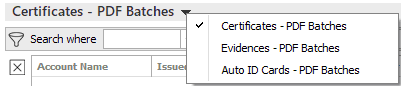

 .
. 
