- Locate the
account in question and access the Policies area.
- To access Accounts from the Home screen, do one of the following:
- Click Accounts on the navigation panel.
- Click Areas > Accounts on the menubar.
- Click the down arrow next to Home on the options bar and select Accounts.
- Click Locate on the options bar.
To access Accounts from another area of the program, do one of the following:
- Click Home > Accounts on the menubar.
- Click the down arrow next to Home on the options bar and select Accounts.
- Click Locate on the options bar.
- In the Locate account dropdown menu, select Client.
- Select
a Locate
by option from the dropdown menu.
You can access marketing submission detail directly from the Account Locate screen by selecting the Submission ID option and double clicking on an item in your search results. Select the suitable checkbox or checkboxes to the right:
- Insureds
- Prospects
- Active
- Inactive
- Enter the first few letters of the name, lookup code, phone
number, etc. (depending on your Locate
by selection) and press [Enter]
or click Locate.
Note: Location by phone number searches all phone numbers associated with client and contact accounts (e.g., residential, mobile, fax). - The Results list displays all of the accounts that match the criteria you entered. Click on a column heading to sort the list by that category. For example, click the Last Name column heading to sort by last name in ascending order. To sort in descending order, click the Last Name column heading again.
- Highlight the desired item in the Results list.
- Click Policies
on the navigation panel or Areas
> Policies on the menubar.
Note: You can access policies from the Account Detail screen in the same manner.
- Click the word Policies in the view filter and select Marketed.
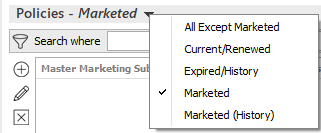
- Click on the correct master
marketing submission. Change
the master marketing submissions that display
in the list if necessary.
Use the search bar to display marketing submissions that meet specific criteria. Apply a single filter (using the search fields) or multiple filters (using the Edit Filter button
 ) to narrow the list
of marketing submissions.
) to narrow the list
of marketing submissions. Selecting multiple criteria performs an "and" search (for example, marketed policies Last Submitted date for a specific Line Type).
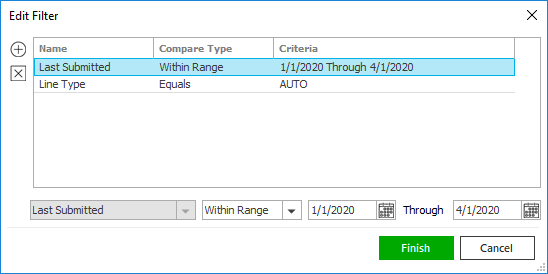
- Click the Edit
Filter button
 .
.
- The Edit Filter
pop-up window displays. Click the Add
button
 to add filters.
to add filters. - Select and/or enter search criteria
using the dropdown menus and fields. Click the Add button again to apply
additional filters. Enter additional search criteria.
Click the Delete button to remove a filter from the list. - Click Finish
when you have applied all of your desired filters.
Hover over the Search where text to see the filter that is currently applied to the list.

To clear the currently applied filter (for the current session only) and start over, click the Clear Filter link label. The search bar displays in blue when filters are applied and in gray when filters are cleared.

- Make a selection in the first dropdown menu.
- The choices available in the second dropdown menu vary, depending on your selection in the first dropdown menu:
- Equals: Enter the search criterion (e.g., the full description) in the field to the right, or select a date from the dropdown calendar (if applicable).
- Contains: Enter at least one character of the search criterion (e.g., part of the description) in the field to the right.
- Within Range: Search between two calendar dates. Click the down arrow to the right of each field to choose dates from the dropdown calendars.
- Click Find
to apply the filter. Hover over the Search
where text to see the filter that is currently
applied to the list.
To clear the currently applied filter (for the current session only) and start over, click the Clear Filter link label. The search bar displays in blue when filters are applied and in gray when filters are cleared.
- Click the Edit
Filter button

 or
or  to
change the order.
to
change the order.