Edit/View Policy Detail
To learn more about this capability, click the Launch video
button.
Launch video
In policy detail, you can access a policy’s servicing and billing
information and application detail and make changes to the policy. Except
on in-process policies or policies you are endorsing, you can only edit
the billing and line information. If no application detail is associated
to the policy type in Policy
Type Configuration, only the Servicing/Billing,
Personal or Commercial Application,
and Line (without detail)
sections are available in the navigation panel.
Note: This
article contains printing instructions that are only applicable if Applied
Epic is installed locally on your computer. If you access Epic through
a web browser such as Google Chrome, Mozilla Firefox, or Microsoft Edge,
you cannot print directly from within the system. See Printing
for more information about the printing capabilities available from Epic
Browser. All other steps in this article are applicable to both methods
of accessing Epic unless stated otherwise.
- Locate
the account and access the Policies area.
- A
list of policies for the selected client displays. Change
the policies that display in the list if necessary.
- You
can change the
columns that display in the list if necessary.
Note:
Click the Sort Descending
link to sort the policies by date starting with the most recent.
- Click on the policy
in the list.
Note: Monoline
and package policies are in bold. Lines of business included in package
policies are not bolded; they are indented and listed below the package
policies to which they belong.
- To view in-process and suspended workflows for the selected
line, click the In
Process/Suspended Workflows link. Clicking Suspend
History shows all suspensions for the selected workflow.
Clicking a suspension shows its Comments.
Click Close
to return to the myEpic - Workflows
window. Click the Close
button to close the myEpic -
Associated Workflows window.
- To see the servicing contacts for a specific line of business,
click on the line
in the list. In the Line Detail
area, click the Servicing
Contacts link.
- Do one of the following:
- Click the Edit
button
 on
the Policies screen.
on
the Policies screen.
- Click File
> Open on the menubar.
- Press [Ctrl]+O.
- Double click the policy.
- The Policy Detail screen
displays. The navigation panel expands to show the available categories
for the selected policy. Click a category to show its specific sections
on the policy. Click a specific section
to view or fill in the information related to that section.
Note: When
Policy detail is open, the Policy Balance displays in the footer of
the screen.
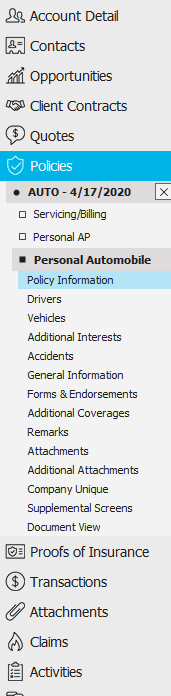
- If you are viewing a current or future commercial lines policy,
a Market Appetite sidebar
displays on the right hand side of the screen (not available for Agriculture
or Bonds lines). See the Market Appetite
section for more information.
- A form displays on the right. View, add, or amend the fields as
necessary.
- All policies contain a Billing/Servicing section with the following
screens:
- When you have made the desired changes, click the "X"
next to the correct bulleted item in the navigation panel. Your changes
are saved automatically.
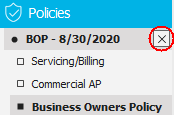
- If this is an In-Process
policy, you are prompted, "This policy's stage is 'In Process.'
Have you completed policy editing?" Select the appropriate radio
button:
- No, leave "In Process"
- Yes, perform action
If you
select Yes, choose the correct
action to take:
Prefills
If
you click a section for which you defined a prefill,
you can apply that prefill to the application. For example, if you have
prefills that include standard coverages for a Business Auto policy, you
can go to the Business Auto application and apply the prefill. If the
application is an ACORD form, Custom Form, or Supplemental Screen, click
Actions > Select
Prefill on the options bar or menubar to apply a prefill. See Select Prefill for more information.
For a policy/plan detail form, apply a prefill by clicking on
the Application
Detail section and then clicking the Select Prefill button. The button
only displays if prefills
are defined for the form. See Policy/Plan
Data Capture Forms for more information.
Market Appetite
Market Appetite enables you to locate carriers with declared appetite
for your commercial clients' risk from a convenient sidebar, to help you
make informed marketing and placement decisions. Market Appetite integrates
with Ask Kodiak to provide you with current, accurate appetite information
supplied by each carrier.
The dropdown menus and default search results in the sidebar populate
with information from the client’s account and the selected line of business.
If Market Appetite cannot match the selected line, the search defaults
to Auto, Business Owners Policy, General
Liability, Property, Umbrella, or
Workers Compensation.
For answers to frequently asked questions regarding Market Appetite,
click the FAQ
link label.
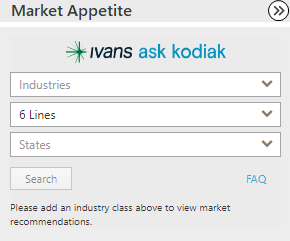
To perform a search from the Market Appetite sidebar, do the following:
- Click the Industries
dropdown menu and enter a partial or complete SIC or NAICS code or
a description of the business. A list of recommended codes and search
terms populates in the dropdown menu as you type. Select the NAICS/SIC code
from this dropdown menu.
- The number of lines selected displays in the Products
field. To include different lines in the search, click in the dropdown and
select the checkbox
next to each line you want to include.
- Select the States
to include in the search (as issuing locations) from the dropdown
menu. Check the Select
All checkbox to select all states. Deselect the checkboxes for any states you want to
exclude.
Click Search to display a list of carriers with
declared appetite for the client's risk who might be interested in
providing coverage for the selected lines. To view all carriers with
historical appetite information, use the full Market Appetite website,
which you can access by clicking the Appetite
button on the options bar.
You can do the following with your search results:
View customized
notes your Agency Admin has added for the selected market.
Browse all
products that are in appetite for the carrier. Display these products
by clicking the View
# products link label.
View
a product’s description, guidelines, and/or highlights by clicking
the View
Details link label. These details populate from Ask Kodiak.
Access
the carrier’s website by clicking the link provided with their
appetite. This link is merely a shortcut; it does not send policy
data to the carrier website.
Manage markets
by clicking the Appointed/Preferred
dropdown arrow and selecting one of the following options:
Expanding lists
For many of the forms, there is a list at the top. To expand the list,
click the bottom of the frame and drag the cursor down the screen.

Adding/Editing Data
To view
or revise information on these forms, select the correct line in the list. If there are no items
in the list and the form is grayed out, click the Add
button  . The fields
on the form are activated, allowing you to fill in the information.
. The fields
on the form are activated, allowing you to fill in the information.
Various
tabs display below the list. Each tab contains different fields. To view
or revise information in these fields, select the correct line in the list. If there are no items
in the list and the fields are grayed out, click the Add
button  . The fields
on the form are activated, allowing you to fill in the information.
. The fields
on the form are activated, allowing you to fill in the information.
To remove
an item from a list, click on the item
and do one of the following:
- Click the Delete
button
 to
the left of the list.
to
the left of the list.
- Press [Delete]
on your keyboard.
Edit Policy Information
- Click Servicing/Billing
on the navigation panel. Policy
defaults as selected.
- The Policy Detail frame
allows you to update basic policy information (Type,
Description, Policy #, Source, and
Turn off Policy download). If you do not want the policy data
on this account to be overwritten by policy download, select the Turn off Policy download
checkbox. The Turn off Policy download
checkbox selection applies to all lines of a package policy.
- The Policy Premium/Commission frame lets you enter premium and
commission information. See Premium
Fields: Definitions and Calculations for more information.
Click the Calculate
link label to compute the line-level Estimated
and Estimated monthly commission
amounts.
The calculation is available for all commission agreement types, including
premium-based, date-based, and risk-based agreements. To understand
how the system calculates the estimated commission and view examples,
click the How
is this calculated? link label.
Add a Line of Business
- Click the Add
button
 to the
left of the list.
to the
left of the list.
- The Add a Line of Business
window displays. Select a policy Line
and a Status.
These fields are required.
- The Issuing location defaults
in but can be changed. This field is required.
- Select the Agency
or Direct
radio button to indicate how the line of business will be billed.
- Select the Tax
option if the line is taxable. When transactions are entered
on this line, government taxes and fees will be generated according
to the setup defined in Government
Tax/Fee Rate Configuration. The billing associate entering the
transaction can review the tax/fee information and make any necessary
changes before committing.
Note: You
can set up this checkbox to default as selected for all lines of this
type in Policy
Type Configuration.
- Select a Profit
Center. This field is required.
- The Issuing Company and
Premium Payable information
defaults in from the policy if the policy is not set up for multiple
carriers. If the policy is set up for multiple carriers, you can select
a different Issuing
Company and/or different Premium
Payable options.
- The Payable Contract defaults
but can be changed if necessary.
- Make the appropriate
Prefill
selection if applicable.
- In the Line
ID field, enter an identifying number, such as a group
ID number, if applicable.
- Optionally enter the number of Risks
insured and Total
eligible risks and a description for each value.
Note: Risks insured and Total eligible values may
differ. For example, only 20 tractor trailer risks might be insured
out of a fleet of 30.
- The Plan option name is an identifier that is used for benefits
policies when you have multiple lines that are the same type of business
such as “GMED – Group Medical”. This makes it easier to distinguish
between them. If applicable, enter a name
in the Plan option name field.
If you are using the Applied Benefits Designer integration, the ABD
Plan Name will default in the Plan
option name field as it is part of the data that syncs over
into the system.
- Select the Use
commission agreement checkbox if you would like to choose a
default commission agreement for this line of business.
If you select this checkbox, choose an Agreement
from the dropdown menu.
Select the Override
commission agreement percentage/amount checkbox to change the Type, Percentage, or Amount
of commission. Changing these amounts does not change the commission agreement
for any other policies.
- Optionally select Flat
Fee or Percentage
of Premium in the Type
dropdown menu.
If you select Percentage,
enter the Percent.
If you select Flat Fee, enter
the Amount.
- Enter the Line
Estimated Premium and Commission
(if known), or click the Calculate
link label to compute the line-level commission amount.
The calculation is available for all commission agreement types, including
premium-based, date-based, and risk-based agreements. You can only
calculate commission for a risk-based agreement on the policy’s Servicing/Billing > Line tab
after adding the policy. To understand how the system calculates the
estimated commission and to view examples, click the How is this calculated? link label.
- Click Finish
or press [Enter]
to complete the workflow.
Click Add
to complete this line of business and add another one to the same
policy.
Click Cancel
or press [Esc]
to exit the workflow without saving the information. You are prompted,
"Do you wish to discard changes?" Click Yes.
- Fill in the information for the new line of business on the remaining
tabs. You can also make further updates to the information on the
Line tab. If
you have added more than one line of business, highlight one line
at a time and enter the information for each line.
- Update the information in the Line
Information and Line
Commission frames as necessary.
- Update the information in the Premium
and Commission
frames as necessary.
- If desired, enter Annualized,
Estimated, and/or Estimated
monthly premium or commission values.
To calculate the Estimated monthly
premium and the total annual premium (which displays in the Estimated field) for a Benefits
line that uses a custom form with a Policy
Information section, click the Calculate
link label policy to total all of the monthly premiums calculated
on the Plan/Rate Information
> Rate Information tab and display them at the line
level.
To compute the line-level Estimated
and Estimated monthly
commission amounts, click the Calculate
link label.
The calculation is available for all commission agreement types,
including premium-based, date-based, and risk-based agreements.
You can only calculate commission for a risk-based agreement on
the policy’s Servicing/Billing
> Line tab after adding the policy. To understand how
the system calculates the estimated commission and view examples,
click the How
is this calculated? link label.
If you are billing a package policy as a whole (rather than billing
each line individually), click Calculate
at the policy level to calculate the estimated premium and/or
commission. This calculation provides a policy-level total and
sums the estimated monthly amounts for all lines, which populate
in the Estimated and
Estimated Monthly fields,
respectively.
Note: If
you want government taxes/fees to be generated automatically when
billing this line, ensure that the Taxable
checkbox is selected on the line's Billing
tab. When transactions are entered on this line,
government taxes and fees will be generated according to the setup
defined in Government
Tax/Fee Rate Configuration. The billing associate entering
the transaction can review the tax/fee information and make any
necessary changes before committing.
- If the line is for a Benefits
or Life
& Health plan and you would like to perform calculations
for commissions weighted by premium, click the Weighted Commissions link label.
The Weighted Commissions window
displays all of the client’s Benefits
and Life & Health plans. To calculate weighted
commission percentages and line estimated or line estimated
monthly commission for a plan, select the plan
and click the single
down arrow button to move it to the Weighted
Commission Calculation list.
Repeat this step to add additional plans to the Weighted
Commission Calculation list, or click the down double arrow button to perform
calculations for all available plans.
The system only applies calculations to plans that have an
estimated premium amount and use the same commission information.
For detailed information on the estimated commission calculation,
including examples, click the How
is this calculated? link label.
To export the calculations to a Microsoft
Excel file for analysis, click the Print
button beside the list and select the Print
to CSV file checkbox.
To replace
the commission value on the Line
tab with the calculated value from the Weighted
Commission Per Line column for each plan selected in
the Weighted Commissions
Calculation list, click the Apply
Calculations button.
Do one of the
following to save your changes:
- Click Save on the options bar.
- Click File > Save on the menubar.
- Press
[Ctrl]+S.
Remove a Line of business
- To delete a line in the list, click the line and click the Delete button
 or press [Delete] on
your keyboard.
or press [Delete] on
your keyboard.
- You are prompted to confirm the deletion. Click Yes.
Contact Information
Some
form sections (e.g., the Applicant section of the Personal or Commercial
AP) allow you to make changes to contact
information. For example, you may notice that an address is wrong or a
name is misspelled. These sections include an Update Contact Information
link label that lets you save the changes right from the form so you do
not need to go back to the Contacts
area. Click the label to open the Update
Contact Information
screen.
Disabled Screens and Tabs
Some
tabs are not enabled (meaning they are grayed out and cannot be edited)
because they are not associated with the selected line of business.
Some
tabs are not enabled (meaning they are grayed out and cannot be edited)
until you add an item to the list on the top portion of the screen.
Some
screens or tabs are not enabled (meaning they are grayed out and cannot
be edited) until you make a selection on a different screen or tab. For
example, on the Coverages/Limits of
Liability screen, none of the fields on any of the tabs are enabled
until you choose a coverage code on the Other
Optional Coverages/Endorsements tab.
Tips
Press
[Alt]+[Shift]
and the left arrow key to move from application detail to the selected
line of business in the navigation panel. The selected item/application
is outlined in orange.
Continue
to press [Alt]+[Shift]
and use the up and/or down arrow to move to another policy or section
or to view a different area for the selected account.
Continue
to hold [Alt]+[Shift]
and use the right or left arrows to move the subsections under the primary
section.

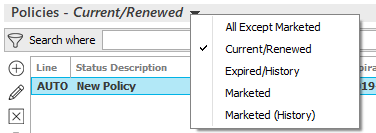
 ) to narrow the list of policies.
) to narrow the list of policies.
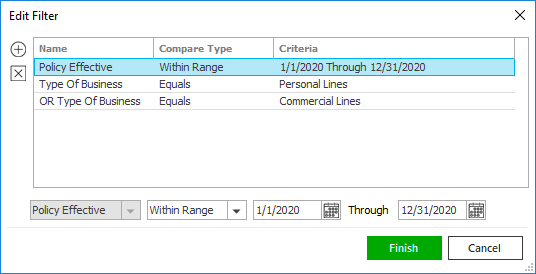
 .
.  to add filters.
to add filters.

 or down
arrow
or down
arrow  to change the order.
to change the order. on
the
on
the 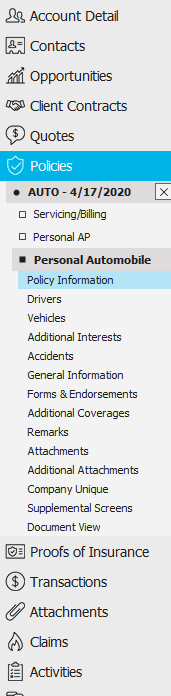

 beside the
beside the  beside the list. Click
beside the list. Click  beside the list.
beside the list. .
.
 button or press
button or press
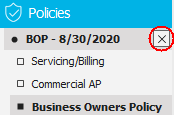
 to choose an
underwriter from a pop-up window. Double click
the appropriate
to choose an
underwriter from a pop-up window. Double click
the appropriate  . The
. The  to launch a
new email message from this screen.
to launch a
new email message from this screen.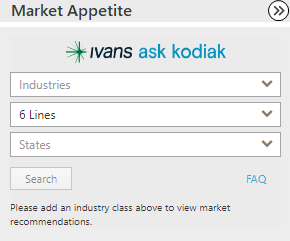
 displays for these markets.
displays for these markets.  displays for these markets.
displays for these markets.
