- Locate
the account and access the Policies area.
- To access Accounts from the Home screen, do one of the following:
- Click Accounts on the navigation panel.
- Click Areas > Accounts on the menubar.
- Click the down arrow next to Home on the options bar and select Accounts.
- Click Locate on the options bar.
To access Accounts from another area of the program, do one of the following:
- Click Home > Accounts on the menubar.
- Click the down arrow next to Home on the options bar and select Accounts.
- Click Locate on the options bar.
- In the Locate account dropdown menu, select Client.
- Select
a Locate
by option from the dropdown menu.
You can access policy detail directly from the Account Locate screen by selecting the Line ID, Policy #, or Vehicle Registration Number option and double clicking on an item in your search results. - Select the suitable checkbox
or checkboxes to the right:
- Insureds
- Prospects
- Active
- Inactive
- Enter the first few letters of the name, lookup code, phone
number, etc. (depending on your Locate
by selection) and press [Enter]
or click Locate.
Note: Location by phone number searches all phone numbers associated with client and contact accounts (e.g., residential, mobile, fax). - The Results list displays all of the accounts that match the criteria you entered. Click on a column heading to sort the list by that category. For example, click the Last Name column heading to sort by last name in ascending order. To sort in descending order, click the Last Name column heading again.
- Highlight the desired item in the Results list.
- Click Policies
on the navigation panel or Areas
> Policies on the menubar.
Note: You can access policies from the Account Detail screen in the same manner.
- A
list of policies for the selected client displays. Change
the policies that display in the list if necessary.
- Click the word Policies in the view filter.
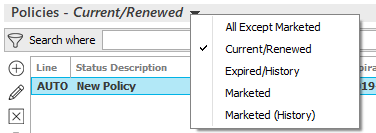
A list of choices displays:
- All Except Marketed
- Current/Renewed
Note: Lapsed and cancelled policies display here for the number of days beyond their expiration or cancellation dates defined in System Settings. - Expired/History
- Marketed
- Marketed (History)
Click on the appropriate selection.
Use the search bar to display policies that meet specific criteria. Apply a single filter (using the search fields) or multiple filters (using the Edit Filter button ) to narrow the list of policies.
) to narrow the list of policies.
Selecting multiple criteria performs an "and" search (for example, policies with a specific Type of Business and a specific Policy Effective date). Making multiple selections for the same criterion performs an "or" search for that criterion (for example, policies with either of two Types of Business). You can make up to eight selections for the Type of Business criterion and up to 10 for the Line Type criterion.
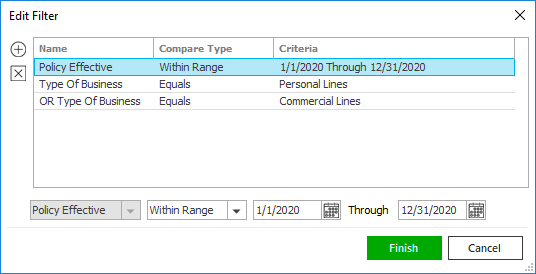
- Click the Edit
Filter button
 .
. - The Edit Filter
pop-up window displays. Click the Add
button
 to add filters.
to add filters. - Select and/or enter search criteria
using the dropdown menus and fields. Click the Add
button again to apply additional filters. Enter additional
search criteria.
Click the Delete button to remove a filter from the list. - Click Finish
when you have applied all of your desired filters.
Hover over the Search where text to see the filter that is currently applied to the list.

To clear the currently applied filter (for the current session only) and start over, click the Clear Filter link label. The search bar displays in blue when filters are applied and in gray when filters are cleared.

- Make a selection in the first dropdown menu.
- The choices available in the second dropdown menu vary, depending on your selection in the first dropdown menu:
- Equals: Enter the search criterion (e.g., the full description) in the field to the right, or select a date from the dropdown calendar (if applicable).
- Contains: Enter at least one character of the search criterion (e.g., part of the description) in the field to the right.
- Within Range: Search between two calendar dates. Click the down arrow to the right of each field to choose dates from the dropdown calendars.
- Click Find
to apply the filter. Hover over the Search
where text to see the filter that is currently
applied to the list.
To clear the currently applied filter (for the current session only) and start over, click the Clear Filter link label. The search bar displays in blue when filters are applied and in gray when filters are cleared.
- Click the Edit
Filter button
To save your currently applied filters as a default for the selected client or all clients, create Filter Defaults. Filter defaults are unavailable for the Marketed and Marketed (History) lists and for Policies lists opened from the Access menu (as Access > Policies already provides a filtered view).
Your filter defaults are unique to your user code and will not affect other users’ saved defaults.- To save your selected filters as the default, click the Filter Defaults link label.
- Select the Use
as default checkbox to save your selected filters
as the default for all clients that do not already
have a filter default saved.
Filters listed in italics (e.g., Policy #) include search criteria that will not apply to all clients. These filters can only be saved as defaults for the selected client.
To replace existing filter defaults for all clients (including clients that already have other filter defaults saved), select the Override existing filters for clients checkbox. - Click OK
to apply the filter default.
To clear a filter default, click the Clear Filter link label, click the Filter Defaults link label, select the appropriate checkboxes in the Filter Defaults window, and click OK.
- You
can change the
columns that display in the list if necessary.
- Click the Select Columns link label on the right side of the header bar.
- The Select Columns window displays. Select the checkbox next to each column that should be included in the list. Deselect the checkbox next to each column that should be removed from the list.
- Columns display in the
order in which they are listed. To move a column up or down
in the list, click the column,
and then click the up
arrow
 or down
arrow
or down
arrow  to change the order.
to change the order. - Click OK
or press [Enter]
to save your changes.
Click Cancel to close the window without saving your changes.
Note: Click the Sort Descending link to sort the policies by date starting with the most recent.
- Click on the policy
in the list.
Note: Monoline and package policies are in bold. Lines of business included in package policies are not bolded; they are indented and listed below the package policies to which they belong. - To view in-process and suspended workflows for the selected line, click the In Process/Suspended Workflows link. Clicking Suspend History shows all suspensions for the selected workflow. Clicking a suspension shows its Comments. Click Close to return to the myEpic - Workflows window. Click the Close button to close the myEpic - Associated Workflows window.
- To see the servicing contacts for a specific line of business, click on the line in the list. In the Line Detail area, click the Servicing Contacts link.
 on
the
on
the 