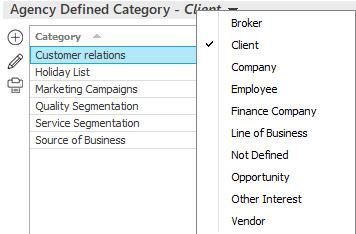
Agency Defined Categories Configuration allows you to create categories to apply to account detail or to particular lines of business. You can then run reports to pull up lists of accounts or policies in a specific agency-defined category. For example, you might add an Eligible for Paid Vacation category, apply it to the eligible employees, and run a report to list all employees who are eligible for paid vacation time. You can also use agency-defined categories for targeted marketing by creating categories of clients such as Auto Dealer or Contractor.
Apply account-level agency-defined categories at the account level on the Categories/History tab of account detail. Apply line-level agency-defined categories on the Servicing/Billing > Line > Categories/History tab of a policy.
Note: This article contains printing instructions that are only applicable if Applied Epic is installed locally on your computer. If you access Epic through a web browser such as Google Chrome, Mozilla Firefox, or Microsoft Edge, you cannot print directly from within the system. See Printing for more information about the printing capabilities available from Epic Browser. All other steps in this article are applicable to both methods of accessing Epic unless stated otherwise.
Follow the steps below to add an agency-defined category to the system.
From any other area of the program, do one of the following:
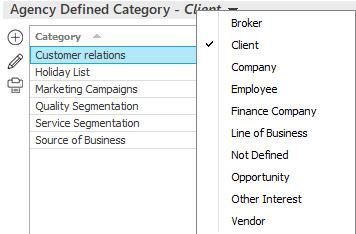
You can do the following from here: