- Access the
Reconciliations area.
- To access the General Ledger from the Home screen, do one of the following:
- Click General Ledger on the navigation panel.
- Click Areas > General Ledger on the menubar.
- Click the down arrow next to Home on the options bar and select General Ledger.
To access the General Ledger from another area of the program, do one of the following:
- Click Home > General Ledger on the menubar.
- Click the down arrow next to Home on the options bar and select General Ledger.
- Click Reconciliations on the navigation panel or Areas > Reconciliations on the menubar.
- Click Direct Bill Commissions under Reconciliations on the navigation panel.
- The Direct Bill Commissions
screen displays. Enter
your desired search criteria to populate the list.
To locate reconciliations that match specific criteria, use the search bar. Make a selection in each dropdown menu to locate the desired reconciliation. The fields vary, depending on the menu options you choose.

To see the filter that is currently applied to the list, hover over the Search where text.
You can apply multiple filters if necessary.
Click here for an explanation of reconciliation statuses.
- Processing/Suspended/Finalized/Approved
- Processing: Flagging all items submits the job to the central server. Once all items have been flagged, the statement’s status is updated to Suspended.
- Suspended: Work in progress.
- Finalized: The statement is complete.
- Approved: The statement has been approved for payment. The statement's status is updated to Approved via the Approve for Payment action.
- Paid/Unpaid/Closed
- Paid: Paid via the General Ledger.
- Unpaid: Not yet paid via the General Ledger.
- Closed: This status removes the selected reconciliation from the Unpaid reconciliation statement list. This action allows you to close a statement that will not be paid. The Close Without Paying action should be used only if the organization is cleaning up old payables or if the statement’s amount is 0.00. Using this action on a basic statement might result in an out-of-balance situation.
Re-Opened: When a statement has been re-opened, this indicator is always set, because once a statement is re-opened, it cannot be deleted. The Delete Statement option is allowed only for suspended statements that have not be re-opened.
Click here for information regarding Master Statement Numbers.
If you are reconciling multiple agencies using the same criteria, a single suspended reconciliation statement is created for which a master statement number is generated. When the statement is finalized, a separate statement is created for each agency. These statements have unique statement numbers but share the same master statement number. This enables you to work on items for different agencies together while the statement is suspended, but to pay the agency statements separately once it is finalized, meaning the correct General Ledger payable accounts per agency are affected.
When you reopen a finalized direct bill commission statement, all other statements associated to the same master statement number are automatically reopened as well.
 on
the
on
the 
 in the header.
in the header. 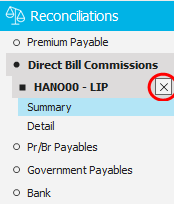
 button to the left of
the list.
button to the left of
the list. button to the left of
the list.
button to the left of
the list.