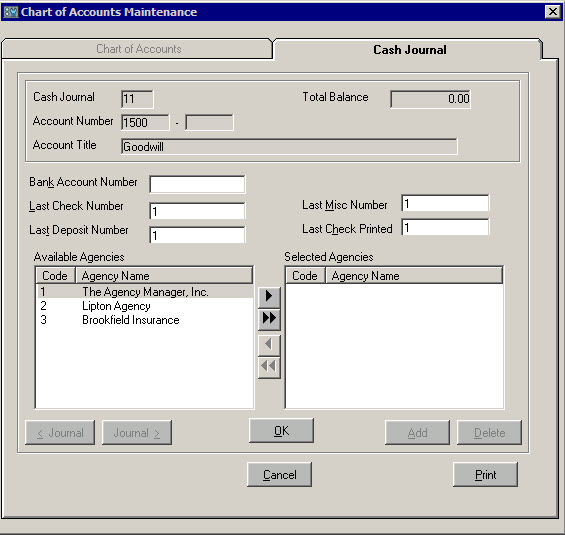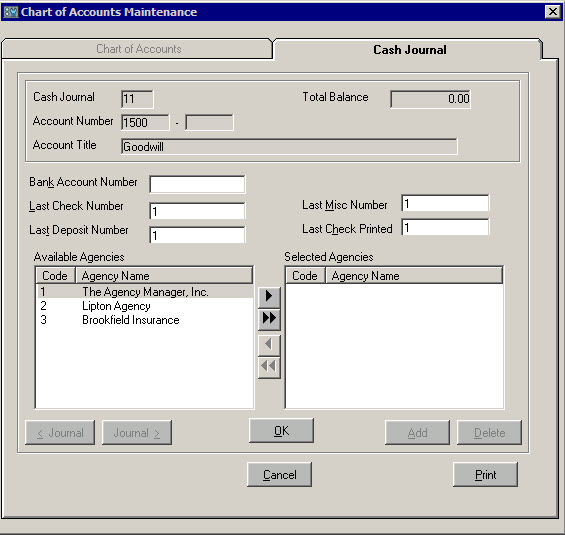Cash Journal Accounts
Cash journals are specialized asset accounts used to deposit or disburse cash. Checking accounts, savings accounts, money market accounts, etc. are cash journals. Not all asset accounts are cash journals. For example, Accounts Receivable is an asset account but not a cash journal.
If your firm is composed of more than one agency, you can define agency-specific cash journals. This means that you can define a cash journal for use by only one agency or any number of agencies. TAM displays a reference number for each cash journal on the Chart of Accounts Maintenance window. For example, the second asset account defined as a cash journal is assigned the number 2.
Use the following steps to continue defining an account as a cash journal.
- From Home Base, click Utilities.
- In the left pane of the Utility Manager screen, expand the Accounting folder and click Account Maintenance.
- Click the Continue arrow.
- Select the Enter/Revise Chart of Accounts radio button and click Next.
- On the Chart of Accounts Maintenance screen, enter the Account Number, or double click in the field and make a selection from the list.
- Select the Cash Journal check box.
- You are prompted: "Do you want to add a new Cash Journal?" Click Yes. The Cash Journal tab displays and assigns the next cash journal number to this account.
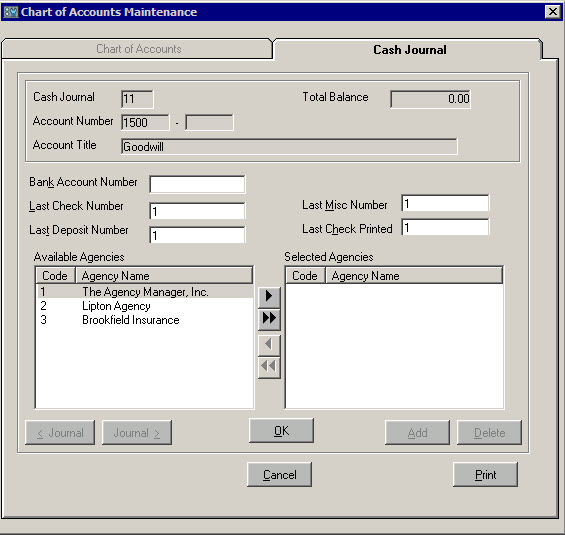
- Enter the Bank Account Number. The bank account number prints as a reference on deposit slips produced for the account.
- Enter the Last Check Number entered for this journal. TAM uses the next number the first time you enter a check.
- Enter the Last Deposit Number entered for this journal. TAM uses the next number as the first deposit number when you enter a cash receipt.
- Enter the number of the Last Miscellaneous withdrawal made from the journal. The next miscellaneous withdrawal will be given the number entered here.
- Enter number of the Last Check Printed from this journal.
- Click the arrow buttons to move agencies from the Available Agencies pane to the Selected Agencies pane. A cash journal is created under this account number for each selected agency.
- To cancel this Cash journal, click Cancel. Otherwise, click OK.
- To delete the currently displayed Cash Journal, click Delete.
- To add a new Cash Journal, click Add.
- To scroll through cash journals for the selected account, click the < Journal and Journal > buttons.
- To print Cash Journals for the displayed account, click Print. In the Select Cash Journal to Print window, select the Print Cash Journal for Current Account radio button and click OK.
- To print all Cash Journals, click Print. In the Select Cash Journal to Print window, select the Print all Cash Journals radio button and click OK.
- Anyone who will need to access this new cash journal must be granted rights to do so in Security Manager.