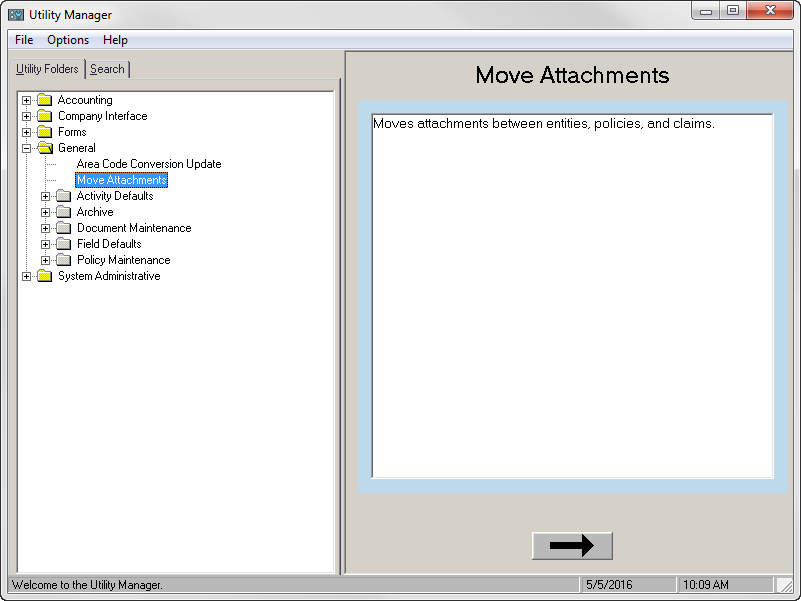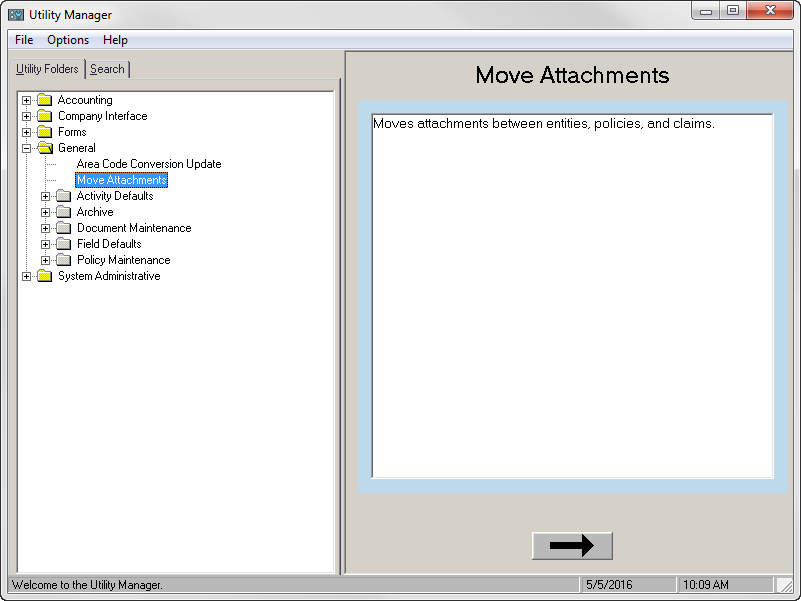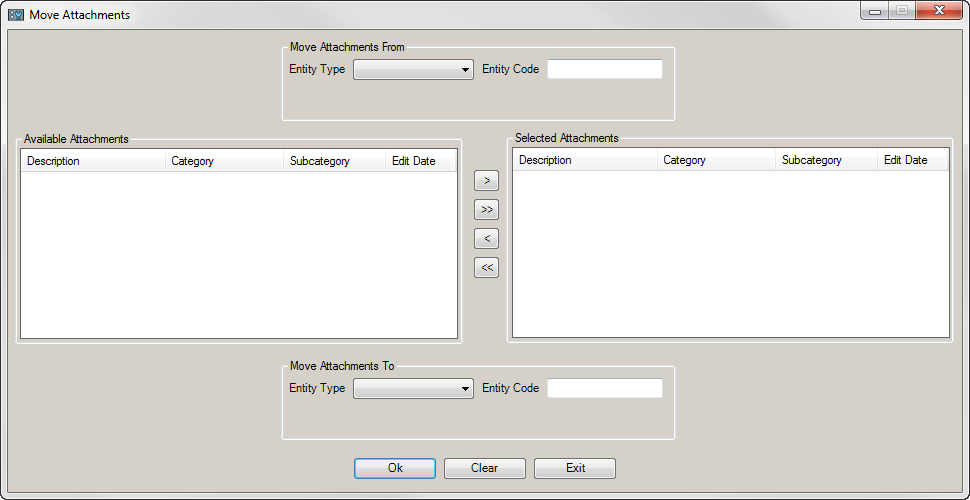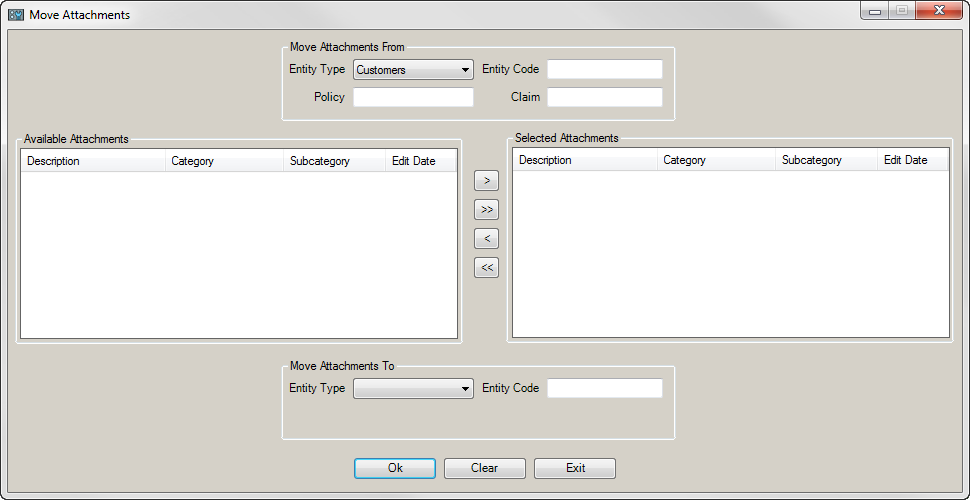Move Attachment
Move Attachments allows you to move attachments between clients, policies (both temporary and permanent) on the same client, or entities.
You can then associate the attachments to a client, policy, or claim.
To use this utility, you must have the Move Attachments permission assigned in Security Manager > Utilities > General. Please note that activity relationships must be retained for drill down to continue working, and the "Last Edited Date" must be edited to correspond with the date of the attachment move.
Complete the following steps to move attachments.
- On the desktop, click Start > Programs > Applied Systems > Utility Manager.
Note: TAMCloud clients should instead click Start > Programs > Applied Utilities > Utility Manager.
- On the Utility Manager screen, open the General folder in the treeview and select Move Attachments.
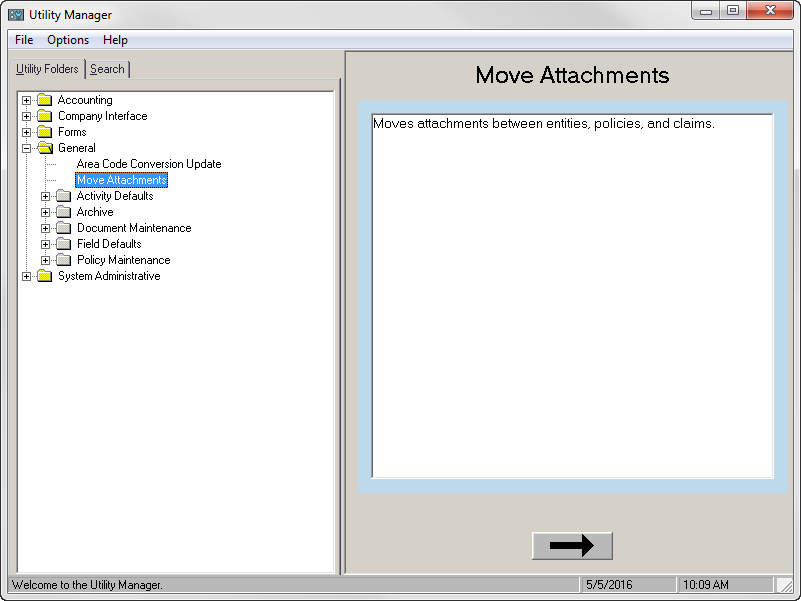
- Click the arrow to continue.
- The Move Attachments form displays with has three sections: Move Attachments From, Available Attachments/Selected Attachments, and Move Attachments To.
- Move Attachments From and Move Attachments To both function in the same way: the entity selected in Move Attachments From is the entity in which the attachment(s) currently reside(s) and the entity selected in Move Attachments To is the entity the attachment(s) will be moved to.
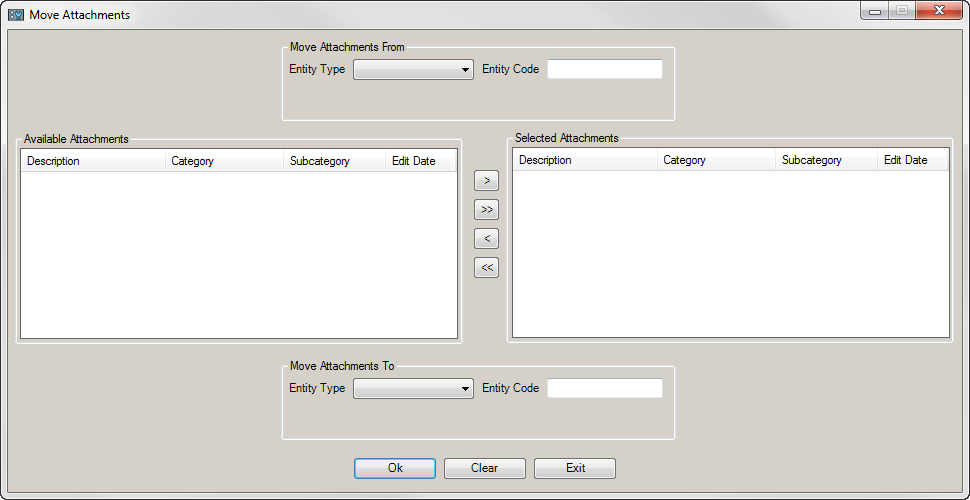
- Select an Entity Type from the Move Attachments From dropdown menu, enter the Entity Code, and, if available, the Policy and Claim fields.
- All Entity Types are available from the dropdowns, but based on your Entity Type selection, more fields may display: selecting the Customers entity type enables the Policy and Claim lookup fields to display and selecting the Prospects entity type enables the Policy field to display. The Policy and Claim fields do not require values, but can be used to narrow your selections.
Note: Policies that display in red are expired.
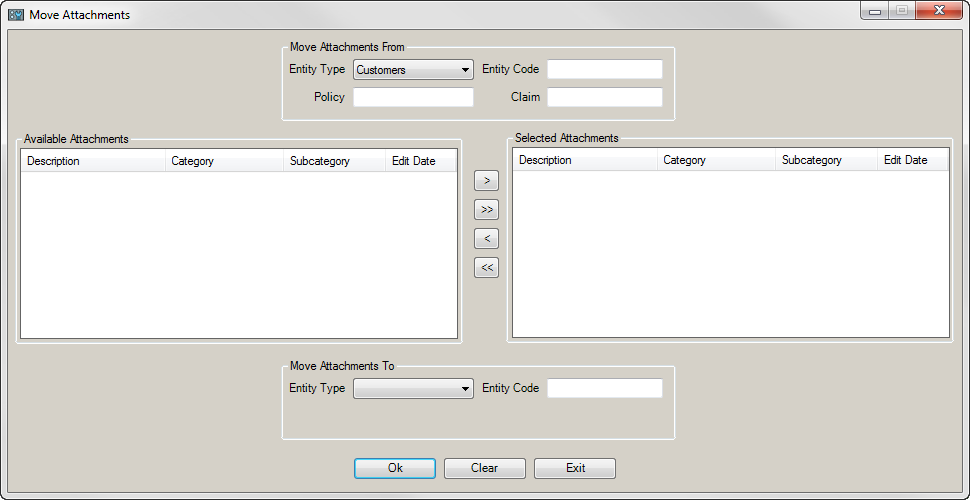
- Selecting values for the Move Attachments From fields populate the Available Attachments list. Select items from the Available Attachments list, and use the arrow buttons to move them to the Selected Attachments list and vice versa. The single arrows move only the selected item(s), and the double arrows will move all items.
- In the Move Attachments To section, select the Entity Type, Entity Code, and, if available, the Policy and Claim fields.
- Click Ok to move the attachments from the original entity/policy/claim to the desired entity/policy/claim specified in the Move Attachments to section. The Move Attachments screen remains open. Alternatively, you can click Clear to removes all data from the fields, and the form remains open, or click Exit to close the form.