To access Utility Manager, do one of the following:
TAM utilities are found in the treeview on the Utility Folders tab. Double click a folder or click the plus sign next to it to view its contents.
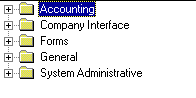
To open all folders at once, click Options and select Expand Utility List. To close all, select Collapse Utility List.
To expand the screen and hide the Utility List, click Options and select Hide Utility List. If the Utility List is hidden, click Options, Show Utility List to view it.
To run a utility, double click an item in the Utility List treeview. A window displays the name of the utility and a description.
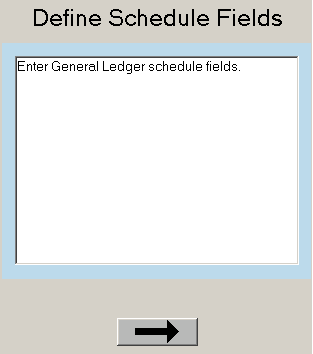
Click the arrow ![]() below the description to begin the workflow.
below the description to begin the workflow.
For a list of TAM utilities and their descriptions, refer to the Utility List.
To search for a utility, click the Search tab, enter the word(s) to search for, and click List. A list of utilities whose titles include the keyword(s) entered displays in the Select utility list.
Click a utility in the list to display its name and description. To run the utility immediately, click the arrow ![]() .
.